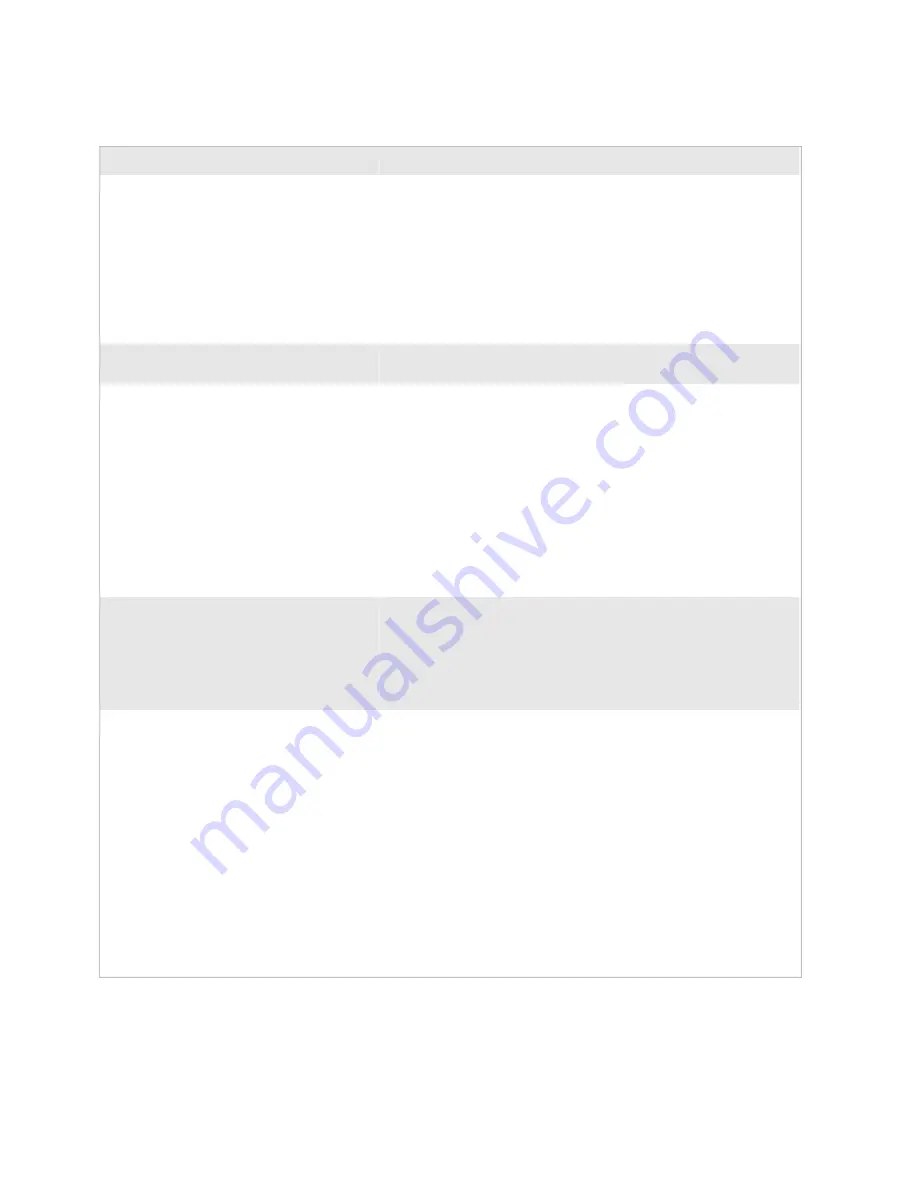
Chapter 4— Troubleshooting and Maintaining the Terminal
nugget
39
AGaramond
68
Trakker Antares 242X Handheld Terminal User’s Manual
Problems While Operating the Terminal (continued)
Problem
Possible Solution
The terminal displays the Boot Menu.
The Boot Menu appears if you just upgraded the firmware on the
terminal and POST failed. Press
B
to boot the terminal. Report the
problem to your supervisor.
If the main battery pack and backup battery were removed from the
terminal for an extended period of time, when you replace the
batteries, the Boot Menu appears. Press
B
to boot the terminal and
continue working.
For help with the Boot Menu, see “Booting the Terminal” on page
83.
You cannot scan bar code labels with a scan
module or the module for cabled scanners.
See “Problems Scanning Bar Code Labels” on page 79.
You want to restore the terminal’s default
configuration so that you can reconfigure the
terminal.
Scan this bar code label:
Default Configuration
*.+*
*.+*
You can also use the TRAKKER Antares 2400 Menu System. For
help, see “Restoring the Terminal’s Default Configuration” in
Chapter 2 of the 2400 Family system manual.
After you load the default configuration, you may need to set the
primary network communications parameters to communicate with
other devices in the network.
The terminal is booting and you see a
message that POST failed.
The screen displays the system that failed POST. Report the error
message to your supervisor.
Press
d
to exit the error message. The Boot Menu appears. Press
B
to boot the terminal. Your application appears on the screen. If the
terminal still will not boot, contact your local Intermec service
representative for help.
The terminal appears to be locked up and
you cannot enter data.
Try these possible solutions:
•
(2425 only) Wait at least 10 seconds and try again. If the 2425 is
still connecting to the Intermec Gateway, DCS 30X, or host, it
will ignore any input from the keypad or scanner. Make sure the
Connect icon is on before continuing.
•
Scan any bar code label to see if the terminal responds.
•
Follow the instructions in “Troubleshooting a Locked Up
Application” on page 85.
•
Remove the main battery pack and disconnect the backup battery.
Let the terminal sit for 1 minute. Install the battery pack and
connect the backup battery. Press
q
to turn on the terminal.
•
If the terminal will not boot or reset, contact your local Intermec
service representative for help.
Содержание Trakker Antares 2400
Страница 2: ...Trakker Antares 242X Handheld Terminal User s Manual ...
Страница 3: ...Trakker Antares 242X Handheld Terminal User s Manual ...
Страница 10: ...Contents viii Trakker Antares 242X Handheld Terminal User s Manual ...
Страница 78: ...Chapter 3 Operating the Terminal in a Network 64 Trakker Antares 242X Handheld Terminal User s Manual ...
Страница 113: ...Trakker Antares 242X Handheld Terminal User s Manual 99 Index I ...
Страница 121: ......
Страница 123: ...Trakker Antares Firmware Version 8 02 Addendum ...
Страница 126: ...Contents iv Trakker Antares Firmware Version 8 02 Addendum ...
















































