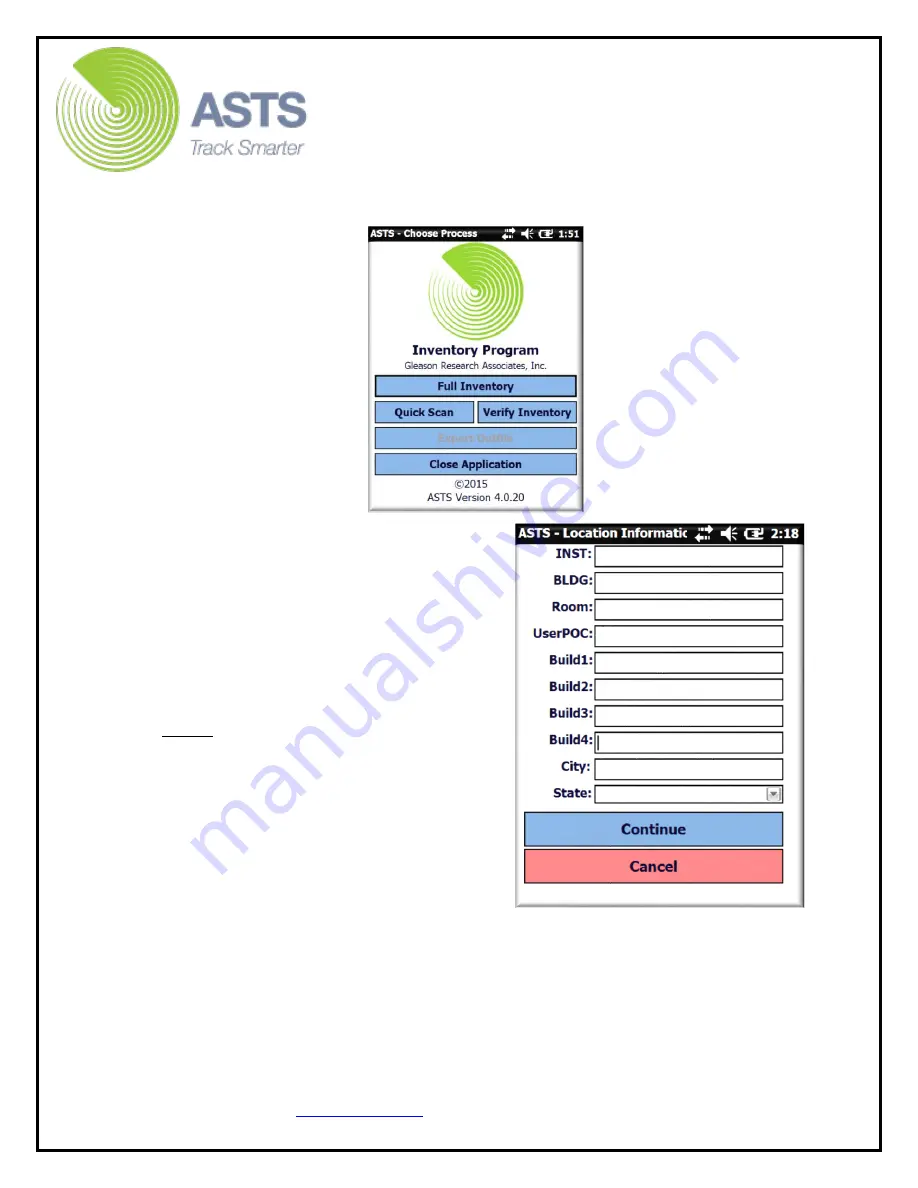
CN70 Barcode Scanner
Knowledge Guide
7 of 25
4.
On the “Choose Process” screen, press the “Full Inventory” button.
5.
Enter the appropriate location
information for the items. This
information is where the scanner
operator is currently located and is
preparing to scan. Toggle between
fields by pressing the “Enter” button on
the keypad (blue button on bottom
right hand side), or by pressing
(selecting) the desired field via the
touch screen.
Note:
It is important to understand the
“Installation”, “Building”, “Room”, and
“User (POC)” fields shown below will
always be overwritten within the ASTS
database. This holds true even if these
specific fields are left blank during the
inventory (scanning) process.
The
“Buildup” fields however will be
automatically overwritten within the
ASTS database when the scanner is
uploaded unless the fields are populated with data during the inventory
(scanning) process.
6.
Once the desired information has been entered, press the enter key on the
keypad or touch the “Continue” button at the bottom of the screen to
continue to the “Barcode Search” screen.























