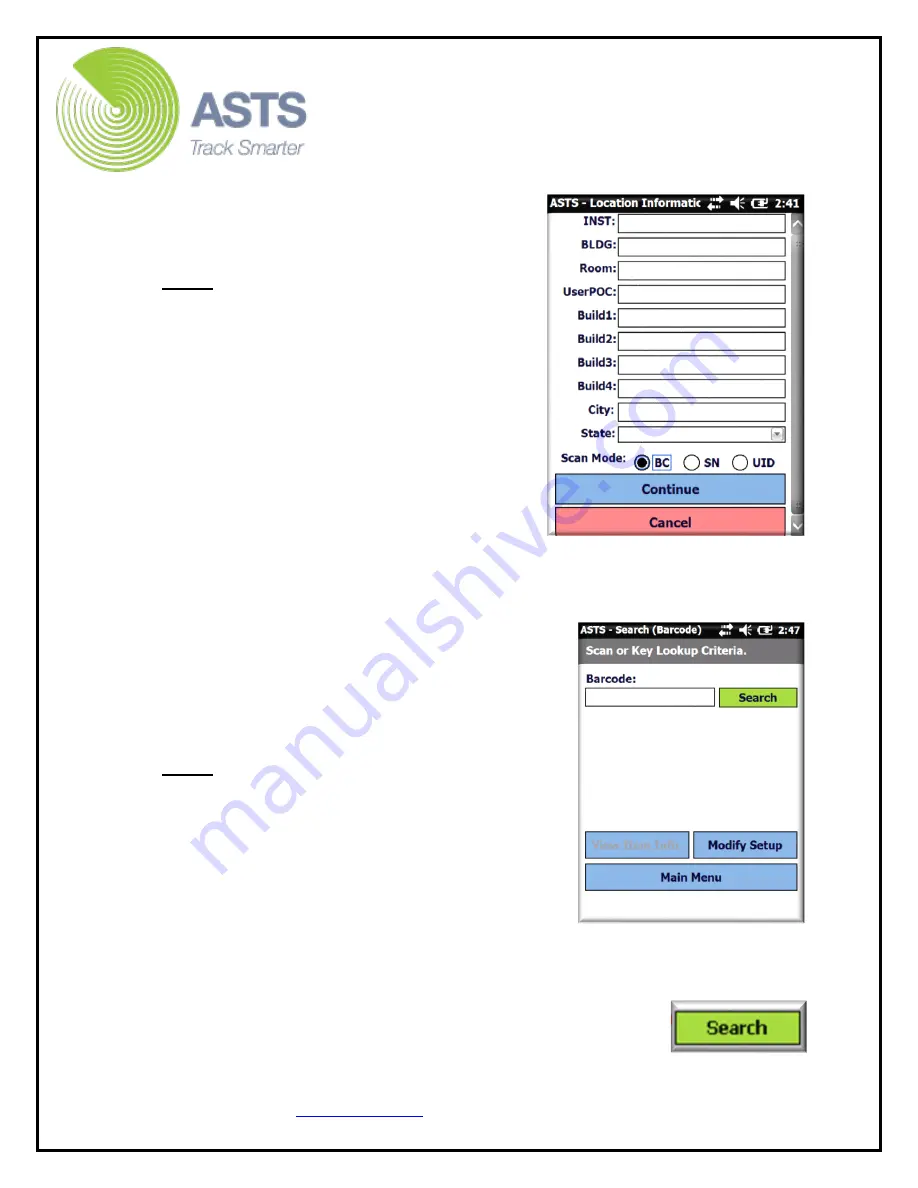
CN70 Barcode Scanner
Knowledge Guide
12 of 25
5.
Enter the appropriate location information
for the items. This information is where
the scanner operator is currently located
and is preparing to scan.
Note:
It is important to understand the
“Installation”, “Building”, “Room”, and
“User (POC)” fields shown below will
always be overwritten within the ASTS
database. This holds true even if these
specific fields are left blank during the
inventory (scanning) process.
The
“Buildup” fields however will be
automatically overwritten within the ASTS
database when the scanner is uploaded
unless the fields are populated with data
during the inventory (scanning) process.
6.
Select the radio button for either “BC”,
“SN”, or “UID”.
7.
Once the desired information has been entered, press the enter key on the
keypad or touch the “Continue” button at the bottom of the screen to
continue to the “Barcode Search” screen.
8.
From the “Search” screen, manually enter the
BC/SN/UID number into the ”Barcode/Serial
Number/UID” field, or scan (utilizing scan
button on keypad) the barcode number with
the scanner’s laser imager. The barcode
number, once captured, will appear in the
Barcode Search field.
Note:
To use the scanner’s laser imager
function: Press and hold the blue button
located at the top center of the scanner
keypad. While doing so, tilt the scanner so
that the red laser (or light) shines across the
center of the barcode (being scanned) while
holding the scanner approximately 4 to 10
inches away from the barcode label. When the
scanner successfully scans (and captures) the
barcode number, it will make a noise (beep), if not muted. To adjust the
scan beep volume, click the “Up/Down” buttons on the right side of the
scanner).
9.
Once the barcode number has been captured (or manually
entered) and appears in the search field, click the “Enter”
button on the keypad or (utilizing the stylus wand) select
the “Search” button on the screen to submit the barcode search.


























