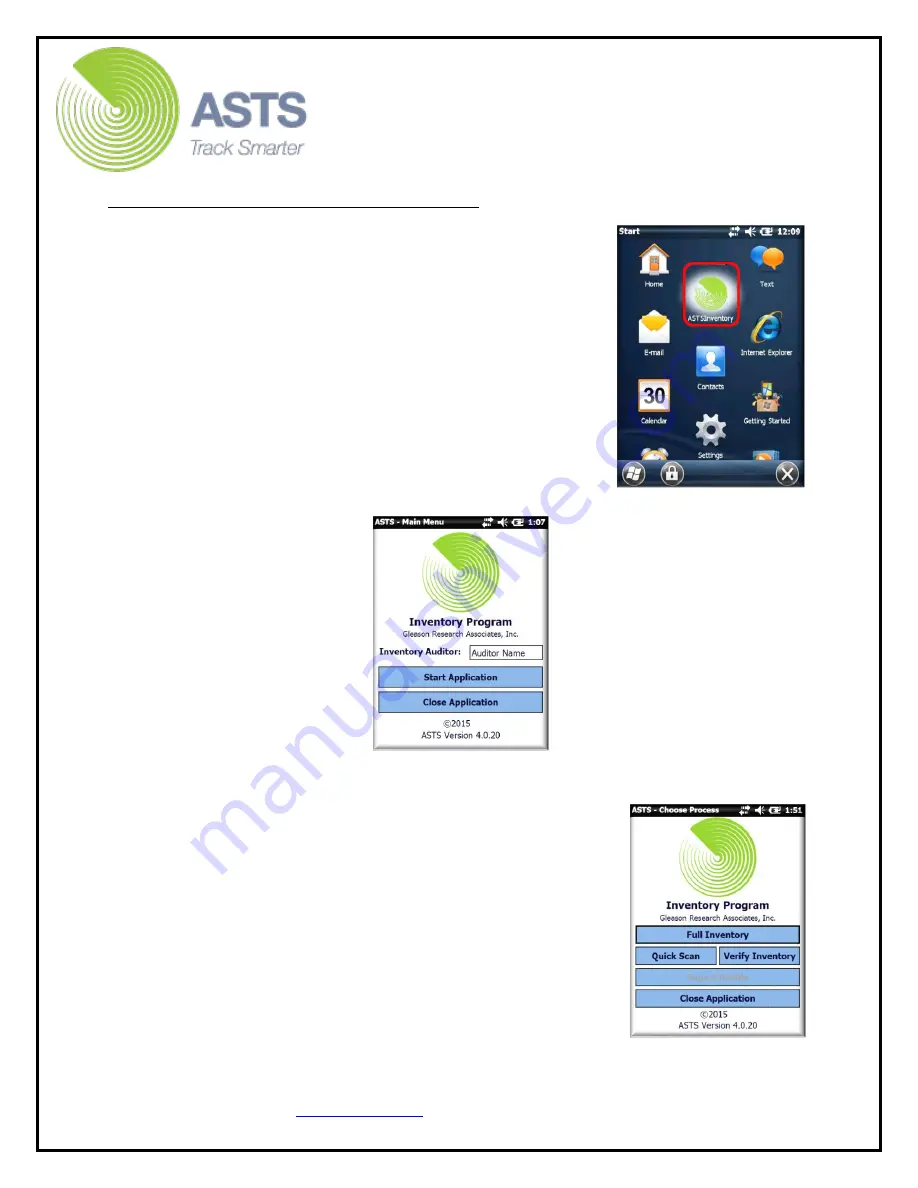
CN70 Barcode Scanner
Knowledge Guide
11 of 25
Quick Scan Inventory Barcode Scanning
1.
After the scanner has an updated IN.XML file
(generated from the ASTS database), proceed by
removing the scanner from the docking station.
Power on the CN70 Scanner by pressing the yellow
button on the top right side of the scanner keypad.
2.
Once the unit powers on and displays the desktop
screen, press the “Start” button located on the top
left-hand side of the touch screen. Select the
“ASTS Inventory” shortcut from the drop-down
menu. The ASTS Inventory program will open
displaying the Main Menu.
3.
On the ASTS Main Menu, enter the scanner
operator’s name and press the “Start Application”
button.
4.
On the “Choose Process” screen, press the “Quick
Scan” button.


























