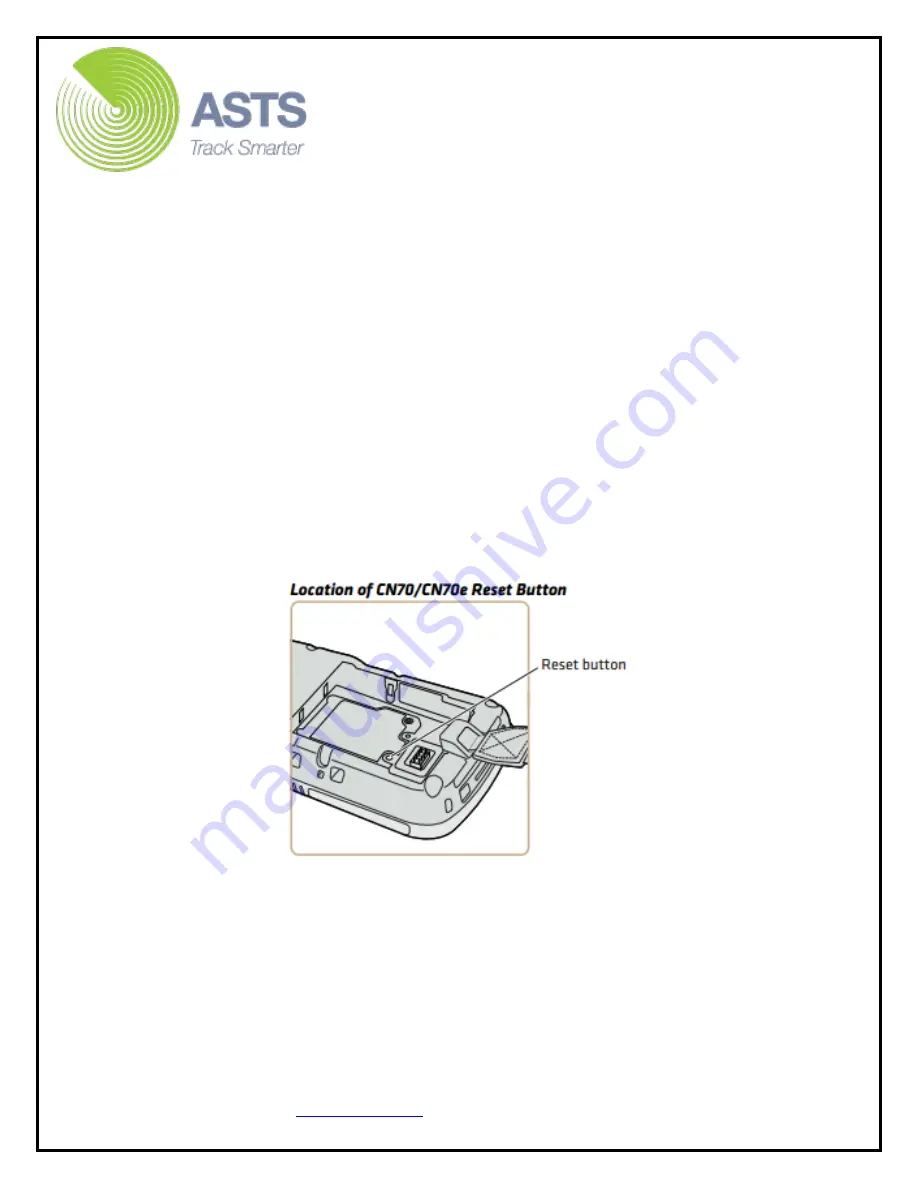
CN70 Barcode Scanner
Knowledge Guide
25 of 25
Remove the scanner battery.
Utilizing the Stylus wand, firmly press the tiny reset button located
behind the battery.
Re-insert the scanner battery back in place
(ensure time/date is
updated appropriately on the scanner after the reboot).
Put the scanner battery back in place.
Repeat steps 1 and 2 mentioned above.
Problem 3:
The CN70 was previously installed / connected on the computer and
operating properly but now will not connect (PC does not recognize the CN70)
Solution 3:
Remove the CN70 from the docking station
Perform a COLD Boot on the CN70: Remove the scanner battery
Utilizing the Stylus wand, firmly press the tiny reset button located behind
the battery.
Re-insert the scanner battery back in place
(ensure time/date is updated
appropriately on the scanner after the reboot).
Perform a Reboot on the scanner user’s PC also.
Firmly seat the CN70 on the docking station ensuring the USB cable is firmly
connected from the docking station to the PC and the docking station power
cord is connected to power outlet.
CN70 should now connect.















