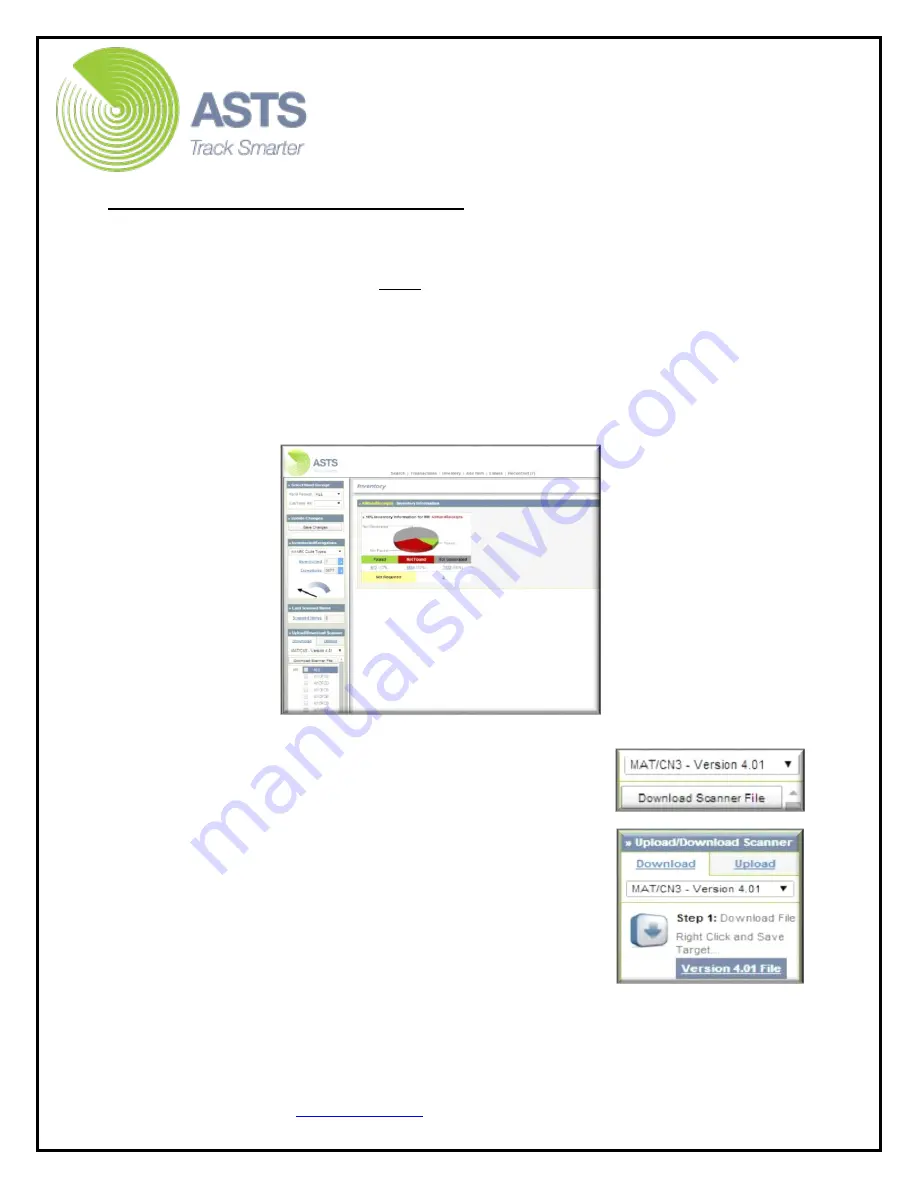
CN70 Barcode Scanner
Knowledge Guide
2 of 25
Download (From ASTS) To Scanner
To perform an inventory utilizing the CN70 barcode scanner, the desired (hand
receipt) data (resident in ASTS) must first be downloaded into the scanner.
1.
Ensure the Intermec CN70 is connected securely on the dock, dock
connected to computer via USB cable, and powered on.
2.
Navigate to the ASTS Home page then click the “Inventory” link located on
the top left side of the page.
3.
On the inventory screen, locate the “Upload/Download Scanner” section and
select the “Download” tab.
4.
Select “MAT/CN3- Version 4.01” from the drop
down menu. Select the check box(s) for the
desired hand receipt(s) then click the “Download
Scanner File” button.
5.
Right Click the “Version 4.01 File” link. Then, select
“Save Target As” so the “Save As” window will
appear. Select the desired “Save In” (example:
Desktop) location, ensure the XML file is named
“In” (without quotes) then click the “Save” button
(click “Close” once saved).
6.
Navigate to the “In” XML file (from where saved in
Step 5) then right click the file and select “Cut”.


















