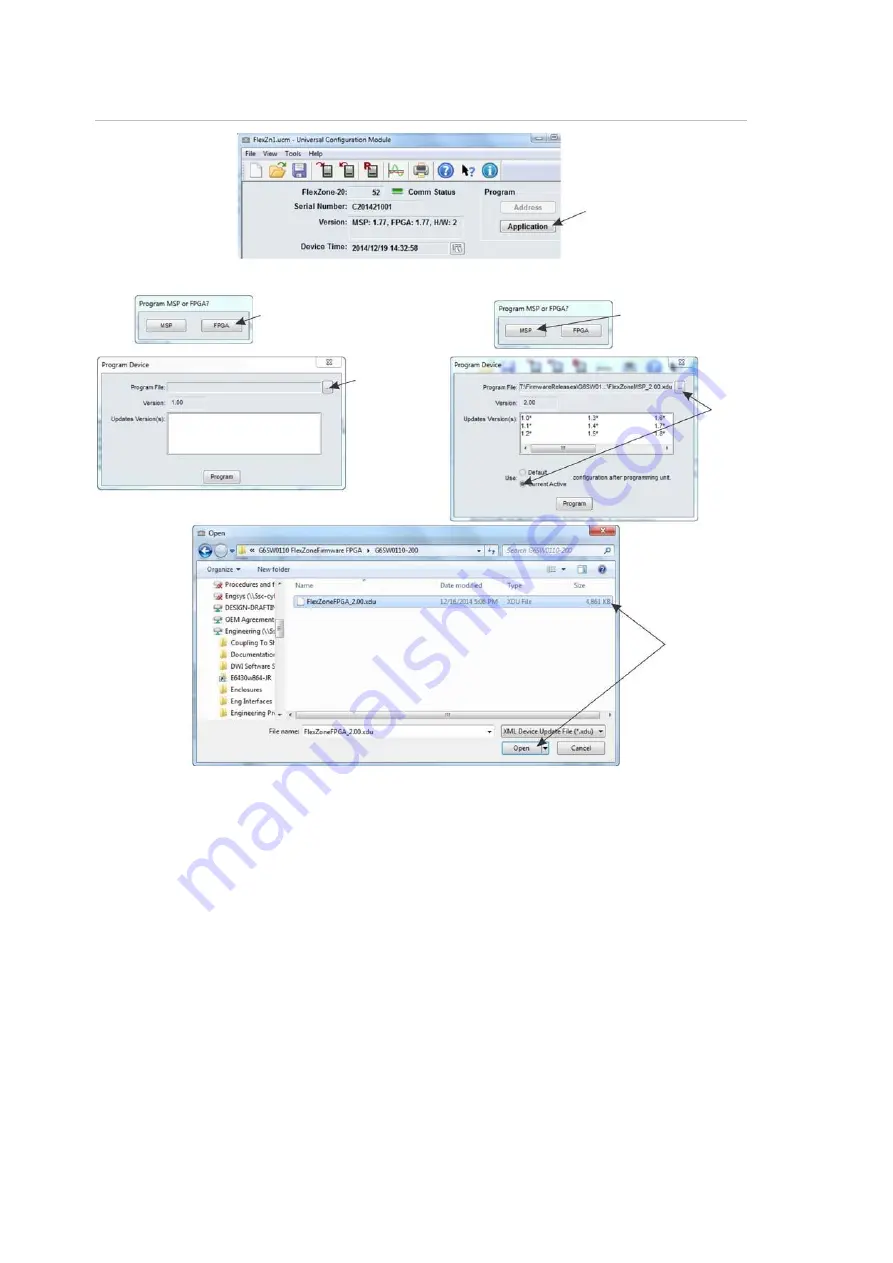
Chapter 4: Maintenance
86
FlexZone™ Product Guide
Figure 76: Updating the firmware
Update the FPGA firmware first:
1. Start the UCM and make a connection to the FlexZone processor.
2. Select the Application button.
3. Select the FPGA button.
4. Select the Browse button.
5. Navigate to the location of the XDU file.
6. Select and open the FlexZoneFPGA_x.xx.XDU file (x.xx = firmware version).
Note:
After the FPGA firmware update, the process
or’s two CPUs will be unable
to communicate with each other. As a result, a boot fail or processor offline error
may be reported. Ignore this error and proceed with the update.
Once the FPGA firmware is updated, update the MSP firmware:
1. Select the Application button.
2. Select the MSP button.
select the FPGA button
select the Application button
select the MSP button
select the
Browse button
Select the Current
Active radio button
then select the
Browse button
navigate to the .XDU file
select and open the .XDU file
(FPGA or MSP)
FIRST - FPGA update
SECOND - MSP update
Содержание FlexZone Series
Страница 1: ...FlexZone Product Guide P N 466 2877 REV C ISS 19MAR19...
Страница 6: ......
Страница 23: ...Chapter 1 System planning FlexZone Product Guide 17 Figure 11 High security redundancy 2 1 km example...
Страница 24: ......
Страница 41: ...Chapter 2 Installation FlexZone Product Guide 35 Figure 40 Mounting the splice enclosure 15 cm...
Страница 61: ...Chapter 2 Installation FlexZone Product Guide 55 Figure 63 UltraWave connection diagrams Silver Network Relay...
Страница 62: ......
Страница 86: ......
Страница 94: ......



























