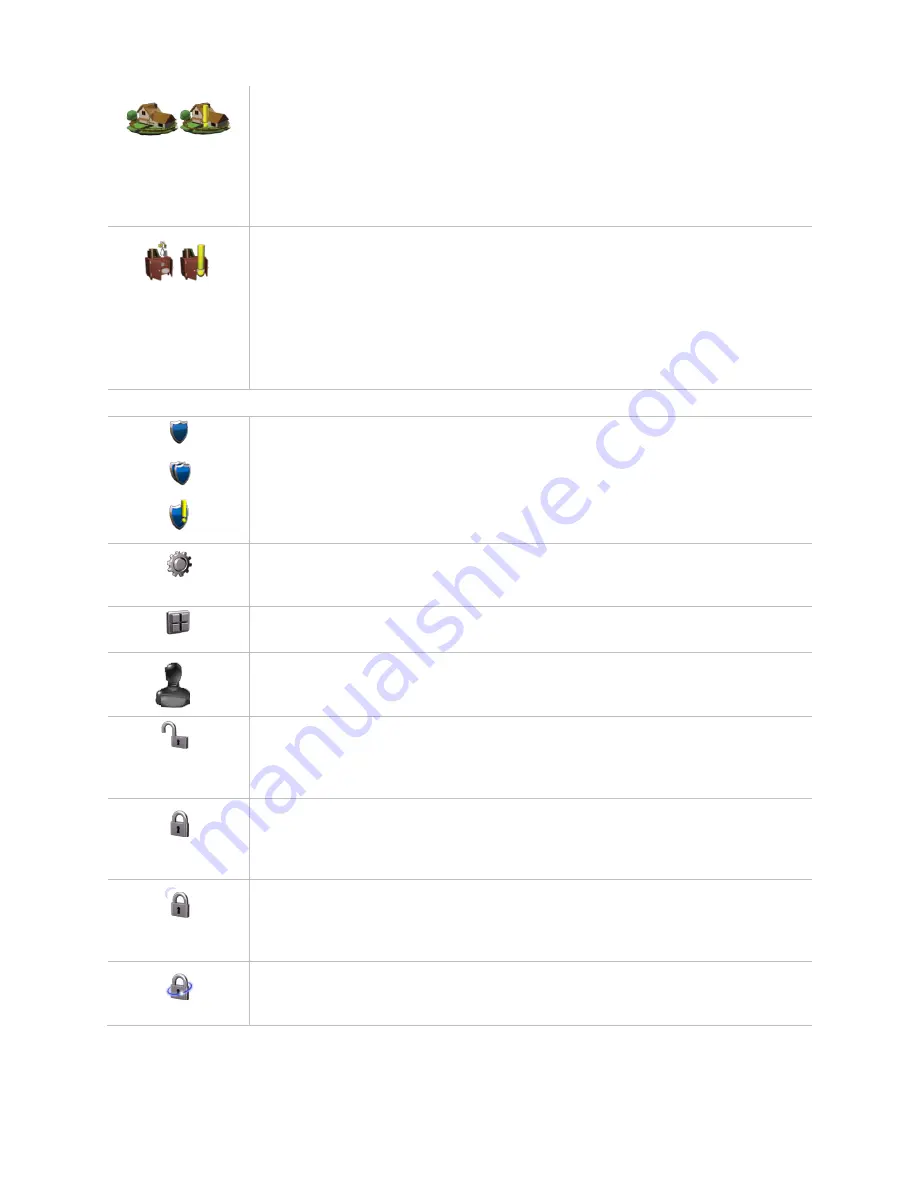
AdvisorOne User Manual 1.9.x 466-
4421 • REV A • ISS 14APR2016 ©2016 United Technologies Corporation
Property status - Depicts status changes in monitored property protection in the
building (for example, water detection, glassbreak detection, smoke detection, CO
detection, etc.). The icon depicted on the left indicates that all monitored sensors
are closed and no activity has occurred since being checked. The icon depicted on
the right contains a yellow exclamation point and indicates that a monitored sensor
is tripped or there is unacknowledged activity.
Press the icon for more information about monitored property.
Assets status - Depicts status changes in monitored assets in and around the
building (for example, movement of recreational vehicles, lawn care equipment,
artwork, electronics, etc.). The icon on the left indicates that all monitored sensors
are closed and no activity. The icon on the right contains a yellow exclamation point
and indicates that one or more monitored assets have unacknowledged activity.
Press the icon for more information about monitored assets.
Note:
Pressing the button to view the information also acknowledges the activity.
The icon status is reset to normal.
Bottom Bar
Security Status - Press this icon to access the System Status, Sensor Status,
Events, and Partitions screens. One shield indicates a single partition system. Two
shields indicate a multiple partition system.
Note:
If the icon displays with an exclamation point, a fault has occurred or
attention is required. At initial startup the yellow exclamation notification is normal
as the system is not yet configured. Press the icon to view the status.
Settings and Configuration - Press this icon to access the Settings screen. This
screen provides access to the General settings, Display, Sound, Time & Date,
Applications, and Configuration screens.
Applications
– Press this icon for quick access to the applications installed on the
system.
Logout
– Press this icon to log out of the current user account. This icon appears if
Code Access Required is enabled. Contact the service provider for more
information.
Disarmed - The opened padlock icon indicates a disarmed state; intrusion sensors
are not active.
Note:
All 24-hour intrusion sensors remain active. Press this icon to
begin the process of arming the system. Smoke, carbon monoxide detector, panics,
and environmental sensors are always active.
Armed Stay - The closed padlock icon indicates a partially armed state; only
perimeter door and window sensors are active. Interior devices and motion sensors
are not observed, allowing people to stay in the premises without setting off an
alarm. Press this icon to begin the process of disarming the system.
Armed Night - The closed padlock with a moon icon indicates a partially armed
state; perimeter doors, windows, and select interior motions sensors (typically away
from sleeping areas) are active. Press this icon to begin the process of disarming
the system.
Armed Away - The closed padlock with a ring icon indicates a fully armed state; all
sensors are active.
Note:
The premises should be uninhabited in this state. Press
this icon to begin the process of disarming the system.
Содержание advisorone
Страница 120: ......















































