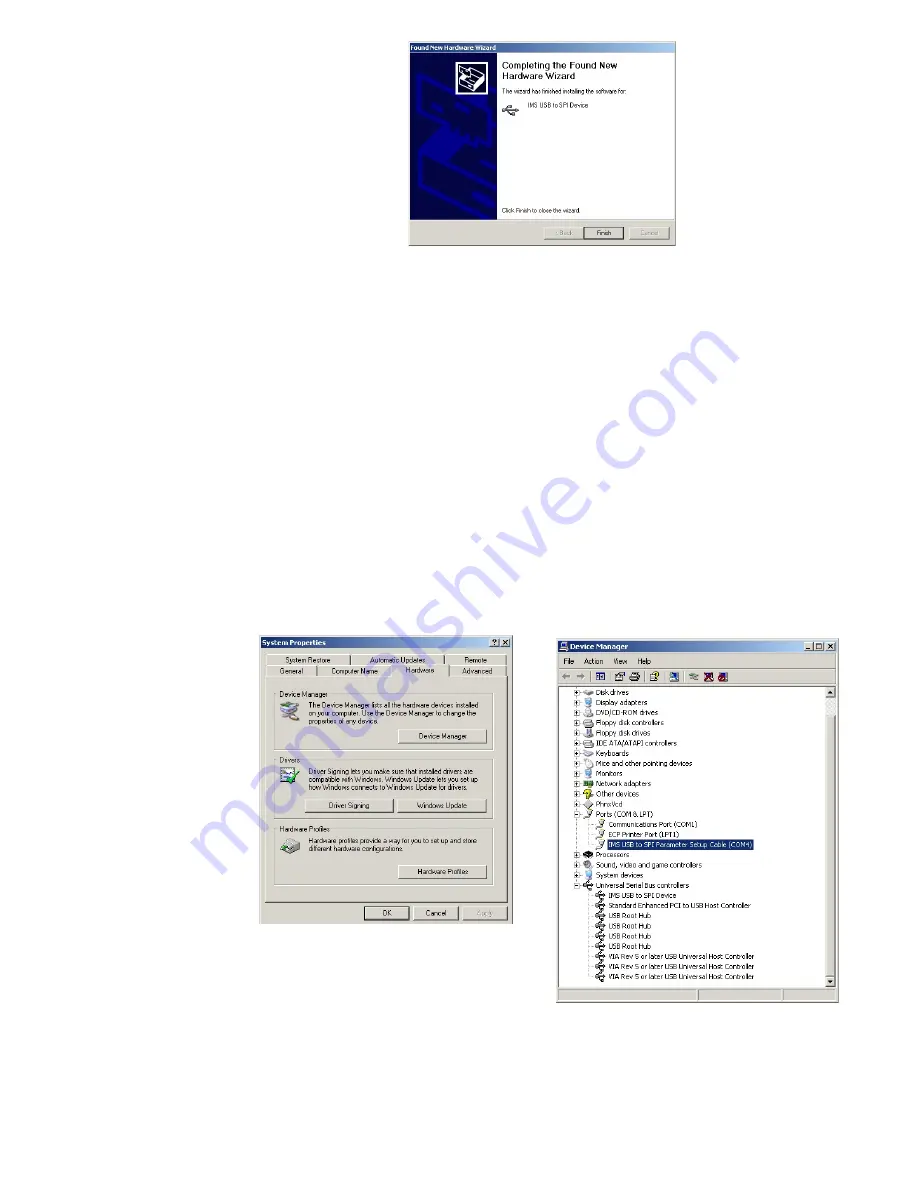
A-18
MDriveAC Plus Microstepping Hardware - Revision R052506
A-19
Appendices
10) Upon finish, the Welcome to the Hardware Update Wizard will reappear to guide you through the
second part of the install process. Repeat steps 1 through 9 above to complete the cable installation.
11) Your IMS MD-CC300-000 is now ready to use.b
Determining the Virtual COM Port (VCP)
The MD-CC300-000 uses a Virtual COM Port to communicate through the USB port to the MDrive. A VCP is a
software driven serial port which emulates a hardware port in Windows.
The drivers for the MD-CC300-000 will automatically assign a VCP to the device during installation. The VCP
port number will be needed when IMS Terminal is set up in order that IMS Terminal will know where to find and
communicate with your IMS Product.
To locate the Virtual COM Port.
1) Right-Click the “My Computer” Icon and select “Properties”.
2) Browse to the Hardware Tab (Figure C.8), Click the Button labeled “Device Manager”.
3) Look in the heading “Ports (COM & LPT)” IMS USB to SPI Converter Cable (COMx) will be listed
(Figure C.9). The COM # will be the Virtual COM Port connected. You will enter this number into
your IMS SPI Motor Interface Configuration.
Figure C.7: Hardware Update Wizard Finish Installation
Figure C.8: Hardware Properties
Figure C.9: Windows Device Manager
Содержание MDrive AC Plus 34
Страница 10: ...1 4 MDriveAC Plus Microstepping Hardware Revision R052506 Page Intentionally Left Blank...
Страница 22: ...1 16 MDriveAC Plus Microstepping Hardware Revision R052506 Page Intentionally Left Blank...
Страница 24: ...2 2 MDriveAC Plus Microstepping Hardware Revision R052506 Page Intentionally Left Blank...
Страница 42: ...2 20 MDriveAC Plus Microstepping Hardware Revision R052506 Page Intentionally Left Blank...
Страница 44: ...A 2 MDriveAC Plus Microstepping Hardware Revision R052506 Page Intentionally Left Blank...
Страница 66: ...A 24 MDriveAC Plus Microstepping Hardware Revision R052506 Page Intentionally Left Blank...























