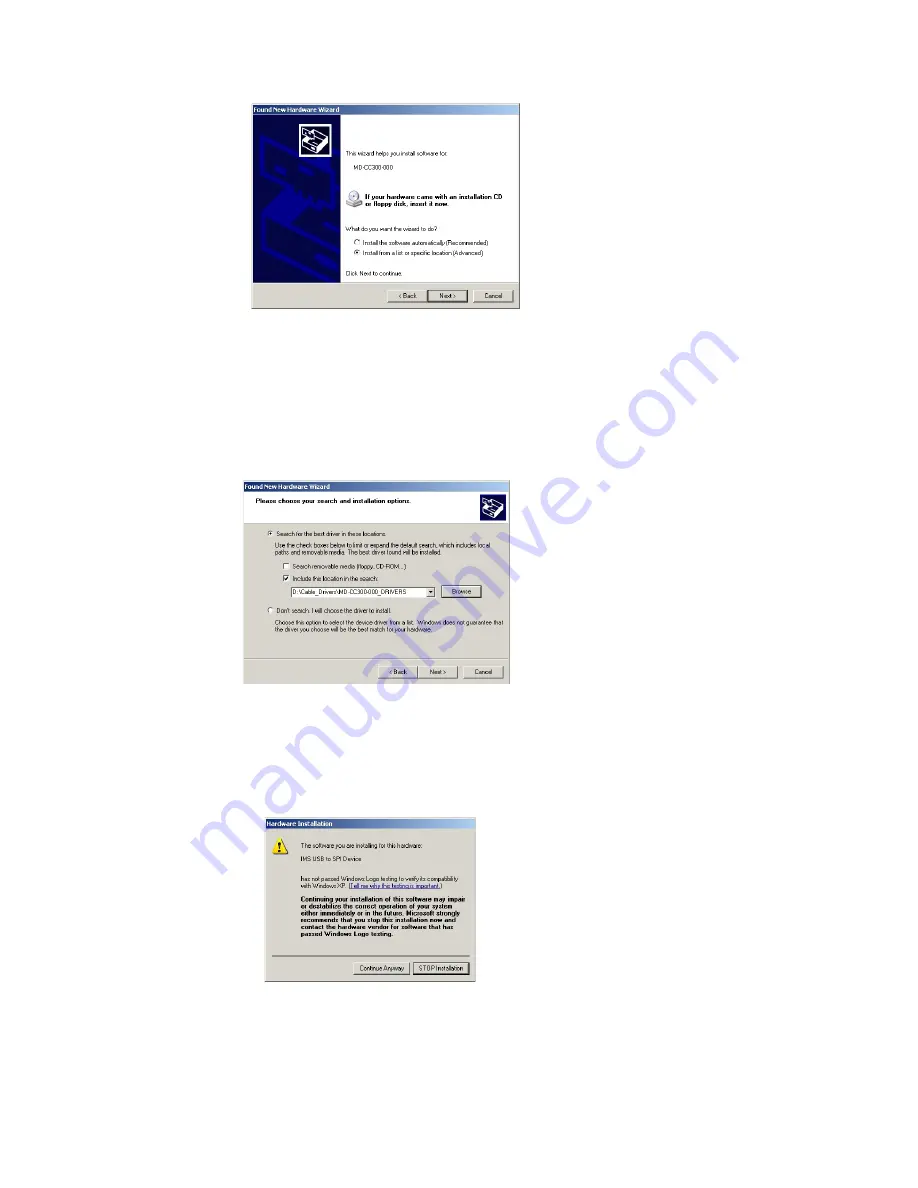
A-16
MDriveAC Plus Microstepping Hardware - Revision R052506
A-17
Appendices
5) Select “Install from a list or specific location (Advanced)” on the radio buttons in answer to the query
“What do you want the wizard to do?” Click “Next” (Figure C.4).
6) Select “Search for the best driver in these locations.”
(a) Check “Include this location in the search.”
(b) Browse to the MDrive CD [Drive Letter]:\ Cable_Drivers\MD-CC303-000_DRIVERS.
(c) Click Next (Figure C.5).
7) The drivers will begin to copy.
8) On the Dialog for Windows Logo Compatibility Testing, click “Continue Anyway” (Figure C.6).
9) The Driver Installation will proceed. When the Completing the Found New Hardware Wizard dialog
appears, Click “Finish” (Figure C.7).
Figure C.4: Hardware Update Wizard Screen 2
Figure C.5: Hardware Update Wizard Screen 3
Figure C.6: Windows Logo Compatibility
Testing
Содержание MDrive AC Plus 34
Страница 10: ...1 4 MDriveAC Plus Microstepping Hardware Revision R052506 Page Intentionally Left Blank...
Страница 22: ...1 16 MDriveAC Plus Microstepping Hardware Revision R052506 Page Intentionally Left Blank...
Страница 24: ...2 2 MDriveAC Plus Microstepping Hardware Revision R052506 Page Intentionally Left Blank...
Страница 42: ...2 20 MDriveAC Plus Microstepping Hardware Revision R052506 Page Intentionally Left Blank...
Страница 44: ...A 2 MDriveAC Plus Microstepping Hardware Revision R052506 Page Intentionally Left Blank...
Страница 66: ...A 24 MDriveAC Plus Microstepping Hardware Revision R052506 Page Intentionally Left Blank...
























