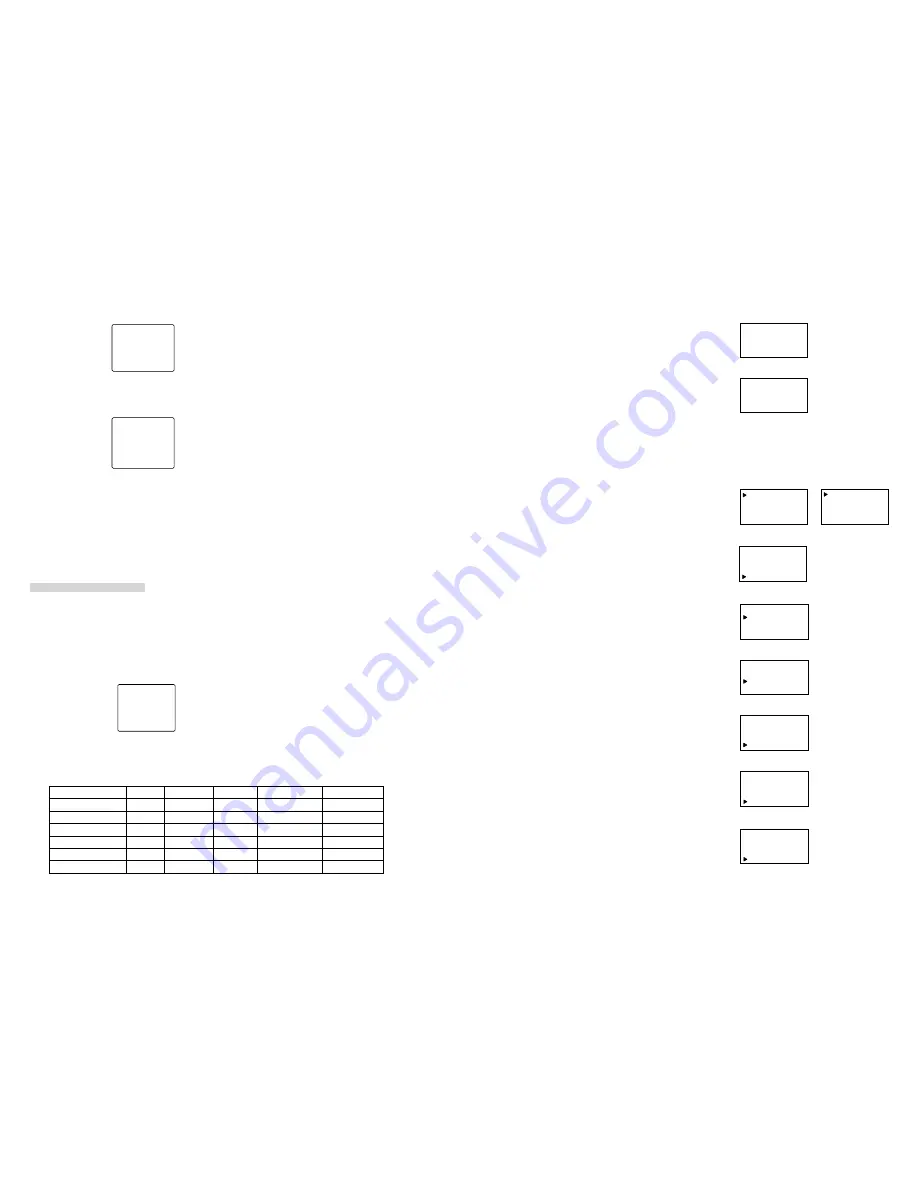
31
5. Data upload, after upload, show as below:
6. Second confirmed door station setting (setting method is the same as door station step 1-4), setting picture for step 2
is as below.
Step 3: Basic function test
1. Door station calling indoor phone
Dial room No. like 203 on door station to call indoor phone, indoor phone answers and unlock the door.
2. Second confirmed door station calling indoor phone.
Dial indoor phone No. to call indoor phone, indoor phone answers and unlock the door.
3. Indoor phone surveillance (only apply in video system)
Press the “surveillance" key to watch the door station status
Programming second building
The programming method is the same with the first building.
■
Network setting:
Step 1: Perimeter gate station setting
Set perimeter gate station No. and switch port on perimeter gate station.
Step 2: Guard unit setting
1. Clear guard unit record and setup form.
2. Setting guard unit No.
3. Add setup form as below:
Type
Code
Switch port
Distance
Gate-way code
Gate-way port
Door station
0101
01
150m
01
1
Door station
0102
01
150m
01
2
Door station
0201
02
300m
01
1
Door station
0202
02
300m
01
2
Perimeter gate station
0001
05
300m
——
——
Guard unit
01
03
300m
——
——
Perimeter Gate
:
0001
Switch Port
:
5
Door station No.
0002
Gate-Way Port :
2
Seq. No.:
0 15
Indoorphone.:
8 0 1
Distributor
0 0 5-1
Ring Type:
2
24
Guard No:1
New:
Press “back” key to return to P2
,
choose “guard unit No. setting”
,
press confirm key, LCD shows P7
(
7
)
1. Add
2. Download
3. Cleanup
In P2, press [down] key to select system set, press confirm key
and LCD shows P9
(
9
)
In P9, select “add” and press confirm key, LCD shows P10
1.Type:Door
2.No:0001
3.SwitchPort:00
4.Dist: 0
m
(
10
)
2. Setting guard unit No.
[Note] If there is only one guard unit in network, then the guard unit
number is 1.
According to hint, input new guard unit No.
,
press “confirm” key
,
LCD shows P8
,
then back to P2
Guard No:1
New:2
Save OK
(
8
)
3. Add setting form
In P10, press [down] key to check each setting information, then
it comes to P11
5.Gate No:01
6.Gate Port:01
7.Previous
8.Next
(
11
)
[Note] This form collects information from door station in the building, guard unit and perimeter gate station in network.
Then download this setting form to switch to make system work.
In P10
,
press[down]key to select “No.”, use number key to enter
door station No., setting as P12
[Note] Door station No. can be set according to building apartment
No.
1.Type:Door
2.No:0101
3.SwitchPort:00
4.Dist: 0
m
(
12
)
After No. setting, press [down] key to select “switch port”
,
enter
switch port No.(The port No. which has been connected to gate-
way terminals )
,
as P13 shows.
Setting door station information
1.Type:Door
2.No:0101
3.SwitchPort:01
4.Dist: 0
m
(
13
)
After setting the switch port, press [down] key to select “dist”,
enter the distance(from door station to switch), as P14 shows.
0: 0m 1: 150m 2: 300m 3: 450m
4: 600m 5:750m
1.Type:Door
2.No:0101
3.SwitchPort:01
4.Dist: 150 m
(
14
)
2.No:0101
3.SwitchPort:01
4.Dist: 150 m
5.Gate No:01
(
15
)
After distance setting
,
press [down] key to select "gate No.”.
Enter gate-way No. setting, shows as P15
3.SwitchPort:01
4.Dist: 150 m
5.Gate No:01
6.Gate Port:1
(
16
)
After gate way No. setting, press [down] key to select “gate port”
,
enter gate port No. as P16 shows.
Till now one door station’s information setting is completed, press
[#] to save. Following the above steps to set another door station.


















