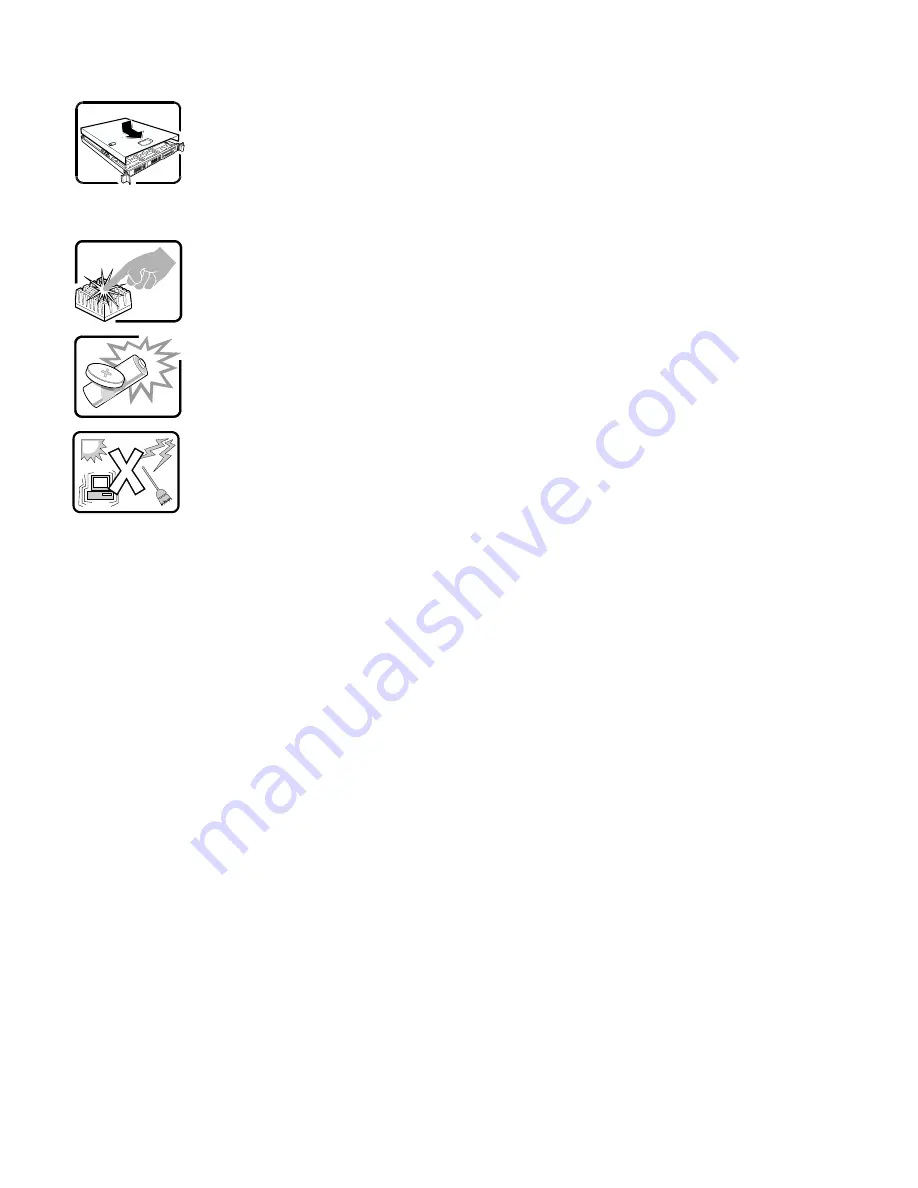
Intel® Server System M70KLP Family Service Guide
95
УВАГА! Українська
(продовження)
Для правильного охолодження та вентиляції завжди повертайте на місце кришки корпусу перед
увімкненням системи. Робота системи без кришок може пошкодити деталі системи. Щоб
установити кришки, виконайте такі дії:
6.
Спочатку переконайтеся, що всередині системи не залишилося деталей або незакріплених
інструментів.
7.
Перевірте, чи правильно встановлено кабелі, розширювальні плати та інші компоненти.
8.
Прикріпіть кришки до корпусу знятими раніше гвинтами та надійно їх затягніть.
9.
Вставте в систему і зафіксуйте замок, щоб запобігти неавторизованому доступу до нього.
10.
Підключіть усі зовнішні кабелі та шнур(и) живлення змінного струму до системи.
Під час роботи системи мікропроцесор і радіатор можуть розігрітися до гарячого. Деякі
частини корпусу і плат можуть мати гострі шипи або краї. Із ними слід поводитися обережно.
Можна вдягти захисні рукавички.
Загроза вибуху, якщо батарею замінено на неправильну. Замінюйте лише таким самим або
еквівалентним типом, рекомендованим виробником. Утилізуйте використані батареї згідно з
інструкціями виробника.
Систему створено для роботи в типовому офісному приміщенні. Виберіть місце, яке:
•
Чисте і де немає в повітрі інших дрібних часточок, окрім звичайного побутового пилу.
•
Добре провітрюється, розташоване далеко від джерел тепла, включно з прямим сонячним
промінням.
•
Розташоване далеко від джерел вібрації і струсів.
•
Ізольоване від сильних електромагнітних полів, спричинених електроприладами.
•
У регіонах, де часто проходять грози, радимо підключати пристрій через пристрій захисту
від викидів напруги та відключити телекомунікаційні лінії від модему під час грози.
•
Оснащене правильно заземленими стінними розетками електромережі.
•
Має достатньо простору для доступу до шнура(ів) живлення, оскільки вони слугують
основними вимикачами виробу.
Содержание M70KLP Series
Страница 2: ...Intel Server System M70KLP Family Service Guide Blank page...
Страница 94: ...Intel Server System M70KLP Family Service Guide 92 1 2 3 4 5 6 1 2 3...
Страница 95: ...Intel Server System M70KLP Family Service Guide 93 1 2 3 4 5...
Страница 96: ...Intel Server System M70KLP Family Service Guide 94 7 8 9 10 11 12 4 5 6...
Страница 97: ...Intel Server System M70KLP Family Service Guide 95 6 7 8 9 10...
Страница 106: ...Intel Server System M70KLP Family Service Guide 104 1 2 3 4 5 ESD 6 1 2 3...
Страница 107: ...Intel Server System M70KLP Family Service Guide 105 1 2 3 4 5...













































