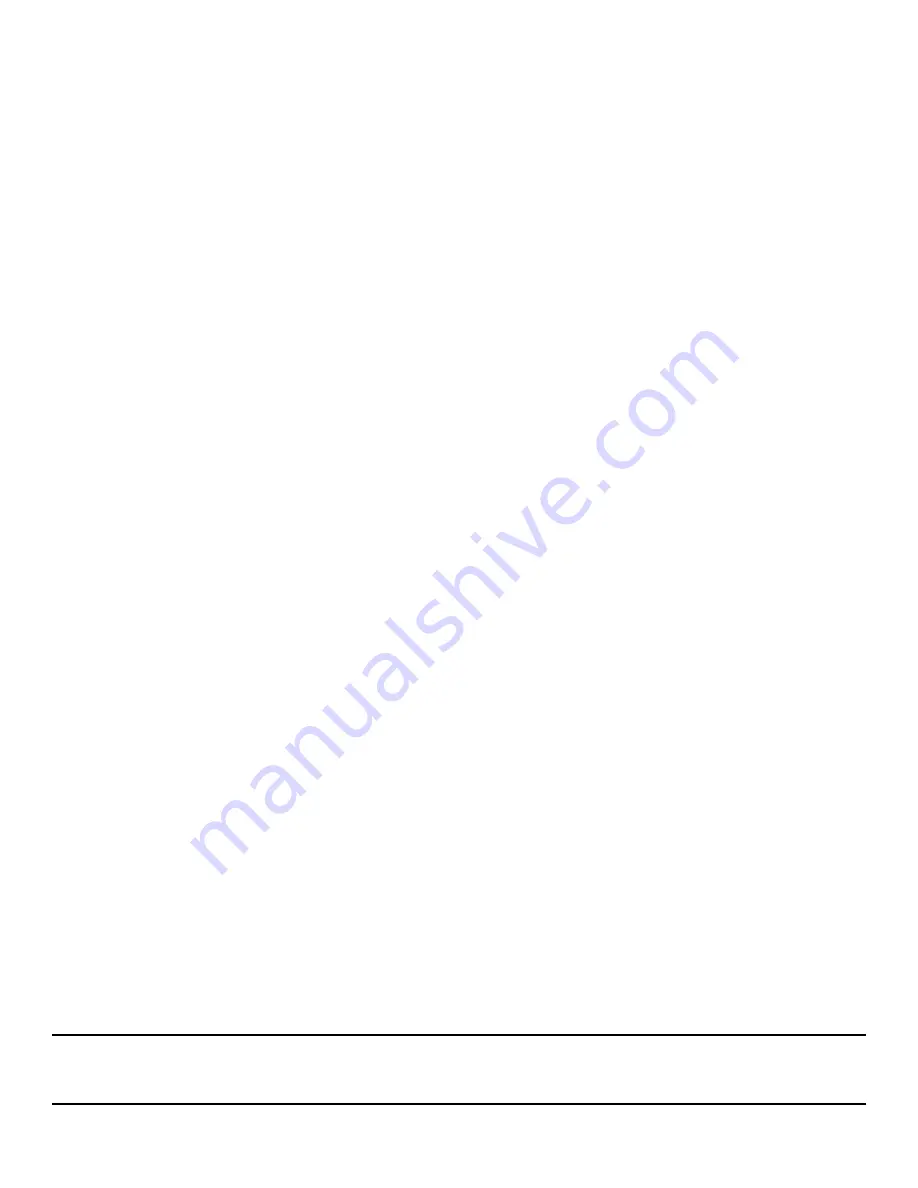
Intel® Server System M70KLP Family Service Guide
84
5.10.4
System Reassembly
This section is a continuation from
Section 5.10.3
1.
Install the power distribution board (see
Section 5.8.2
2.
Attach the following cables to the server board in the order specified.
•
Note
: check connector alignment and orientation before attaching cable to the server board.
•
All backplane power cables
–
multi-color wires
–
connect to left front edge of the server board.
•
All backplane I
2
C cables
–
Long thin black cable
–
connect to rear right edge of the server board.
o
I
2
C cables are routed along the base of the right chassis sidewall.
•
2-pin front panel sensor cable
–
Black and Red Wires
–
connect to front right edge of the server
board.
•
Right Front I/O Panel cable
–
Long thick back cable
–
connect to back right edge of the server
board into slot connector.
o
Cable is routed along the base of the right chassis sidewall.
•
Left front panel cable
–
Grey flat cable
–
connect to rear left edge of the server board.
3.
Install the four plastic cable management brackets to the chassis sidewalls.
•
The brackets mount to studs on the sidewall.
•
Slide the brackets over the studs until they lock into place.
4.
Install all memory modules and DIMM blanks (if present) (see
Section 3.4
).
•
See memory population rules in
5.
Install all processor heat sink modules (PHM) (see
Section 5.9.4
).
•
PHMs with black labels install to front processor sockets.
•
PHMs with white labels install to rear processor sockets.
6.
(If present) Install TPM and Intel VROC key options to the server board.
7.
(If present) Install Riser Card Assemblies (see
Section 3.2.3
).
•
(If present) Attach Aux PCIe cable(s) to the back side of the riser card. Then, route and attach the
cable(s) to the nearest slim-PCIe connector(s) on the server board
8.
(If present) Install PCIe add-in card(s) to the PCIe add-in slots on the server board (see
Section 3.2.1
).
•
(If present) Attach and route internal cables from PCIe add-in cards to destination connectors
within the system.
9.
Install the system fan housing and mounting brackets (see
Section 2.3.2.2
).
•
Ensure all cables being routed from / to the area behind the front drive bay are attached and
routed before attaching the fan housing mounting brackets to the chassis sidewalls.
10.
Install the power supply modules (see
Section 5.4)
.
11.
(If present) Install the OCP 3.0 small form factor add-in card (see
Section 3.5.1
).
12.
Install the system air duct (see
Section 2.2.1
).
13.
Install the system top cover (see
Section 2.2.2
).
14.
Attach AC power cords from AC Power source to power supply modules.
During system POST (Power-On Self-Test), access the <F2> BIOS Setup Utility
1.
Reset system Time and Date.
2.
Ensure the system has the latest BIOS and BMC firmware installed.
•
If the installed System Software Stack is not the latest, download the latest System Update
Package (SUP) and perform a system update.
3.
Reset BIOS options to desired settings.
Note:
If Intel® Optane
™
PMem devices we re-installed, it may be necessary to unlock them for continued use
and to retrieve any persistent data they may still have written on them. See the Intel® Optane
™
PMem
documentation for additional information.
Содержание M70KLP Series
Страница 2: ...Intel Server System M70KLP Family Service Guide Blank page...
Страница 94: ...Intel Server System M70KLP Family Service Guide 92 1 2 3 4 5 6 1 2 3...
Страница 95: ...Intel Server System M70KLP Family Service Guide 93 1 2 3 4 5...
Страница 96: ...Intel Server System M70KLP Family Service Guide 94 7 8 9 10 11 12 4 5 6...
Страница 97: ...Intel Server System M70KLP Family Service Guide 95 6 7 8 9 10...
Страница 106: ...Intel Server System M70KLP Family Service Guide 104 1 2 3 4 5 ESD 6 1 2 3...
Страница 107: ...Intel Server System M70KLP Family Service Guide 105 1 2 3 4 5...
















































