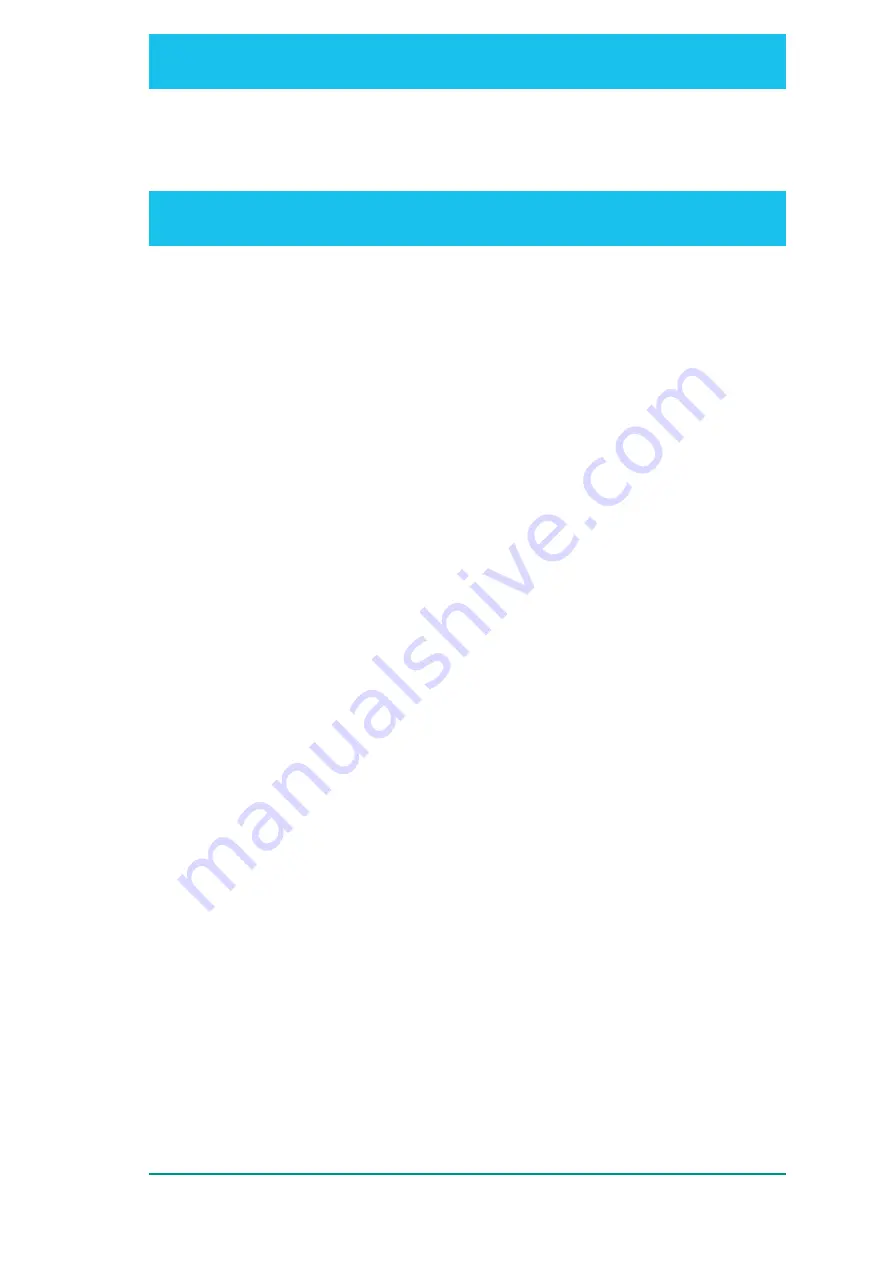
Note:
Monitor the
signalstrength
value on the
Websocket Notifications
page until the
optimal signal strength value and signal quality is consistently achieved, per
.
6. Fix the antenna position in place at the optimal signal strength.
7. On the
Device
page, un-check
Antenna Pointing Enabled
and select the
Set Antenna
Mode
button to disable antenna-pointing mode.
Note:
The signal strength should move to between 50 to 57 dBHz, indicating that the BRM has
moved to a Regional Beam.
8. Set the fluctuation levels at which the signal strength will be displayed, as explained in
.
9. In the other browser window, in the
Notifications
page, check
AT
.
10. Wait for 30 seconds, then navigate to the
AT Command
page, enter
AT+CGATT?
, and select
Send
.
>
A response of
+CGATT=1
indicates that the BRM is attached to the Inmarsat network
>
A response
+CGATT=0
indicates that the terminal is not attached. In that case, repeat Steps 1
through 13, ensuring that:
>
A USIM is inserted (and the PIN set, in case a SIM PIN entry is required)
>
A location fix is available
>
Signal strength is within 45 to 52 dBHz in Global Beam
>
bui_mode
is set to
false
in the
Configuration
page
The BRM waits for up to 30 seconds after it is switched on for a GNSS/GPS fix to be established
before exiting low power mode.
If the antenna is already pointed and fixed for the best signal strength, the user may want to bypass
the antenna pointing steps mentioned above by making a configuration change. If the configuration
change is not done, the user will have to follow
Steps 1
through
13
every time they power up the
TDK in order to establish a data connection. Refer to
Bypassing Antenna Pointing Mode
for
details of how to amend the default configuration to bypass antenna pointing mode.
Please, refer to
Establishing a Data Connection for On-Air Operations
for how to open a
connection over the network and send data across it.
10.10.2: BRM Remote Firmware Update Server Addressing Scheme
The
Remote Hostname
section provides a method for setting up a route to a remote host via the
admin PDP context to establish a network path for the terminal’s host processor to access firmware
upgrade images.
In order to use this functionality, ensure the admin connection is enabled and an IP address
allocated. In order to set up the route from the host processor to the server where the firmware
upgrade images are stored, specify the server hostname in the free-text box and select
Setup
Admin Connection Route
.
The BRM performs a type A DNS query for the hostname and returns the resolved IP address to the
processor. A response of the following type will be displayed:
65:
BGAN Radio Module Terminal Development Kit User Guide
Confidential and Proprietary – Inmarsat Global Limited
















































