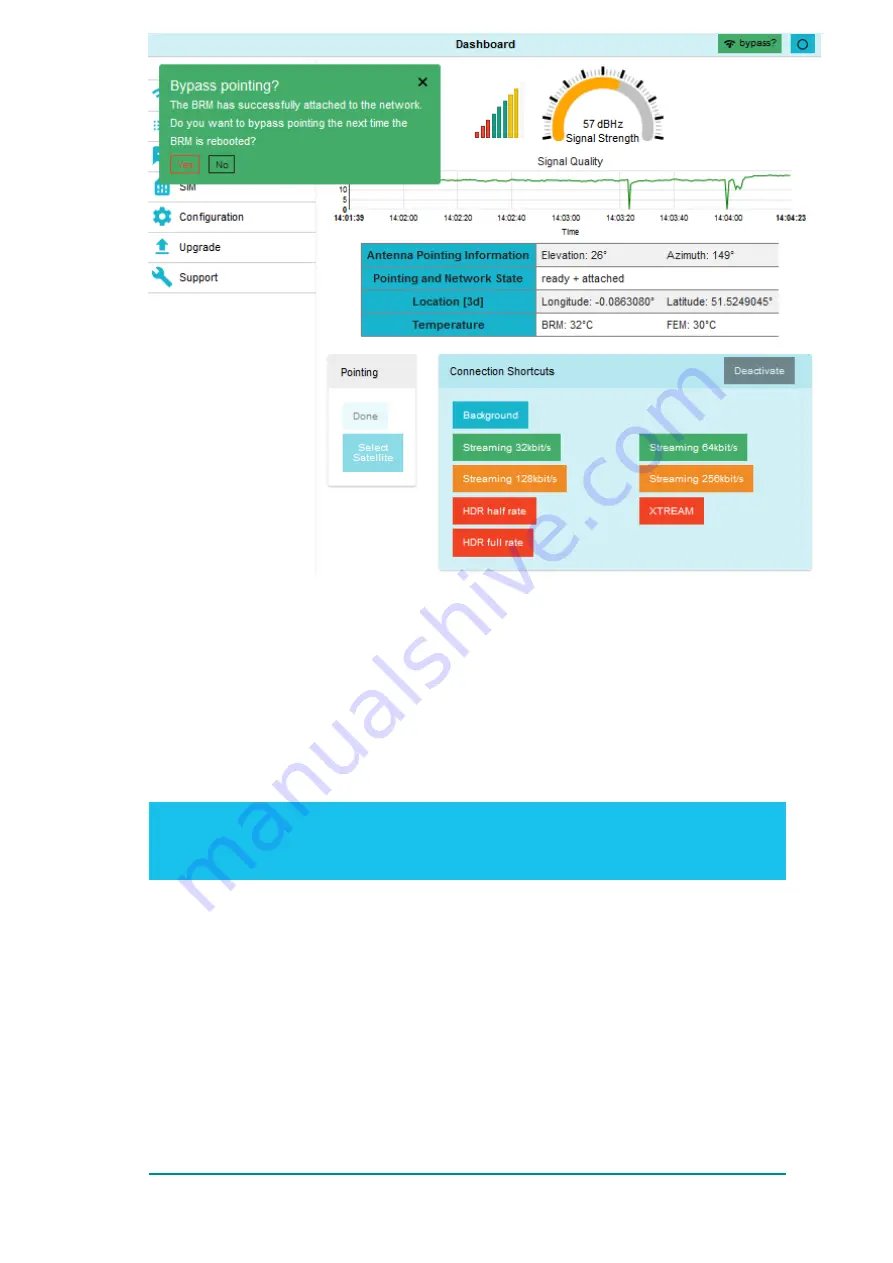
Figure 7. Bypass Pointing notification
>
Select
Yes
if you want the BRM-based Terminal to perform an auto-point of the antenna the
next time the UT is activated
>
Select
No
if you want to carry out the antenna pointing manually, the next time the UT is
activated
Once an option has been selected, the
Bypass Pointing?
pop-up and
bypass?
notifications
disappear from the Dashboard view.
Note:
If an error occurs with the BRM-based UT attaching to the BGAN network, a red error
notification appears in the top right-hand corner of the Dashboard, saying
Network: Failed
to attach to the network
.
9.3: Establishing a Data Connection for On-Air Operations
In order to access the BGAN network, a connection profile should be activated. The User WebUI
offers two different options for achieving this:
>
Connection
shortcuts on the
Dashboard
>
Once the BRM is attached, select one of the eight available shortcuts. A green icon
appears in the right corner of the WebUI, which specifies the status of the connection.
as long no errors have occurred during the activation process, the status will change
from
activating
to
active
32:
BGAN Radio Module Terminal Development Kit User Guide
Confidential and Proprietary – Inmarsat Global Limited
















































