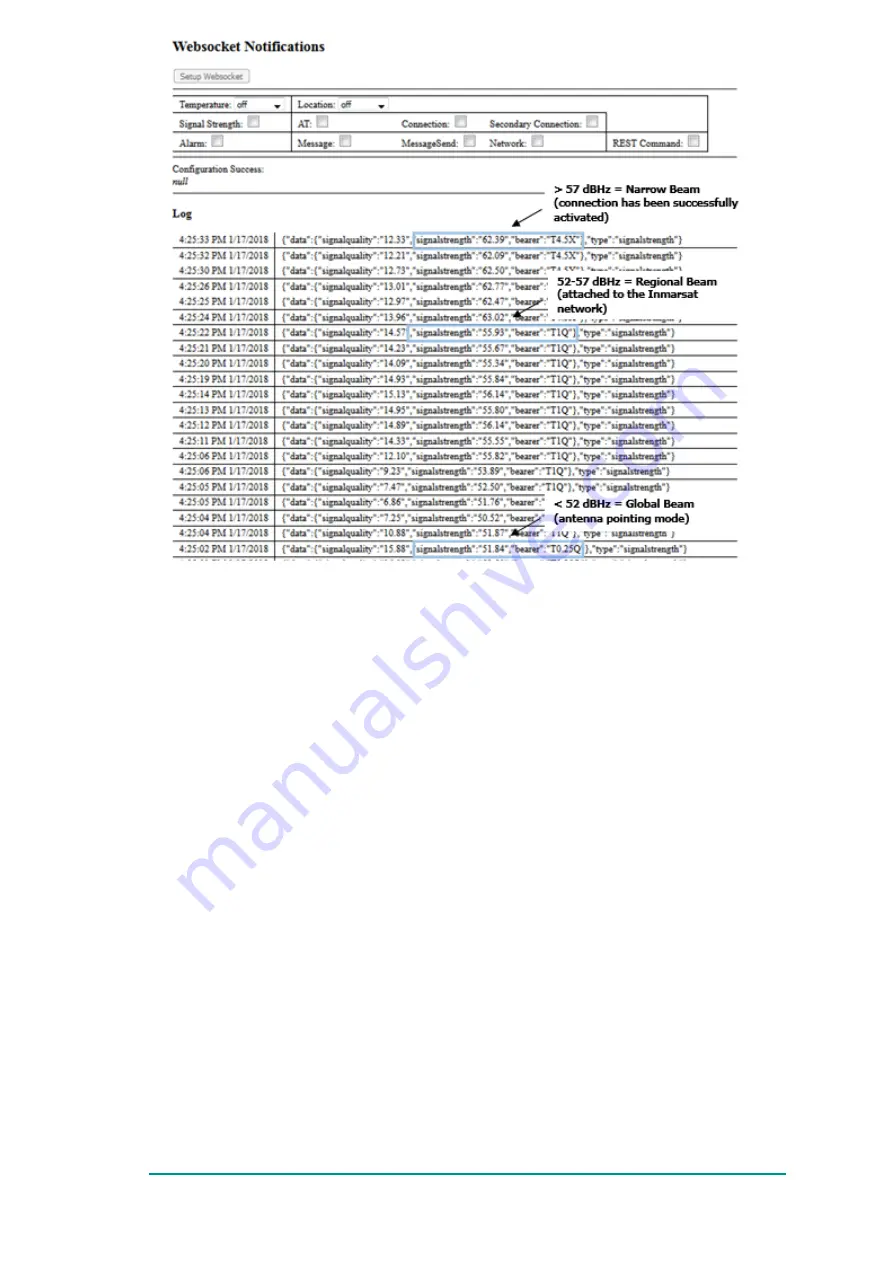
Figure 39. Successful Data Connection
Once the connection is activated, the negotiated QoS parameters will be displayed in the “QoS
Parameters" table. In case they are different from the requested ones, the table will be updated with
the negotiated values.
To find out how to modify the on-air connection parameters, refer to
.
5. On the
Notifications
page the signal quality should now move to being between 56 to 67 dBHz,
indicating the transition to Narrow spot beam for data transmission, per
6. On the
Connection
page, select the
Get Connection List
button to see what the connection
status is.
7. If the connection is not active, then select
Delete Connection
.
8. Repeat
Steps3
through
6
.
Once the connection is active the computer connected to the BRM can be used for transferring data
through the public internet, e.g., web browsing; pings; FTP data transfer, etc.
When using the WebUI or Telnet to make connections, the data connection is always NAT'ed inside
the BRM because in-bound NAT is not supported, and as such supported applications which need to
open a connection with your computer would fail. This means that while using FTP, only passive
mode will work.
If you are using the User WebUI, please follow the instructions in
to establish a
successful data connection.
70:
BGAN Radio Module Terminal Development Kit User Guide
Confidential and Proprietary – Inmarsat Global Limited
















































