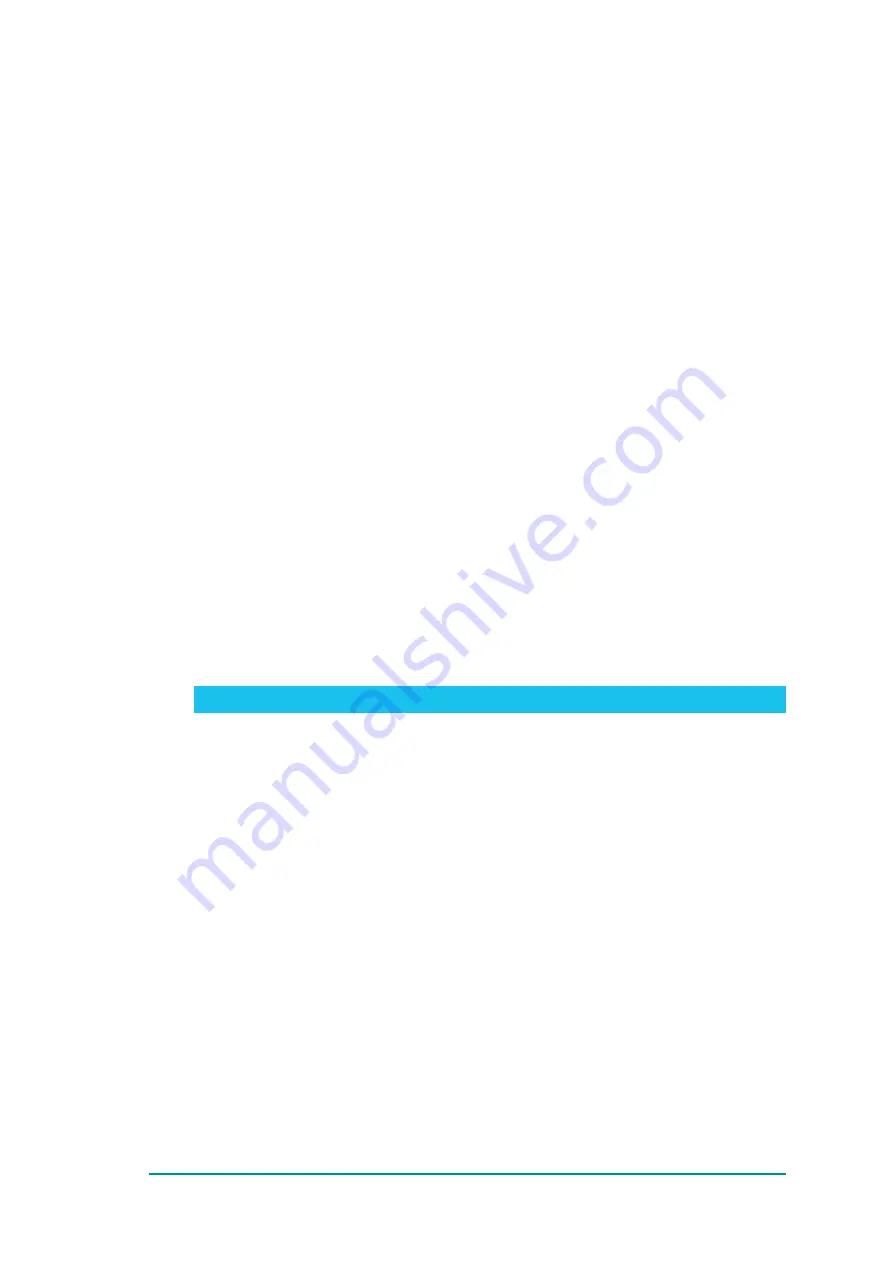
Figure 28. Configuration
>
Select the
Get Configuration List
icon to view the current BRM configurations
>
Select the
Get
icon for any specific BRM configuration for which you wish to view the current
value
>
Amend values for any BRM configurations you wish to amend, and select the
Set
icon for
each BRM configuration you have amended to update it accordingly
>
Select the
Set All Modified Configurations
icon if you have changed all BRM
configurations
>
Select the
Save Configuration List Settings as Default
icon if you wish to set the
current configuration as default
>
Select the
Reset Configuration List Settings to Default
icon if you have changed the
configuration and want to revert it back to the default one
>
Select the
Save Connection Profiles as Default
icon if you wish to save the current
connection profiles as default
>
Select the
Reset Connection Profiles to Default
icon if, after modifying them, you want
to go back to the default connection profiles setup
>
Select the
Save User Permissions as Default
icon if you wish to set the current users
permissions as default
>
Select the
Reset User Permissions to Default
icon if you have changed any user
permission and want to revert it back to the default value
Note:
The BRM must be rebooted for any configuration amendments to take effect.
10.7.1: Bypassing Antenna Pointing Mode
To configure the BRM to bypass antenna pointing mode, please take the following steps in the
Configuration
page:
1. Locate
bypass_pointing
, and type in
true
in the text box.
2. Select the
Set bypass_pointing
button.
3. Refer to
for how to reboot the BRM, so that the configuration change can take effect.
4. If you need to set the configuration back to its original setting, repeat
Steps 1 through 3
but
enter
false
for
Step 2
instead of true.
10.8: AT Command
To access this functionality, select
AT Command
from the main menu.
The
AT Command
page loads up, per
.
57:
BGAN Radio Module Terminal Development Kit User Guide
Confidential and Proprietary – Inmarsat Global Limited






























