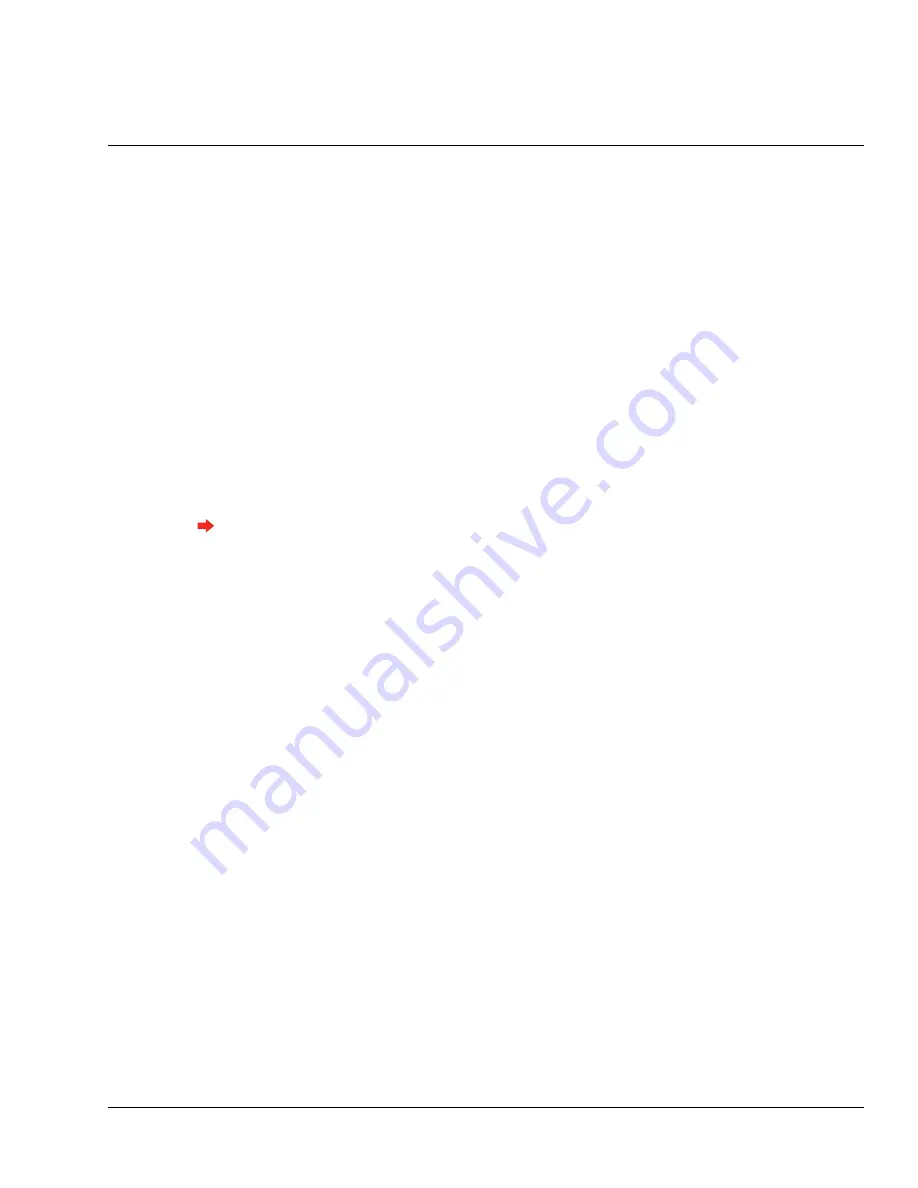
95
Troubleshooting Guide
Viewing Terminal Status
Via the Terminal
The simplest step to take for any problem is simply viewing the terminal status. It is useful to see the
last network activity in which the terminal was involved. If you call technical support you will be asked
to provide this information, since it lists all of the software versions running in the terminal. It is a list
containing software versions, user database information, network information, and sync status.
To access the terminal status screen, please see “Terminal Status” on page 88.
Via a Web Browser
Note: the administrator must have an EPIN in their user record in order to use the terminal's web
browser.
1
From a computer on the same network as the terminal, open a web browser.
2
Enter the IP address of the terminal in the address bar of the web browser, and press Enter or click
Go. The welcome screen should appear.
3
Log in with the ID and EPIN of an administrator.
4
Click the Terminal Status button. The same information that appears in the Terminal Status
command menu is listed here.
Telnet
Telnet will likely be the single most useful maintenance and diagnostic tool you will use with the GT-
400 Terminal. It provides a command line-style interface to the actual terminal, identical to the DOS
prompt in Windows. "Do a telnet and check the log file" is the most commonly used phrase when
troubleshooting a terminal.
Содержание Schlage AMGtime G Series
Страница 1: ...GT 400 Terminal User s Guide...
Страница 8: ...Table of Contents vi GT 400 Terminal User s Guide...
Страница 14: ...Introduction Using This Guide 6 GT 400 Terminal User s Guide...
Страница 50: ...Basic Operations Rebooting the Terminal 42 GT 400 Terminal User s Guide...
Страница 114: ...Tips and Tricks 106 GT 400 Terminal User s Guide...
Страница 118: ...Index 110 GT 400 Terminal User s Guide...






























