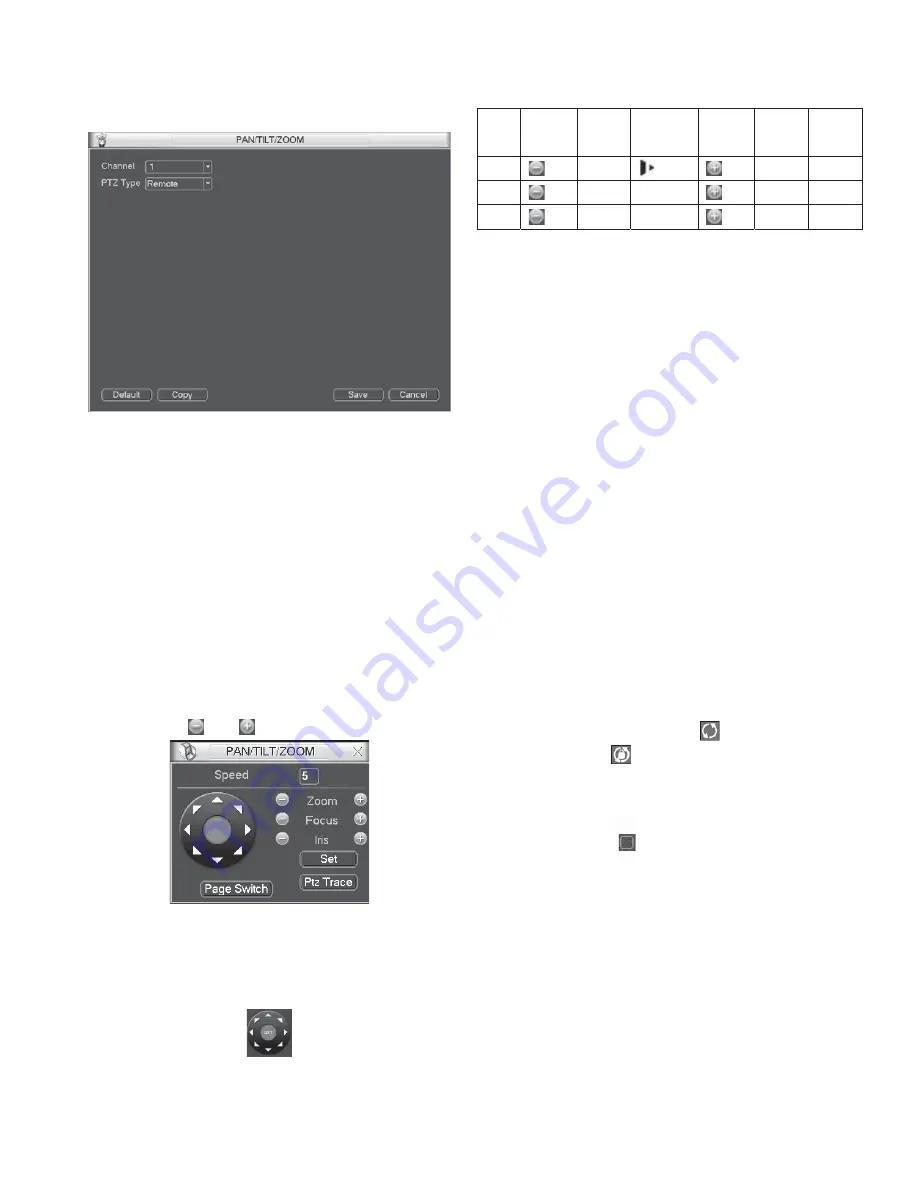
37
If you are connecting to network PTZ, the PTZ type shall be remote.
See Figure 5-68.
Figure 5-68
After completing all the setting please click save button.
In one window display mode, right click mouse (click “Fn”
Button in the front panel or click “Fn” key in the remote
control).
Click Pan/Tilt/Zoom, the interface is shown as below. See
Figure 5-69.
Here you can set the following items:
z
Step: value ranges fro 1 to 8.
z
Zoom
z
Focus
z
Iris
Please click icon
and
to adjust zoom, focus and iris.
Figure 5-69
In Figure 5-69, please click direction arrows to adjust PTZ position.
There are total 8 direction arrows.
Figure 5-70
Here is a sheet for you reference.
Name Function
key
function
Shortcut
key
Function
key
function
Shortcut
Key
Zoom
Wide
Far
Focus
Near
_
Far
Iris
Close
W
Open
f
5.6.9 Display
Display setup interface is shown as below. See Figure 5-71.
z
Transparency: Here is for you to adjust transparency. The
value ranges from 128 to 255.
z
Channel name: Here is for you to modify channel name.
System max support 25-digit (The value may vary due to
different series). Please note all your modification here only
applies to NVR local end. You need to open web or client end
to refresh channel name.
z
Time display: You can select to display time or not when
system is playback.
z
Channel display: You can select to channel name or not when
system is playback.
z
Resolution:
There are four options: 1280×1024 (default),
1280×720, 1024×768, 800×600. Please note the system needs
to reboot to activate current setup.
z
Enable tour: Activate tour function.
z
Interval: System supports 1/4/8/9/16-window tour. Input
proper interval value here. The value ranges from 5-120
seconds. In tour process, you can use mouse or click Shift to
turn on window switch function.
Stands for opening
switch function,
stands for closing switch function.
z
Monitor tour type: System support 1/8-window tour.
z
Alarm tour type: System support 1/8-window tour.
Please highlight icon
to select the corresponding function.
After completing all the setups please click save button, system
goes back to the previous menu.
Содержание V3070-8 Series
Страница 2: ......
Страница 6: ......
Страница 8: ......
Страница 16: ...8 Chapter IV Network Connection Please refer to the figure below for connection sample ...
Страница 19: ...11 5 4 Search Playback Click search button in the main menu search interface is shown as below See Figure 5 6 ...
Страница 89: ......
















































