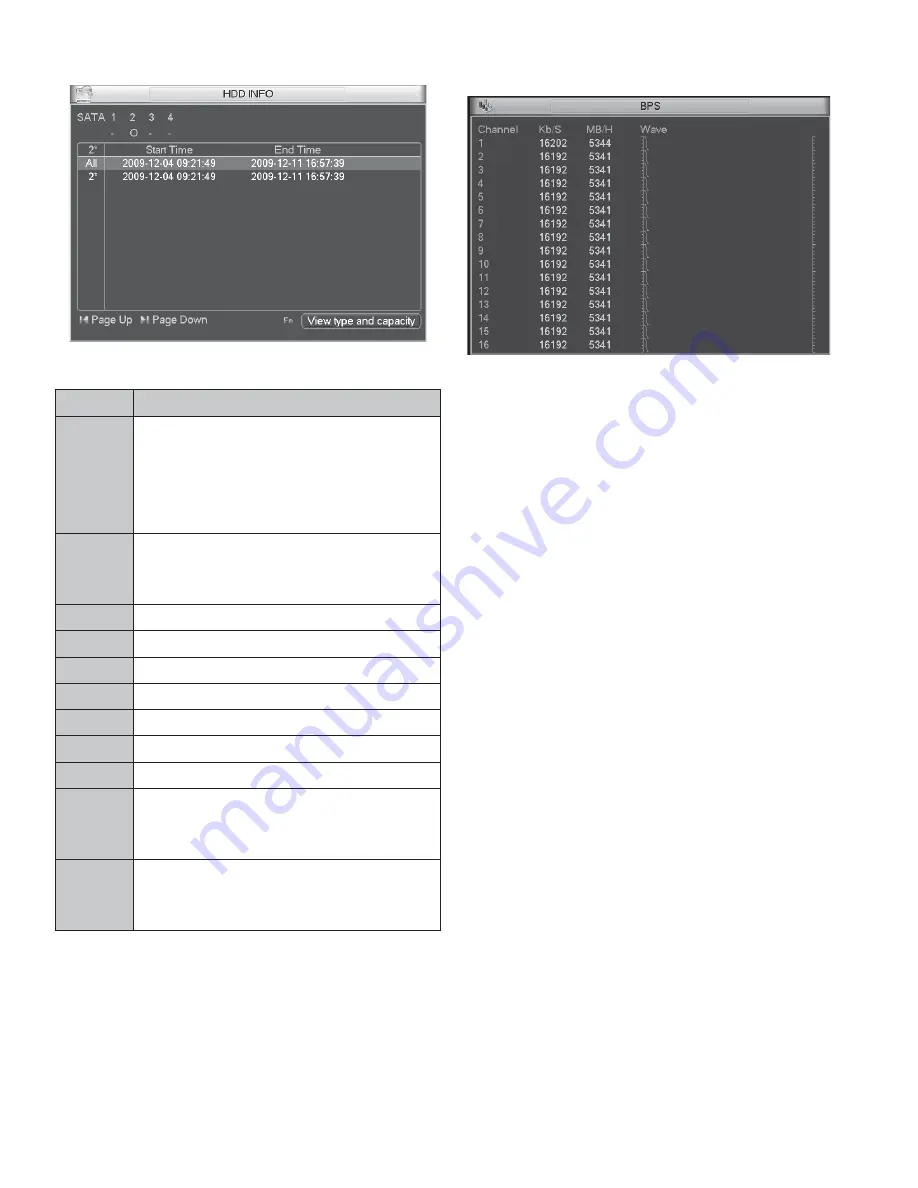
16
Figure 5-9
Parameter Function
SATA
1-4 here means there are 4 HDDS.
For 32 series product there are max 2 HDDs. For 38
series product there are max 8 HDDs.
When HDD is working properly, system is shown as
O. “_” means there is no HDD.
SN
You can view the HDD amount the device connected
to;
γ
means the second HDD is current working HDD.
Type
The corresponding HDD property.
Total space The HDD total capacity.
Free space The HDD free capacity.
Status
HDD can work properly or not.
Bad track
Display there is bad track or not.
Page up
Click it to view previous page.
Page down Click it to view the next page.
View
recording
time
Click it to view HDD record information (file start
time and end time).
View HDD
type and
capability
Click it to view HDD property, status and etc,
5.5.2 BPS
Here is for you to view current video data stream (KB/s) and
occupied hard disk storage (MB/h). See Figure 5-10.
Figure 5-10
5.5.3 Log
Here is for you to view system log file. System lists the following
information. See Figure 5-11.
Log types include system operation, configuration operation, data
management, alarm event, record operation, log clear and etc.
z
Start time/end time: Pleased select start time and end time,
then click search button. You can view the log files in a list.
System max displays 100 logs in one page. It can max save
1024 log files. Please use page up/down button on the
interface or the front panel to view more.
z
Backup: Please select a folder you want to save; you can click
the backup button to save the log files. After the backup, you
can see there is a folder named Log_time on the backup path.
Double click the folder, you can see the log file
z
Details: Click the Details button or double click the log item,
you can view the detailed information. See Figure 5-12. Here
you can use rolling bar to view information, or you can use
Page up/Page down to view other log information. For the
alarm event log such as video loss, you can click the Playback
button at the bottom right corner to playback.
Содержание V3070-8 Series
Страница 2: ......
Страница 6: ......
Страница 8: ......
Страница 16: ...8 Chapter IV Network Connection Please refer to the figure below for connection sample ...
Страница 19: ...11 5 4 Search Playback Click search button in the main menu search interface is shown as below See Figure 5 6 ...
Страница 89: ......














































