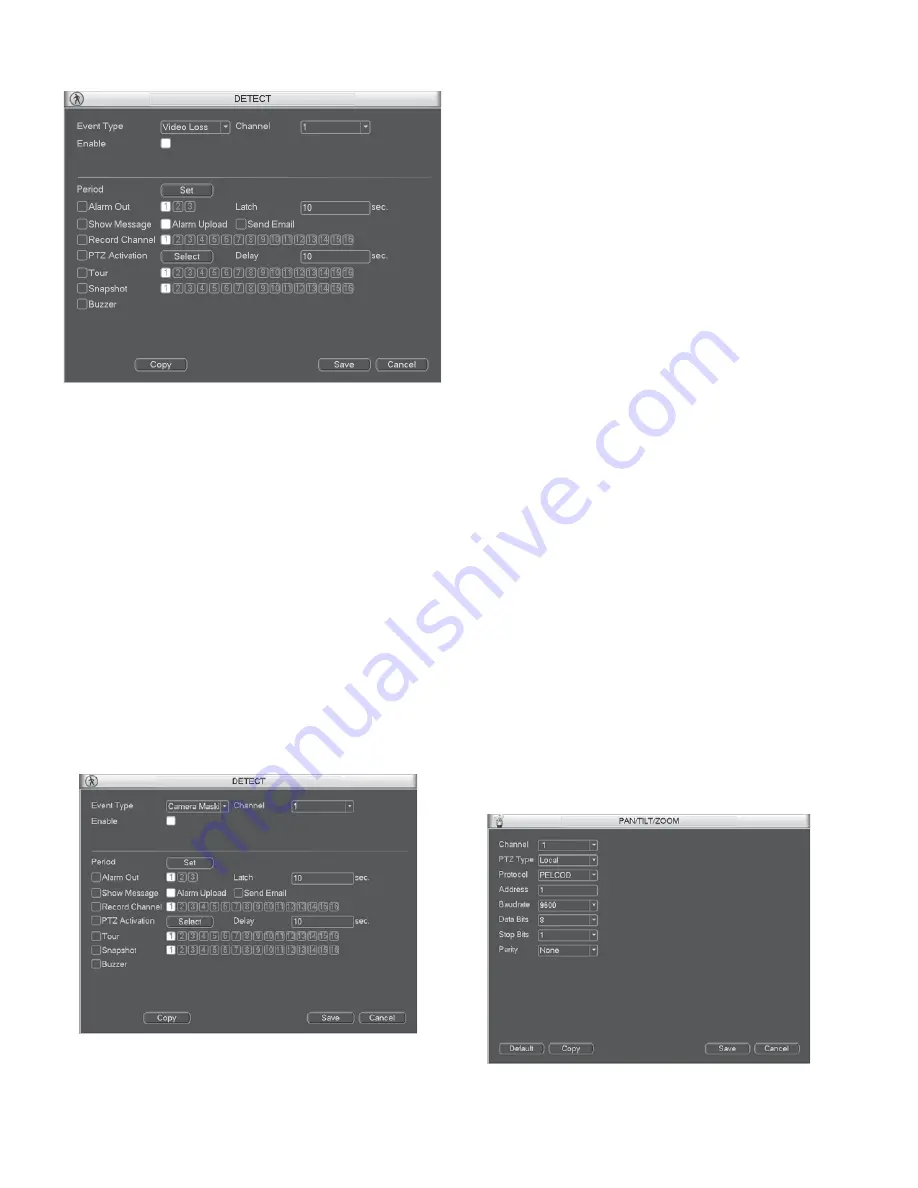
36
Figure 5-65
5.6.7.3 Camera Masking
When someone viciously masks the lens, or the output video is
in one-color due to the environments light change, the system
can alert you to guarantee video continuity. Camera masking
interface is shown as in Figure 5-66. You can enable alarm
output channel and then enable show message function. You can
refer to
Section 5.6.7.1
Motion detect for detailed information.
Tips:
You can enable preset/tour/pattern activation operation when
video loss occurs.
Note:
In Detect interface, copy/paste function is only valid for the
same type, which means you can not copy a channel setup in
video loss mode to camera masking mode.
Figure 5-66
5.6.8 PTZ
Note:
All the operations here are based on PELCOD protocol.
For other protocols, there might be a little difference.
Cable Connection
Please follow the procedures below to go on cable connection
z
Connect the dome RS485 port to NVR 485 port.
z
Connect dome video output cable to NVR video input port.
z
Connect power adapter to the dome.
PTZ Setup
Note:
The camera video should be in the current screen. Before
setup, please check the following connections are right:
z
PTZ and decoder connection is right. Decoder address
setup is right.
z
Decoder A (B) line connects with NVR A (B) line.
Boot up the NVR, input user name and password.
In the main menu, click setting, and then click Pan/Tilt Control
button. The interface is shown as in Figure 5-67. Here you can
set the following items:
z
Channel: Select the current camera channel.
z
PTZ type: There are two types: local/remote.
z
Protocol: Select corresponding PTZ protocol(such as
PELCOD)
z
Address: Default address is 1.
z
Baud rate: Select corresponding baud rate. Default value is
9600.
z
Data bit: Select corresponding data bits. Default value is 8.
z
Stop bit: Select corresponding stop bits. Default value is 1.
z
Parity: There are three options: odd/even/none. Default
setup is none.
Figure 5-67
Содержание V3070-8 Series
Страница 2: ......
Страница 6: ......
Страница 8: ......
Страница 16: ...8 Chapter IV Network Connection Please refer to the figure below for connection sample ...
Страница 19: ...11 5 4 Search Playback Click search button in the main menu search interface is shown as below See Figure 5 6 ...
Страница 89: ......






























