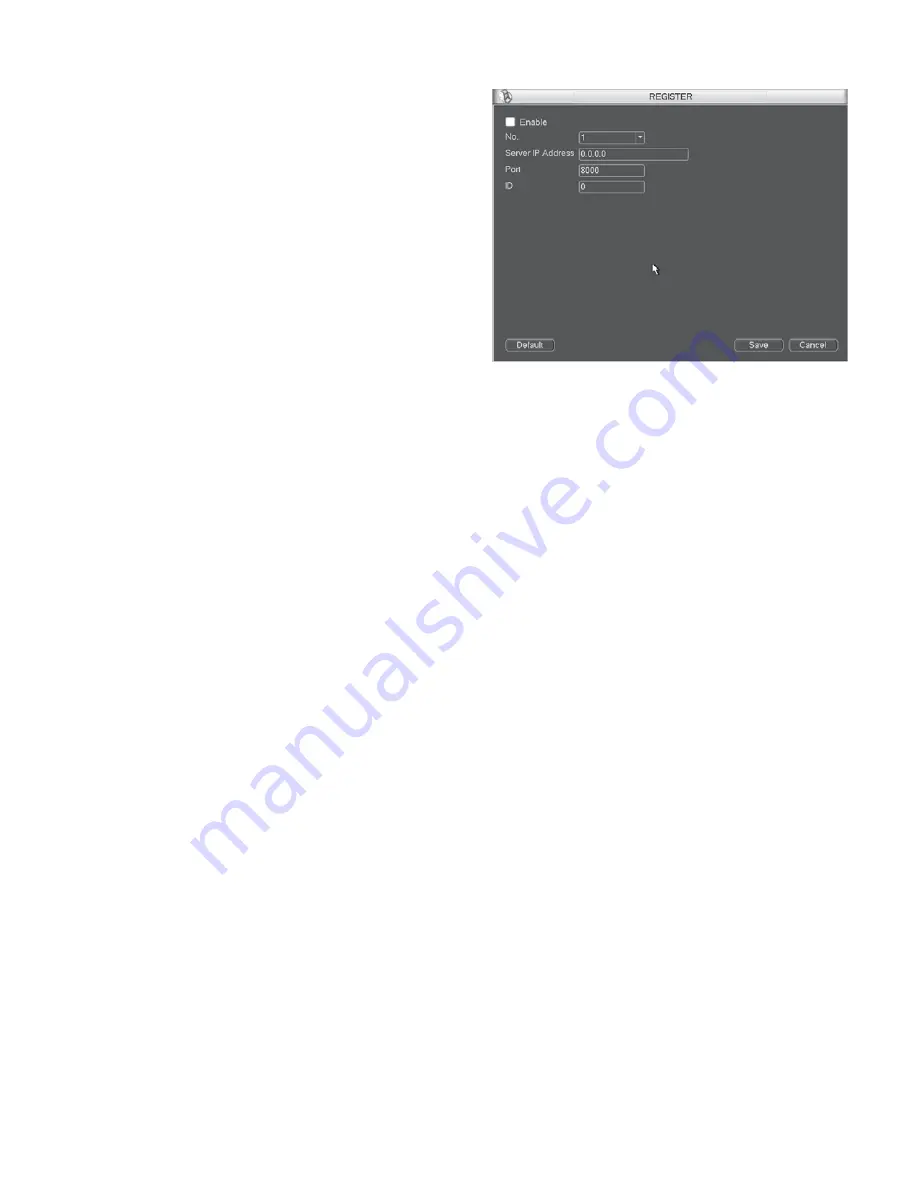
31
Please enable the SNMP function. Use the corresponding software
tool (MIB Builder and MG-SOFT MIB Browser. You still need two
MIB file: BASE-SNMP-MIB, NVR-SNMP-MIB) to connect to the
device. You can get the device corresponding configuration
information after successfully connection.
Please follow the steps listed below to configure.
z
In Figure 5-52, check the box to enable the SNMP function.
Input the IP address of the PC than is running the software in
the Trap address. You can use default setup for the rest items.
z
Compile the above mentioned two MIB file via the software
MIB Builder.
z
Run MG-SOFT MIB Browser to load the file from the
previous step to the software.
z
Input the device IP you want to manage in the MG-SOFT
MIB Browser. Please set the corresponding version for your
future reference.
z
Open the tree list on the MG-SOFT MIB Browser; you can
get the device configuration. Here you can see the device has
how many video channels, audio channels, application
version and etc.
5.6.5.13 Auto register
This function allows the device to auto register to the proxy you
specified. In this way, you can use the client-end to access the NVR
and etc via the proxy. Here the proxy has a switch function. In the
network service, device supports the server address of IPv4 or
domain.
Please follow the steps listed below to use this function.
Please set proxy server address, port, and sub-device name at the
device-end. Please enable the auto register function, the device can
auto register to the proxy server.
1)
The setup interface is shown as in Figure 5-53.
Important
Do not input network default port such as TCP port number.
Figure 5-53
2)
The proxy server software developed from the SDK. Please
open the software and input the global setup. Please make
sure the auto connection port here is the same as the port you
set in the previous step.
3)
Now you can add device. Please do not input default port
number such as the TCP port in the mapping port number. The
device ID here shall be the same with the ID you input in
Figure 5-53. Click Add button to complete the setup.
4)
Now you can boot up the proxy server. When you see the
network status is Y, it means your registration is OK. You can
view the proxy server when the device is online.
Important
The server IP address can also be domain. But you need to register
a domain name before you run proxy device server.
5.6.6 Alarm
In the main menu, from Setting to Alarm, you can see alarm
setup interface. See Figure 5-54.
z
Alarm in: Here is for you to select channel number.
z
Event type: There are four types. Local input/network
input/IPC external/IPC offline alarm.
Local input alarm: The alarm signal system detects from
the alarm input port.
Network input alarm: It is the alarm signal from the
network.
IPC external alarm: It is the on-off alarm signal from the
front-end device and can activate the local NVR.
Содержание V3070-8 Series
Страница 2: ......
Страница 6: ......
Страница 8: ......
Страница 16: ...8 Chapter IV Network Connection Please refer to the figure below for connection sample ...
Страница 19: ...11 5 4 Search Playback Click search button in the main menu search interface is shown as below See Figure 5 6 ...
Страница 89: ......






























