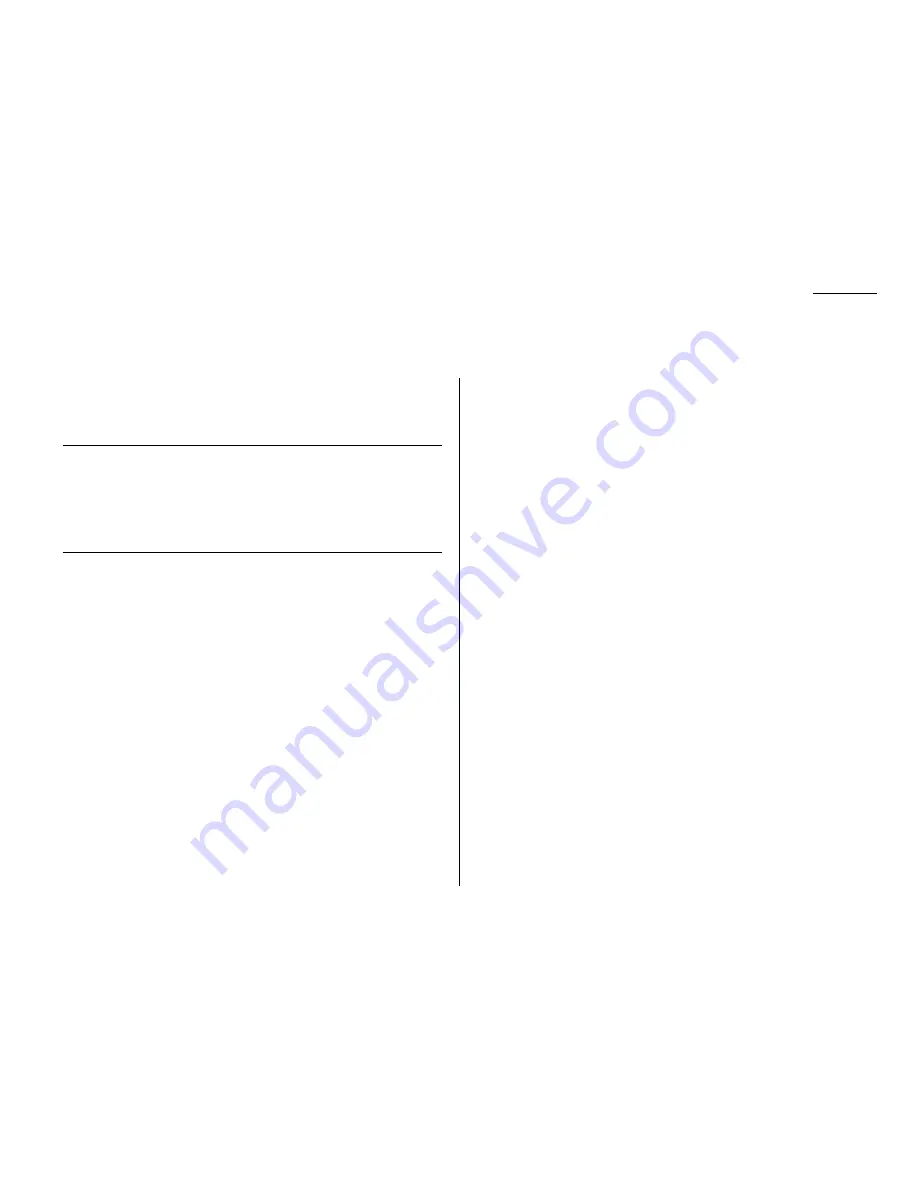
Just in case …
Occasionally, your machine may encounter trouble transmitting or receiving docu-
ments. When it does, it alerts you with an alarm. You can identify the problem with
LCD
messages and printed check messages and error reports, explained in the follow-
ing pages.
Alarm
Your fax machine sounds an alarm tone — a series of short beeps — if either of
these two problems occur:
• Trouble transmitting or receiving
• The machine is out of paper
LCD
error messages
What you see on the
LCD
What it means/What to do
30 Locations or Less
You tried to enter too many numbers for broad-
cast through the numeric keypad.
You can enter up to 30 locations by using
numeric keypad for broadcast using.
Press
CANCEL
to delete the extra numbers and
then try again.
All Commands in Use
Your fax machine has all of its 99 possible
delayed commands (automatic redialing counts
as one) stored in memory and cannot accept
another. Wait until your fax has completed one of
the delayed commands or delete an existing
command by using
COMM
.
CANCEL
/
CONFIRM
.
Already Stored
You tried to store the polling document in your
fax machine, where one already had been
stored. Wait for the fax to complete the regular
polling operation or delete the stored document,
then try again.
Box in Use
You tried to erase a F-Code box which contains
at least one document.
Erase the document(s), then try again.
What you see on the
LCD
What it means/What to do
Call for Service
The scanner lamp is dim or inoperable.
Make repeated copies to help evaporate any
internal moisture. If that doesn’t resolve the
problem, call the Imagistics International
Inc. Diagnostic Center.
Check Memory Tx
You tried to turn the Fax&Copy feature
ON
, but
the memory transmission setting is
OFF
. To use
the Fax&Copy feature, the memory transmis-
sion setting must be set to
ON
.
Set Memory Tx to
ON
, then try again.
Check Paper Size
The installed paper is different from
Open&Close Top Cover
your machine is programmed to.
Set correct sized paper or change the paper size
setting (see page 1.8–1.9).
Close Scanner Cover
The cover indicated on the LCD is open or has
Close Top Cover
not been closed securely. Close it properly.
Close 1st Side Cover
Close 2nd Side Cover
Close 1st Cassette
The paper cassette indicated on the LCD is open
Close 2nd Cassette
or has not been closed securely. Close it properly.
Communication Error
A communication error disrupted the reception
or transmission. If you were transmitting, press
STOP
to clear the error message and then re-try
the transmission. If you were receiving a fax, try
to contact the other person and have him/her re-
try the transmission. (The problem may be
entirely with his/her machine, phone line, etc.)
Document is being Polled
You tried to erase a document which someone is
polling from your machine. Wait for the fax to
complete the polling operation, then try again.
Department Code Full
You tried to enter more than 100 department
codes. Your machine can store a maximum of
100.
5.5
Troubleshooting
Содержание VarioPrint 5000
Страница 1: ...www imagistics com Operating Manual For use with Imagistics and Pitney Bowes Model 5000 5000 Model ...
Страница 7: ...This page intentionally blank ...
Страница 32: ...1 21 Getting started This page intentionally blank ...
Страница 46: ...2 13 Basic operation This page intentionally blank ...
Страница 118: ...Changing the default settings This page intentionally blank 4 11 ...
Страница 139: ...Appendix and index ...
















































