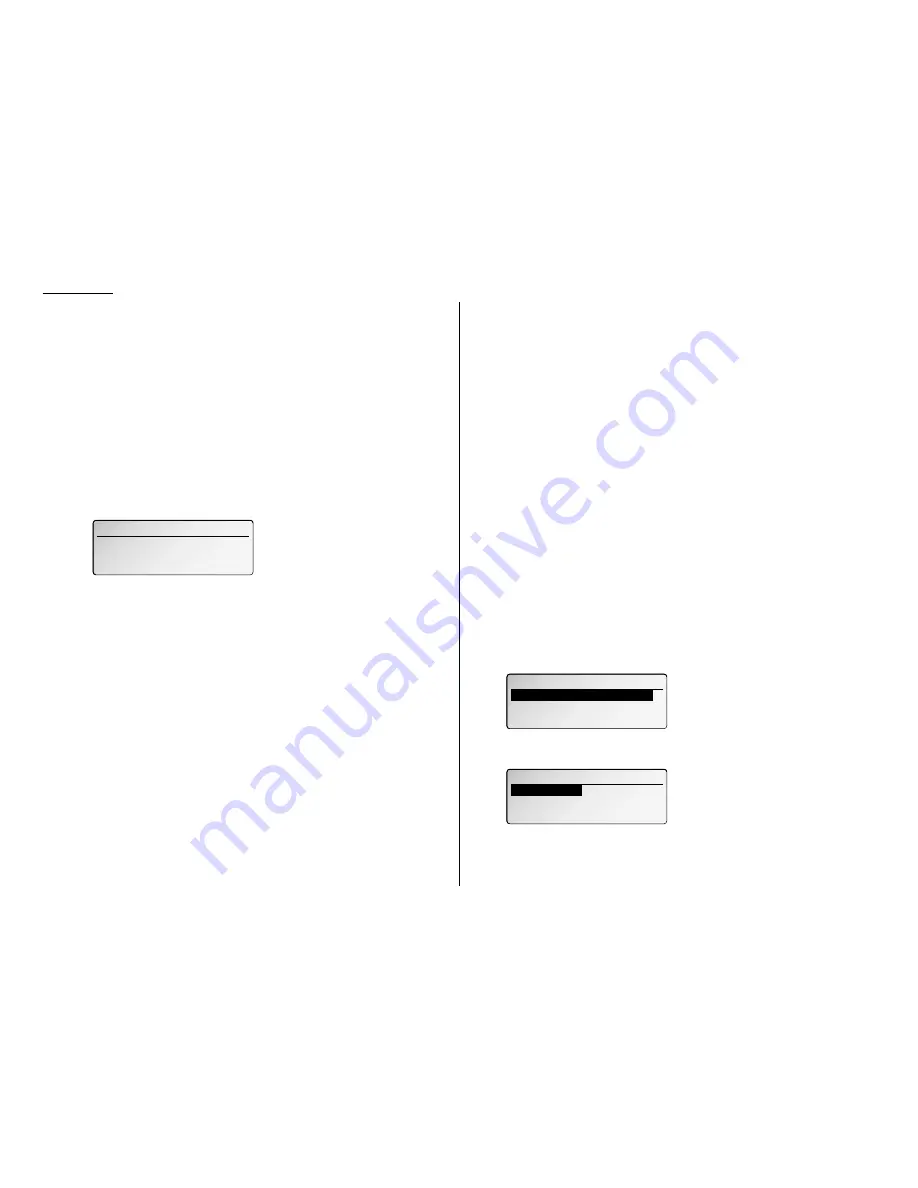
3.56
Basic operation
Performing batch transmission while using the
PIN
mask
Note: The following instructions presume you are familiar with how to set and use
both your machine’s autodialer and its batch transmission feature. If you
need to review, see pages 3.1–3.5 for more on the autodialer and/or page
3.12 for more on batch transmission.
If you’ve specified Mode 1 or Mode 2
Important: Any autodialer number you use with batch transmission must include
the
PIN
. (To review how to include this information in an autodialer
number, review the Mode 1 instructions under “Autodialing while
using the
PIN
mask,” page 3.54.)
Before sending a batch transmission the first time, you must store the
PIN
within its
batch box. Here’s how:
1
Follow the steps for creating or modifying a batch box (pages 3.12–3.13).
The
LCD
asks for the fax number (here, we’re working with batch box 1).
2
Enter an autodialer number, or use the numeric keypad to enter the fax num-
ber, to which the batch transmission should go.
Important: If you’re entering a number from the numeric keypad, enter the
fax number, followed by the * (“star”) key and then the
PIN
.
3
Press
ENTER
to save the setting.
Note: If you press
ENTER
without entering the
PIN
, the fax machine beeps,
indicates “PIN is not Stored” on the
LCD
and then returns you to step
2.
4
Continue with the steps for creating or modifying a batch box (pages
3.12–3.13).
Now you can perform batch transmission to this box while the
PIN
mask is activated.
Setting Block Junk Fax
Your fax machine’s Block Junk Fax feature lets you bar the gates against unautho-
rized incoming faxes (“junk fax”). But before you block junk fax, first understand
how this feature works, to determine if it’s right for you. There are four possible set-
tings for Block Junk Fax:
• Off — The feature isn’t activated.
• Mode1 — Your fax machine checks whether the last four digits of any phone
number in your autodialer matches the last four digits of the remote fax’s sub-
scriber
ID
(the phone number part of the
TTI
). If it doesn’t find a match, your
machine disconnects the call.
• Mode2 — This mode rejects any call from a number whose last eight digits
match any number in the blocked numbers list (explained later). Your machine
can hold up to 50 blocked numbers.
• Mode3 — This rejects numbers that are not in the autodialer and also rejects num-
bers that are in the blocked numbers list. This lets you keep a number on your
autodialer for transmission to it, while still blocking its incoming calls by putting
it in the blocked numbers list.
But before you activate the Block Junk Fax feature, please consider:
• Not all fax machine owners enter their phone numbers in their Subscriber
ID
s. —
With Block Junk Fax activated, your machine would reject faxes from these
machines.
• Access codes can cause confusion. — If an autodialer entry ends with extra codes,
such as long-distance codes, Block Junk Fax will block out calls from those faxes.
To set the mode for Block Junk Fax:
1
Press
MENU
, 2
, 2
, 1
, 0
,
ENTER
. The
LCD
shows:
2
Using the cursor key, select “Block Junk Fax Mode” and press
ENTER
. The
LCD
shows:
3
Using the cursor key, select the mode you want. Then press
ENTER
.
4
If you selected OFF or Mode1, skip to step 9.
If you selected either Mode2 or Mode3, go on to step 5.
10. Block Junk Fax
10. Block Junk Fax
Mode 1
Mode 1
OFF
OFF
Mode 3
Mode 3
Mode 2
Mode 2
10.Block Junk Fax
10.Block Junk Fax
Exit
Block Junk Fax Mode
Block Junk Fax Mode
01. Set Batch Box
01. Set Batch Box
1:Enter Fax Number
1:Enter Fax Number
_
Содержание VarioPrint 5000
Страница 1: ...www imagistics com Operating Manual For use with Imagistics and Pitney Bowes Model 5000 5000 Model ...
Страница 7: ...This page intentionally blank ...
Страница 32: ...1 21 Getting started This page intentionally blank ...
Страница 46: ...2 13 Basic operation This page intentionally blank ...
Страница 118: ...Changing the default settings This page intentionally blank 4 11 ...
Страница 139: ...Appendix and index ...






























