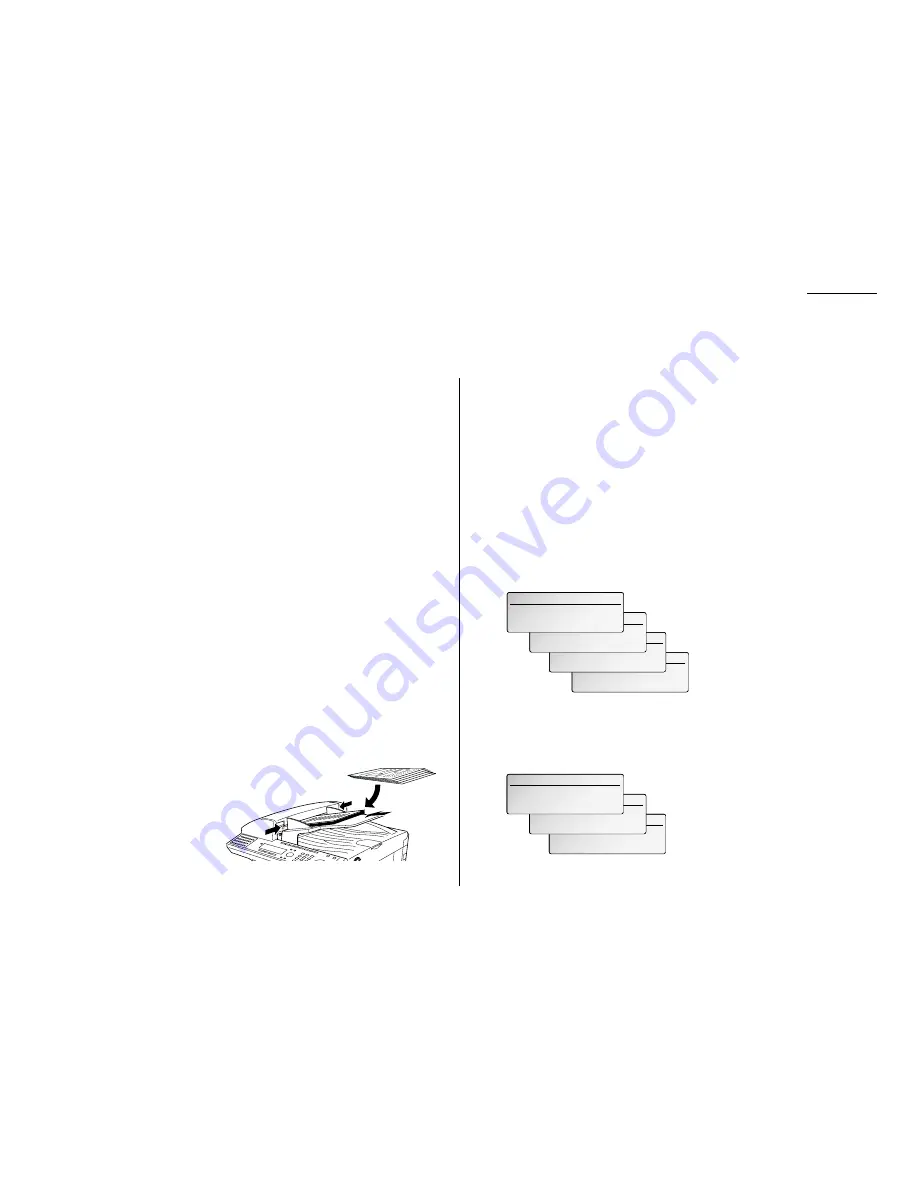
2.1
Basic operation
Guidelines
Before you begin the fax sending, please read the following guidelines.
Acceptable document sizes
You can set up to 80 sheets of letter-sized document in the ADF at one time.
However, it’s possible to fax a piece of paper as small as a notepad sheet or one up to
three feet long.
The acceptable dimensions (width
×
length) are:
S
INGLE
-
SHEET
M
ULTIPLE
-
SHEET
Maximum: 11
″ ×
35.4
″
Maximum: 10.1
″ ×
14.3
″
Minimum: 4.7
″ ×
3.9
″
Minimum: 8.5
″ ×
5.5
″
Things not to put in your fax
To avoid paper jams and damage to your machine, don’t insert:
• Folded, curled, torn, wrinkled or very thin pages
• Documents with staples, glue, tape, paper clips or still-wet correction fluid
• “Sticky notes” (or documents with “sticky notes” attached)
• Cardboard, newspaper or fabric
• Pages with duplicating carbon on either side
• Credit cards or any small, thick items
• OHP transparency film
How to set the document
1
Insert your document(s) face
up, top edge first. If you’re
sending a multi-page docu-
ments, “fan” the pages
slightly.
2
Adjust the document width
guide to fit your documents.
Resolution, grayscale and contrast
Reviewing resolution and grayscale:
• Normal resolution is suitable for most typed documents and simple drawings.
• Fine resolution is ideal for maps, moderately complicated drawings, floorplans or
handwritten documents.
• Superfine resolution (“S-fine” on the
LCD
) reproduces the detail of extremely
complicated drawings or line art.
• Grayscale mode (“
PHOTO
” on the
LCD
) captures shades in photos and drawings.
Note: If you send a fax in superfine, certain fax models (especially older, non-
Pitney Bowes models) receive it only in fine mode. However, you can send a
fax in grayscale mode to virtually any fax machine currently in use.
To change the resolution setting, press [Mode] repeatedly. It will toggle Normal,
Fine, S-Fine and PHOTO.
Reviewing contrast
Setting the contrast allows you to compensate for any excessive lightness or dark-
ness, as the case may be, of document pages you are sending or copying.
To change the contrast setting, press [Contrast] repeatedly. It will toggle Normal,
Light and Dark.
Note: To avoid confusing the Light and Dark settings, just remember — “Light
lightens” and “Dark darkens” — to keep it straight.
LTR/LGL Normal Dark
LTR/LGL Normal Dark
[ Mode ] [Contrast]
[ Mode ] [Contrast]
LTR/LGL Normal Light
LTR/LGL Normal Light
[ Mode ] [Contrast]
[ Mode ] [Contrast]
Ready to Fax
Ready to Fax
Sep 27 2001 11:30am Mem:100%
Sep 27 2001 11:30am Mem:100%
LTR/LGL Normal Normal
LTR/LGL Normal Normal
[ Mode ] [Contrast]
[ Mode ] [Contrast]
LTR/LGL PHOTO Normal
[ Mode ] [Contrast]
LTR/LGL S-Fine Normal
[ Mode ] [Contrast]
LTR/LGL Fine Normal
[ Mode ] [Contrast]
Ready to Fax
Sep 27 2001 11:30am Mem:100%
LTR/LGL Normal Normal
[ Mode ] [Contrast]
Sending faxes
Содержание VarioPrint 5000
Страница 1: ...www imagistics com Operating Manual For use with Imagistics and Pitney Bowes Model 5000 5000 Model ...
Страница 7: ...This page intentionally blank ...
Страница 32: ...1 21 Getting started This page intentionally blank ...
Страница 46: ...2 13 Basic operation This page intentionally blank ...
Страница 118: ...Changing the default settings This page intentionally blank 4 11 ...
Страница 139: ...Appendix and index ...
















































