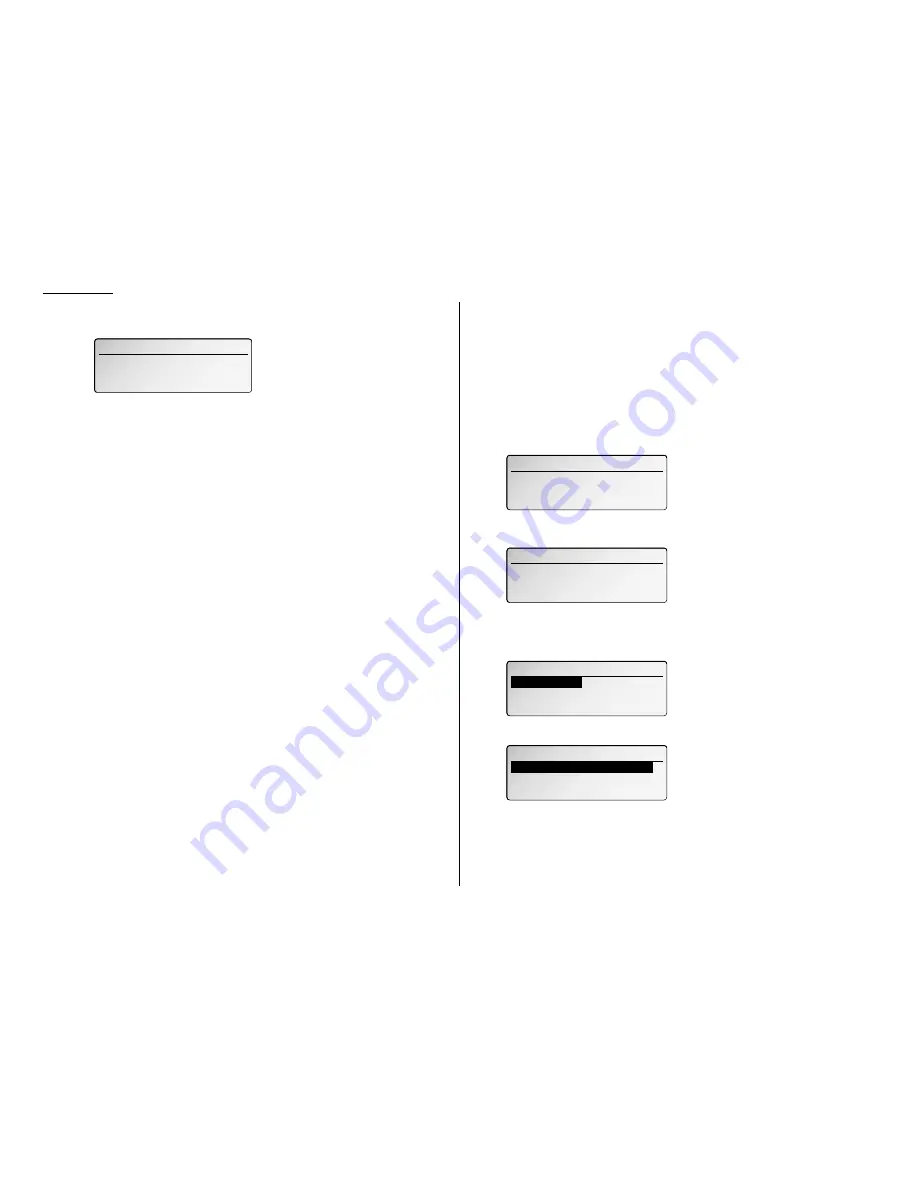
3.20
Basic operation
3
Press the Macro key (
M
1,
M
2 or
M
3) you want to change. Then press
ENTER
.
The
LCD
shows:
4
Enter the new title by using the numeric keypad. (If necessary, review
“Entering characters”, page 1.12)
5
Press
ENTER
to save the setting.
Copying with the Macro key
To copy using a Macro key:
1
Insert the document.
2
Press the Macro key in which you’ve stored the copy command.
3
Press
START
, if you have not programmed
START
in the Macro key.
Printing lists using the Macro key
To print a list using a Macro key:
1
Press the Macro key that is programmed for printing the lists.
2
Press
ENTER
, if you have not programmed
ENTER
in the Macro key.
Storing fax documents with the Macro key
To store a fax document for either polling or F-Code polling using a Macro key:
1
Insert the document.
2
Press the Macro key that is programmed for the storing operation you want
to use.
3
Press
ENTER
, if you have not programmed
ENTER
in the Macro key.
Fax dialing with the Macro key
To dial a fax call using a Macro key:
1
Insert the document.
2
Press the Macro key in which you’ve stored the fax communication com-
mand.
3
Press
START
, if you have not programmed
START
in the Macro key.
Your fax will perform the operation now, or at the time you programmed.
If you programmed this key to delay its operation, the
LCD
shows:
If you programmed this key to perform the operation immediately after you press it,
the
LCD
shows the number:
Erasing a Macro key
1
Press
MACRO PROGRAM
. The
LCD
shows:
2
Select “Erase Macros” and press
ENTER
. The
LCD
shows:
Macros
M01: Trumbull
M02: Copy 10
M03: Not stored
Macros
Macros
Enter Macros
Enter Macros
Erase Macros
Erase Macros
Macro Speed
Macro Speed
Change Title
Change Title
Press START Key
Press START Key
[ Mode ] [ Contrast ]
[ Mode ] [ Contrast ]
LTR
LTR Normal Normal
Normal Normal
972-555-4335
Ready to Fax
Ready to Fax
Reserved
Reserved
[ Mode ][ Contrast ]
[ Mode ][ Contrast ]
Normal Normal
Normal Normal
Sep 25 2001 11:00am Mem: 99%
Sep 25 2001 11:00am Mem: 99%
Macros
Title
Lower Case
Copy 1_
Содержание VarioPrint 5000
Страница 1: ...www imagistics com Operating Manual For use with Imagistics and Pitney Bowes Model 5000 5000 Model ...
Страница 7: ...This page intentionally blank ...
Страница 32: ...1 21 Getting started This page intentionally blank ...
Страница 46: ...2 13 Basic operation This page intentionally blank ...
Страница 118: ...Changing the default settings This page intentionally blank 4 11 ...
Страница 139: ...Appendix and index ...






























