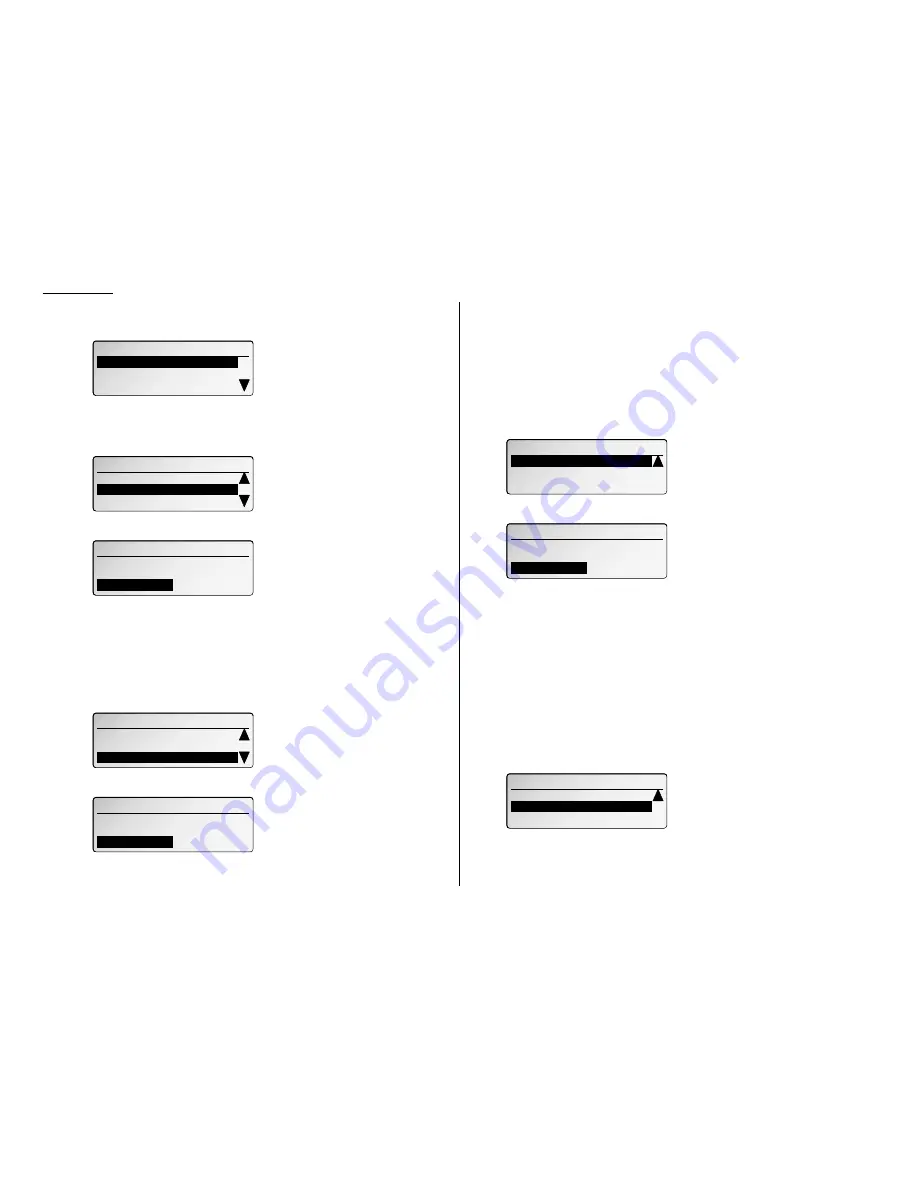
3.36
Basic operation
If you chose Bulletin:
22
The
LCD
shows:
23
Enter the box name, the sub-address and the password for the F-Code box as
described in steps 8-17.
24
Press
ENTER
. The
LCD
shows:
25
Select “Rx Protect” and press
ENTER
. The
LCD
shows:
Reception protection tells this box if it’s okay to receive documents from
remote locations. Callers can then poll these documents.
ON: Do not open this box to receive documents from callers.
OFF:Open this box to receive documents from callers.
26
Using the cursor key, select the mode you want.
27
Press
ENTER
. The
LCD
shows:
28
Select “Auto Print” and press
ENTER
. The
LCD
shows:
Automatic printing of received documents tells the fax machine if it should
print a document automatically upon receiving it into this box.
Note: This setting is available only when the reception protection (Rx pro-
tect) setting is set to off (see above).
ON: Print the document automatically when the box receives it.
OFF:Print the document manually, when you want to print it.
29
Using the cursor key, select the mode you want.
30
Press
ENTER
. The
LCD
shows:
31
Select “OverwriteDoc” and press
ENTER
. The
LCD
shows:
Overwriting documents tells your machine if it should overwrite (erase) exist-
ing documents when it receives a new one.
Note: This setting is available only when the reception protection setting is
set to off (see Rx Protect above).
ON: When your machine receives a new document into this box, it will erase
any documents currently stored in it.
OFF: When your machine receives a new document into this box, it will not
erase the documents stored in it. Your machine can store up to 30
documents (each document can include one or more pages) in each box.
32
Using the cursor key, select the mode you want.
33
Press
ENTER
. The
LCD
shows:
01:Bulletin Box
01:Bulletin Box
Erase Tx Doc:OFF
Erase Tx Doc:OFF
OverwriteDoc:OFF
OverwriteDoc:OFF
01.Bulletin Box
01.Bulletin Box
Overwrite Doc.
Overwrite Doc.
ON
ON
OFF
OFF
01:Bulletin Box
01:Bulletin Box
Erase Tx Doc:OFF
Erase Tx Doc:OFF
Overwrite Doc:OFF
Overwrite Doc:OFF
01.Bulletin Box
01.Bulletin Box
Auto Print
Auto Print
ON
ON
OFF
OFF
01:Bulletin Box
01:Bulletin Box
Rx Protect :OFF
Rx Protect :OFF
Auto Print :OFF
Auto Print :OFF
Password :123456
Password :123456
01.Bulletin Box
01.Bulletin Box
Rx Protect
Rx Protect
ON
ON
OFF
OFF
01:Bulletin Box
01:Bulletin Box
Rx Protect :OFF
Rx Protect :OFF
Password :123456
Password :123456
Auto Print :OFF
01:Bulletin Box
Exit
Box Name :Not Stored
Sub-Address :Not Stored
Содержание VarioPrint 5000
Страница 1: ...www imagistics com Operating Manual For use with Imagistics and Pitney Bowes Model 5000 5000 Model ...
Страница 7: ...This page intentionally blank ...
Страница 32: ...1 21 Getting started This page intentionally blank ...
Страница 46: ...2 13 Basic operation This page intentionally blank ...
Страница 118: ...Changing the default settings This page intentionally blank 4 11 ...
Страница 139: ...Appendix and index ...






























