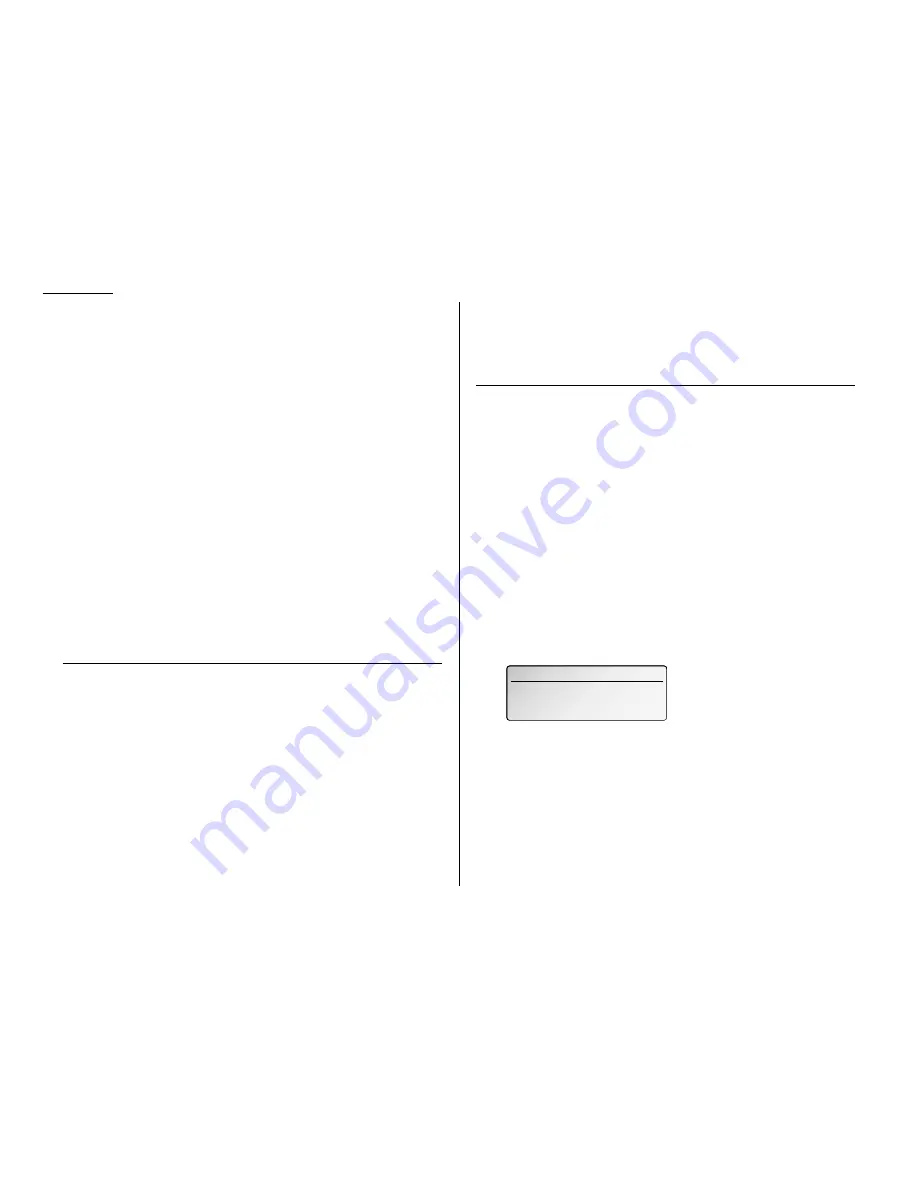
2.2
Basic operation
Mixing resolution and contrast in a multiple page
When you send a document with more than one page, you can select different reso-
lutions and contrasts for each page.
Insert your documents, select resolution and contrast for the first page, dial and
press
START
. Before starting to scan the next page, select resolution and contrast for
the next page.
Dialing pause
Some long-distance systems require dialing pauses, and pauses can also be useful
when you’re dialing through special telephone exchanges.
To insert a pause, just press
PAUSE
/
DIAL OPT
.. (The pause character (
-/
) will appear
on the
LCD
.) Each pause entered lasts for two seconds, however this is adjustable.
For example, pressing 9,
PAUSE
/
DIAL OPT
., 0123456789 dials 9 [2-second pause] 0 1 2
3 4 5 6 7 8 9.
Note: You can change the dialing pause length within 2 to 10 seconds.
(see “Changing the dialing pause length,” page 4.5.)
Potential problems with call-waiting and voice mail
Telephone call-waiting signals can stop fax transmission and reception. And any
service — such as voice mail — which may intercept your calls can keep your fax
machine from receiving fax calls.
If you use only one line for both phone and fax, consult your telephone company to see
how you can temporarily disable call-waiting or voice mail while using the fax machine.
Usually this can be done by simply adding a few characters to the dialed number.
Memory transmission
Your fax machine has a great memory! Take advantage of it, and you could:
Save Time. By using your fax machine’s memory, you won’t have to wait for your
machine while it completes the transmission. Simply scan your document into your
machine’s memory, and you can walk away with your original in hand.
Save Money. If you’re transmitting to another memory-equipped fax machine, your
machine will send the document directly into the other machine’s memory and hang
up. (The receiving machine then prints out your message from its memory after the
call has ended.) This cuts your actual on-line time to a minimum.
Save Even More Money. Set up a delayed transmission (see page 3.11) to send
your document after hours. This allows you to take advantage of cheaper line
charges, saving you even more money.
Note: Some documents use up memory more quickly than others. They include
documents with many pages and those with many dark areas. When the
machine’s memory is full, it can only transmit through the document feeder.
Memory transmission is On for default setting. (you can turn it off for the default.
See page 4.2.)
Note: You can always override the default setting of memory transmission when
sending by pressing
MEMORY TRANSMISSION
before you send it. After com-
pleting the communication, your machine will return to the default setting.
Quick memory transmission (Dial while scanning)
Using Quick Memory transmission can save you time over standard memory trans-
missions.
For a normal memory transmission, your fax: (1) scans your entire document into
memory, (2) dials the other fax machine, then (3) transmits the document.
But with Quick Memory transmission, your machine doesn’t wait to scan all pages
into memory before dialing. After it scans the first page of your document, your
machine dials the call. While dialing, connecting and transmitting, your fax
machine continues to scan in the remaining pages of the document.
Quick memory transmission is On for default setting. (you can turn it off for the
default. See page 4.2.)
Important: To use Quick Memory transmission, the memory transmission feature
must be turned ON.
Memory overflow message
During a normal memory transmission, if memory becomes full, a “Memory
Overflow” message will appear on the
LCD
.
When the Quick memory Tx is on:
The “Memory overflow at page xx.” message will be printed. Retransmit the docu-
ment(s) from that page.
Note: Your machine will transmit the documents which had been scanned before
the memory overflow occurred.
Note: If you don’t operate your machine within 60 seconds, the machine automati-
cally erase the document stored in the memory during the current
operation.
Press STOP to Exit
Memory Overflow
[ Mode ] [ Contrast ]
Sep 27 2001 11:30am Mem: 2%
Содержание VarioPrint 5000
Страница 1: ...www imagistics com Operating Manual For use with Imagistics and Pitney Bowes Model 5000 5000 Model ...
Страница 7: ...This page intentionally blank ...
Страница 32: ...1 21 Getting started This page intentionally blank ...
Страница 46: ...2 13 Basic operation This page intentionally blank ...
Страница 118: ...Changing the default settings This page intentionally blank 4 11 ...
Страница 139: ...Appendix and index ...
















































