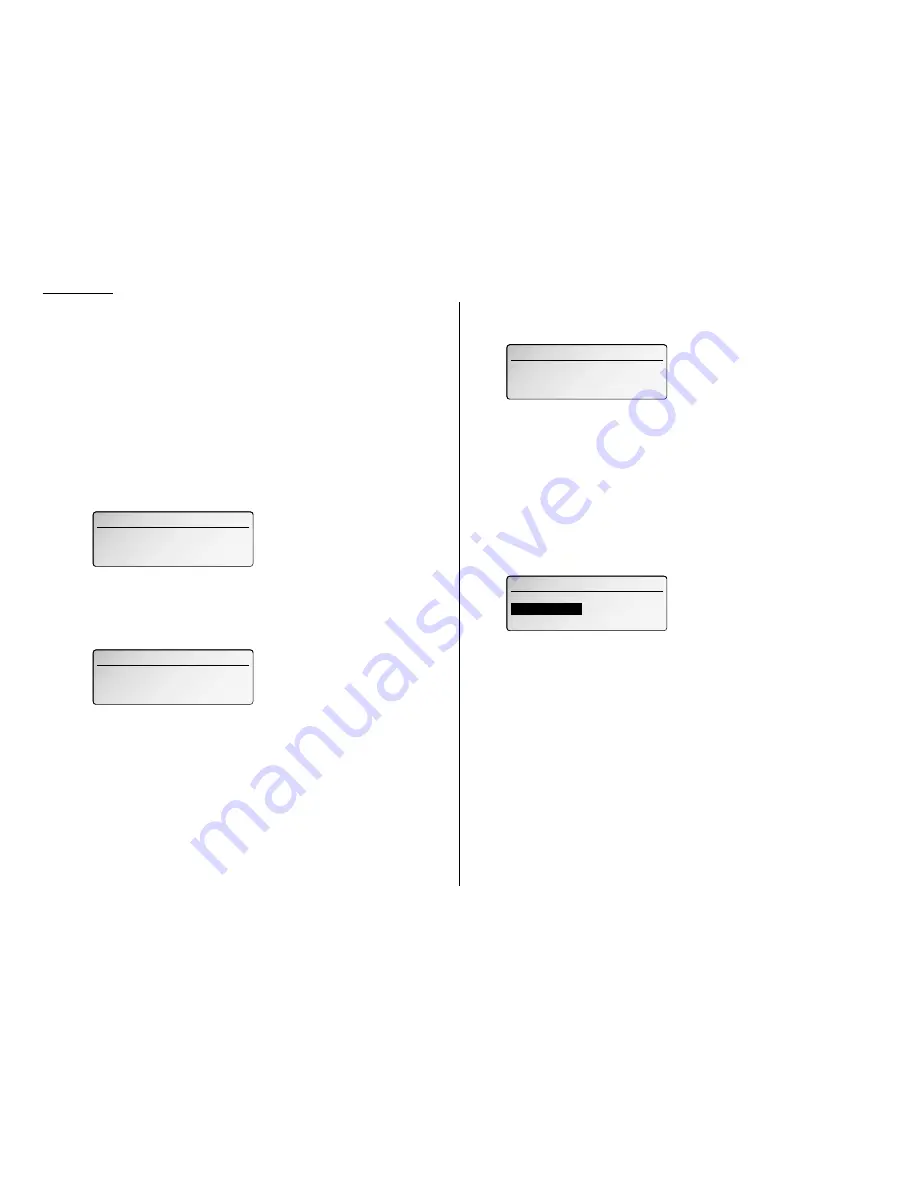
3.58
Basic operation
Using department codes
You can keep track of how your machine is used through its department code feature.
When the department code setting is activated, the machine reminds each user to
enter the department code before sending or polling a document. The Activity
Journal then keeps track of fax transactions by department.
After you turn on this setting, assign specific code numbers to your office’s fax users
and tell them to enter these department codes before sending faxes.
Note: Please note that using this setting may block access to the fax machine.
Entering a department code
Your machine can hold up to 100 separate department codes.
To enter a department code:
1
Press
MENU
, 3, 3, 0, 2,
ENTER
. The
LCD
shows:
Note: If department code operation is protected (see page 3.59), the fax
beeps briefly and then returns to standby mode. You will have to turn
off the protection first, then repeat this step.
2
Use the numeric keypad to enter the four-digit department code, 0000–9999.
To enter more codes, press [ Add ]. A comma will be inserted.
Note: If you want to clear an existing department code, move the cursor and
press
CANCEL
to erase it.
3
When you finished entering all department codes you want, press
ENTER
.
Press
STOP
to return to standby mode.
Clearing a department code
1
Press
MENU
, 3, 3, 0, 2,
ENTER
. The
LCD
shows:
Note: If department code operation is protected (see page 3.59), the fax
beeps briefly and then returns to standby mode. You will have to turn
off the protection first, then repeat this step.
2
Move the cursor and press
CANCEL
to erase it and the comma associated
with it..
3
When you finished clearing, press
ENTER
.
Press
STOP
to return to standby mode.
Turning the department code setting on and off
1
Press
MENU
, 3, 3, 0, 3,
ENTER
. The
LCD
shows:
Note: If department code operation is protected (see next page), the fax
beeps briefly and then returns to standby mode. You will have to turn
off the protection first, then repeat this step.
Important: To turn the department code setting on, at least one depart-
ment code must exist in your machine.
2
Using the cursor key, select the mode you want.
3
Press
ENTER
.
03.Department Code Setting
03.Department Code Setting
OFF
OFF
ON
ON
02.Enter Department Code
02.Enter Department Code
Enter Department Code
Enter Department Code
0001,0002,0003_
[ Add ]
[ Add ]
02.Enter Department Code
02.Enter Department Code
Enter Department Code
Enter Department Code
0001,0002,0003_
0001,0002,0003_
[ Add ]
[ Add ]
02.Enter Department Code
02.Enter Department Code
Enter Department Code
Enter Department Code
_
[ Add ]
[ Add ]
Содержание VarioPrint 5000
Страница 1: ...www imagistics com Operating Manual For use with Imagistics and Pitney Bowes Model 5000 5000 Model ...
Страница 7: ...This page intentionally blank ...
Страница 32: ...1 21 Getting started This page intentionally blank ...
Страница 46: ...2 13 Basic operation This page intentionally blank ...
Страница 118: ...Changing the default settings This page intentionally blank 4 11 ...
Страница 139: ...Appendix and index ...
















































