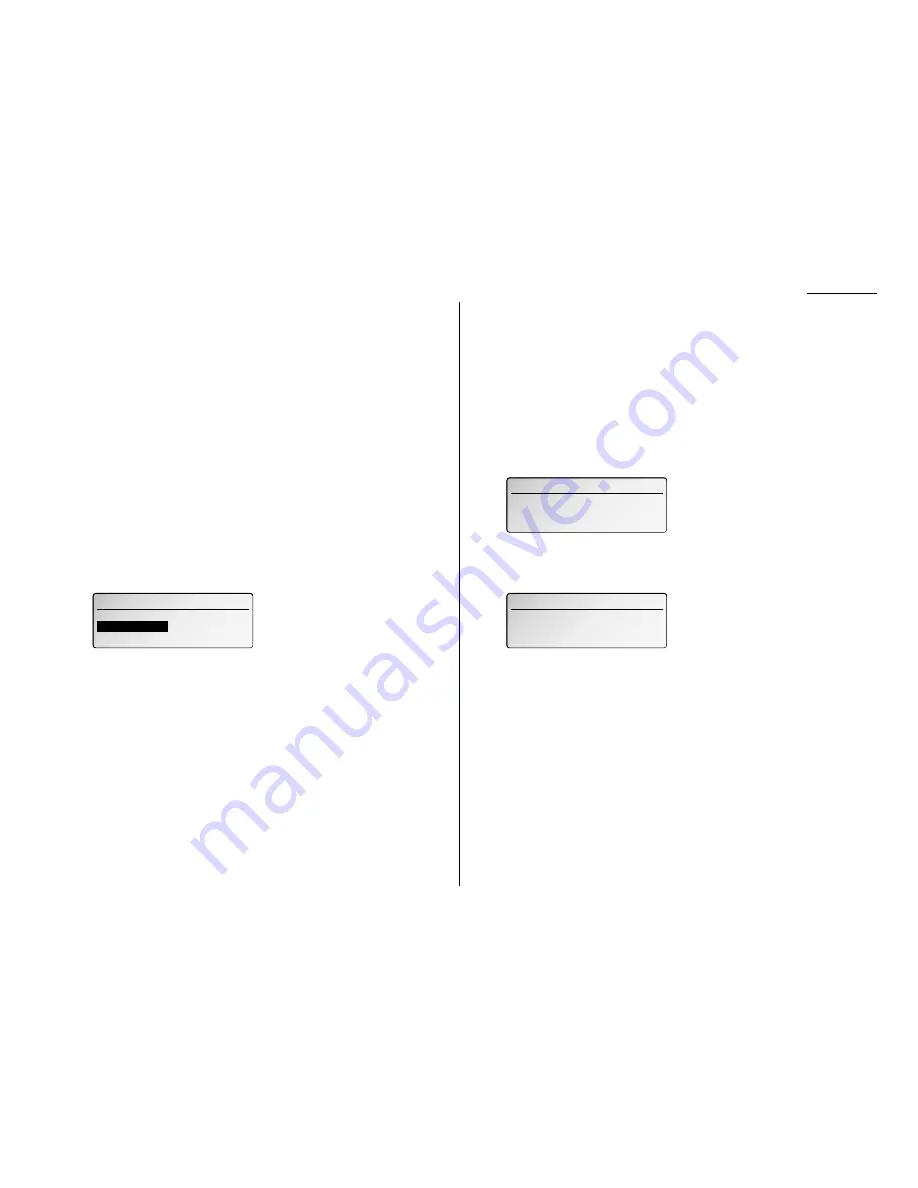
3.47
Basic operation
9
Press
ENTER
.
If you select ON, proceed to step 10.
If you select OFF, skip to step 13.
10
Using the cursor key, select the setting you want to specify for this program-
mable one-touch number. Then press
ENTER
.
11
Using the cursor key, select the mode you want. Then press
ENTER
.
If you want to make another setting, repeat step 11 and 12.
Note: Choose “-----” if you do not want to specify for this programmable one-
touch key.
12
Select “Exit” and press
ENTER
.
13
Press
STOP
to return your machine to standby mode.
Programming regular polling
To program a regular polling operation into a programmable one-touch key:
1
Follow steps 1–6 on pages 3.44–3.45.
2
Select “Polling” and press
ENTER
. The
LCD
shows:
3
Select ON using the cursor key. Then press
ENTER
.
4
If you want the polling to begin immediately every time you press the key,
proceed to step 5.
If you want to delay the polling, follow steps 7–9 on page 3.45.
5
If you want to make additional settings for this programmable one-touch
number, select it now. (Regarding the operation for programming it, see each
page.)
Otherwise, proceed to step 6.
6
Select “Exit” and press
ENTER
.
7
Press
STOP
to return your machine to standby mode.
Programming a Program key for F-Code transmission
For this operation to work, two things must be true:
• You must know how the remote fax is using each F-Code box to which you’re
transmitting — for example, as a security box or a relay box. Different fax manu-
facturers may use slightly different terms, but the concepts are the same.
• You must know the remote fax’s
ITU
-
T
sub-address and password for each box to
which you want to transmit.
To program an F-Code transmission into a programmable one-touch key:
1
Follow steps 1–6 on pages 3.44–3.45.
2
Select “F-Code Transmit” and press
ENTER
. The
LCD
shows:
3
Use the numeric keypad to enter the
ITU
-
T
sub-address for the box to which
you want to send the document.
4
Press
ENTER
. The
LCD
shows:
Note: If there isn’t a password for this box, press
ENTER
, then skip to step 6.
5
Use the numeric keypad to enter the appropriate
ITU
-
T
password for the box.
Then press
ENTER
.
6
If you want the transmission to begin immediately every time you press the
key, proceed to step 7.
If you want to delay the transmission, follow steps 7–9 on page 3.45.
7
Select “Exit” and press
ENTER
.
The
LCD
asks if you want to make option settings which includes; resolution,
contrast, memory transmission, report, cover page and Fax & Copy. If you
want to make any of these settings, select ON using the cursor key.
8
Press
ENTER
.
If you select ON, proceed to step 9.
If you select OFF, skip to step 12.
9
Using the cursor key, select the setting you want to specify for this program-
mable one-touch number. Then press
ENTER
.
F-Code Transmit
F-Code Transmit
Enter Password
Enter Password
_
F-Code Transmit
F-Code Transmit
Enter Sub-Address
Enter Sub-Address
_
Polling
Polling
ON
ON
OFF
OFF
Содержание VarioPrint 5000
Страница 1: ...www imagistics com Operating Manual For use with Imagistics and Pitney Bowes Model 5000 5000 Model ...
Страница 7: ...This page intentionally blank ...
Страница 32: ...1 21 Getting started This page intentionally blank ...
Страница 46: ...2 13 Basic operation This page intentionally blank ...
Страница 118: ...Changing the default settings This page intentionally blank 4 11 ...
Страница 139: ...Appendix and index ...
















































