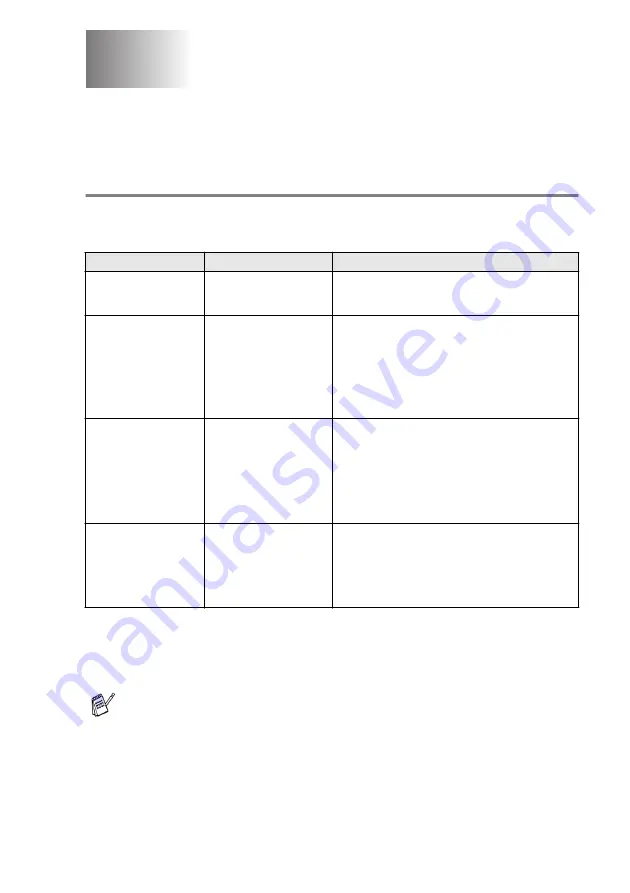
RX SETTINGS
5 - 1
5
Basic receiving operations
Choosing the Answer Mode
There are four different Answer Modes for your machine. You can
choose the mode that best suits your needs.
* In
Fax/Tel
mode you must set the Ring Count and F/T Ring Time.
If you have extension phones on the line, keep the Ring Count set to
four rings.
RX Settings
LCD
How it works
When to use it
Fax Only
(automatic receive)
The machine
automatically answers
every call as a fax.
For dedicated fax lines.
Fax/Tel
*
(fax and telephone)
(with an external or
extension telephone)
The machine controls the
line and automatically
answers every call. If the
call is a fax it will receive
the fax. If the call is not a
fax it will ring
(pseudo/double ring) for
you to pick up the call.
Use this mode if you expect to receive lots of fax
messages and few telephone calls. You cannot
have an answering machine on the same line, even
if it is on a separate wall jack/phone socket on the
same line. You cannot use the telephone
company’s Voice Mail in this mode.
External TAM
(with an external
answering machine)
The external answering
machine (TAM)
automatically answers
every call.
Voice messages are
stored on the external
TAM. Fax messages are
printed.
Use this mode if you have an external answering
machine on your phone line.
The TAM setting works only with an external
answering machine. Ring Delay and F/T Ring Time
do not work in this setting.
Manual
(manual receive)
(with an external or
extension telephone or
with Unique Ring)
You control the phone
line and must answer
every call yourself.
Use this mode when you are using a computer
modem on the same line or if you don’t receive
many fax messages or with Unique Ring.
If you hear fax tones, wait until the machine takes
over the call, then hang up. (See
The MP tray is not available with Fax Receive.
Содержание ix2700
Страница 1: ...User s Guide ix2700 Version A...
Страница 25: ...INTRODUCTION 1 5 Control panel overview 6 12 7 4 1 3 9 5 8 10 11 2...
Страница 175: ...PRINTER DRIVER SETTINGS 12 17 Device Settings tab Select the options you installed...
Страница 177: ...PRINTER DRIVER SETTINGS 12 19 Paper Quality tab Select the Paper Source...
Страница 267: ...USING PC FAX SOFTWARE 17 11 4 Select OK to save the data 5 Type the name of the file and then select Save...
Страница 285: ...18 4 USING YOUR MACHINE WITH A MACINTOSH Device Options allows you to select Duplex...
Страница 288: ...USING YOUR MACHINE WITH A MACINTOSH 18 7 Printer settings...
Страница 290: ...USING YOUR MACHINE WITH A MACINTOSH 18 9 2 Open the Desktop Printer Utility icon 3 Select Printer USB and then click OK...
Страница 294: ...USING YOUR MACHINE WITH A MACINTOSH 18 13 2 Open the Utilities folder 3 Open the Print Center icon 4 Click Add Printer...
Страница 398: ...2003 09 01 03 FX30093...
















































