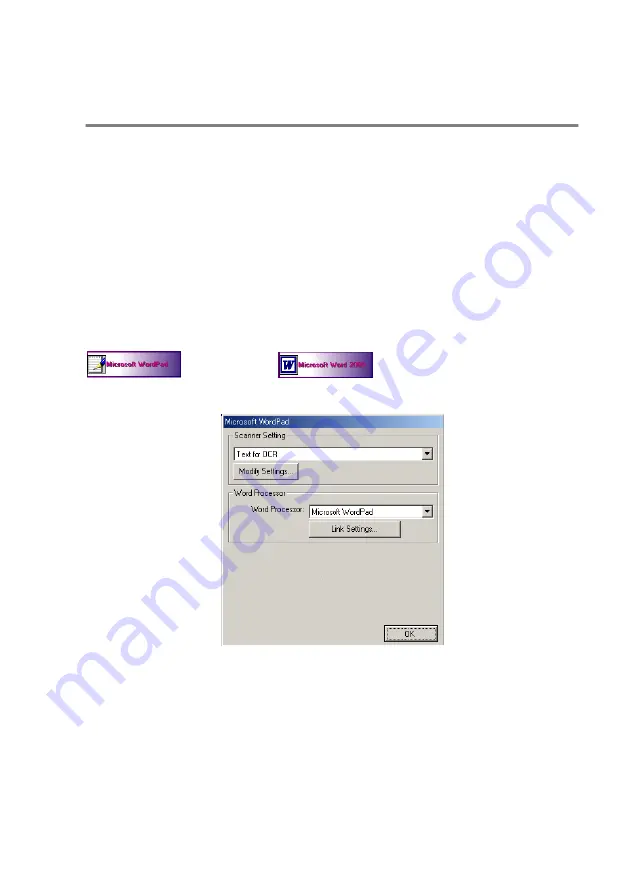
USING THE SMARTUI FOR WINDOWS
®
95/98/98SE/ME/2000 PROFESSIONAL AND WINDOWS NT
®
WS 4.0
14 - 3
SmartUI features
Auto Configuration
During installation the SmartUI will check your system to set up the
default applications for E-mail, word processing and the graphics
viewer/editor.
For example, if you are using Outlook as your default E-mail
application, the SmartUI will create a link and a scanning application
button for Outlook.
You can change a default application. Right-click the appropriate
SmartUI button to display
Configurations
and then click it. Select a
different application.
For example, you can change a scan button from MS Word Pad
to MS Word
by changing the application
that is listed for the Word Processor.
Содержание ix2700
Страница 1: ...User s Guide ix2700 Version A...
Страница 25: ...INTRODUCTION 1 5 Control panel overview 6 12 7 4 1 3 9 5 8 10 11 2...
Страница 175: ...PRINTER DRIVER SETTINGS 12 17 Device Settings tab Select the options you installed...
Страница 177: ...PRINTER DRIVER SETTINGS 12 19 Paper Quality tab Select the Paper Source...
Страница 267: ...USING PC FAX SOFTWARE 17 11 4 Select OK to save the data 5 Type the name of the file and then select Save...
Страница 285: ...18 4 USING YOUR MACHINE WITH A MACINTOSH Device Options allows you to select Duplex...
Страница 288: ...USING YOUR MACHINE WITH A MACINTOSH 18 7 Printer settings...
Страница 290: ...USING YOUR MACHINE WITH A MACINTOSH 18 9 2 Open the Desktop Printer Utility icon 3 Select Printer USB and then click OK...
Страница 294: ...USING YOUR MACHINE WITH A MACINTOSH 18 13 2 Open the Utilities folder 3 Open the Print Center icon 4 Click Add Printer...
Страница 398: ...2003 09 01 03 FX30093...
















































