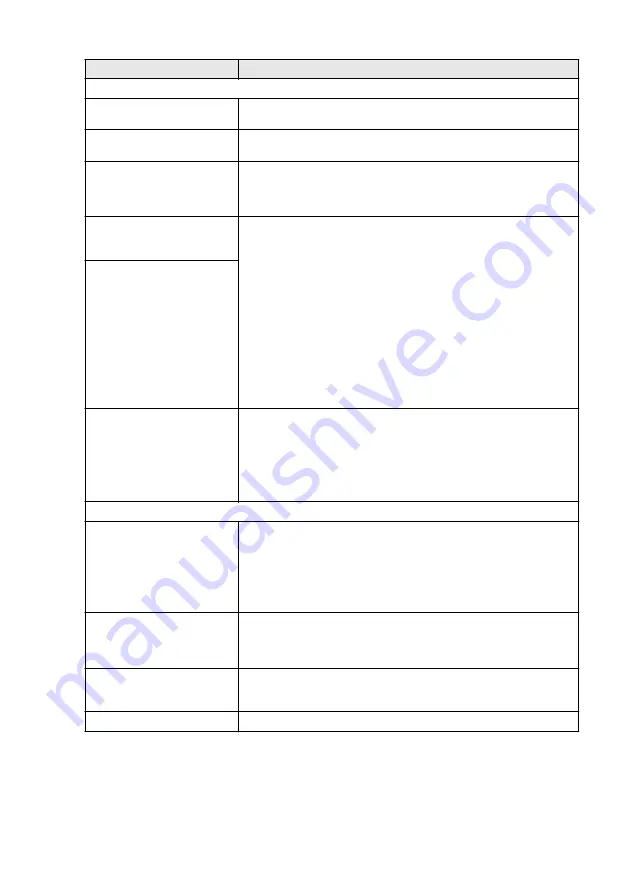
TROUBLESHOOTING AND ROUTINE MAINTENANCE
22 - 15
Software Difficulties
Cannot perform ‘2 in 1 or 4 in 1’
printing.
Check that the paper size setting in the application and in the printer
driver are the same.
Cannot print when using
Adobe Illustrator.
Try to reduce the print resolution.
When using ATM fonts, some
characters are missing or
some characters are printed in
their place.
If you are using Windows
®
95/98/98SE/Me, select ‘Printer Settings’ from
the ‘Start’ menu. Select the properties of the ‘Imagistics ix2700 (USB)
Printer’. Click ‘Spool Setting’ on the ‘Details’ tab. Select ‘RAW’ from
‘Spool Data Format.’
“Unable to write to LPT1” or
“LPT1 already in use” Error
Message appears.
1. Make sure the machine is on (plugged into the AC power outlet and
turned the power switch on) and that it is connected directly to the
computer using the bundled IEEE-1284 bi-directional parallel cable.
The cable must not go through another peripheral device (such as a
Zip Drive, External CD-ROM Drive, or Switch box).
2. Make sure the machine is not displaying an error message on the
LCD Display.
3. Make sure no other device drivers, which also communicate through
the parallel port, are running automatically when you boot up the
computer (such as, drivers for Zip Drives, External CD-ROM Drive,
etc.) Suggested areas to check: (
Load=, Run=command lines in the
win.ini file or the Setup Group
)
4. Check with you computer manufacturer to confirm that the computer’s
parallel port settings in the BIOS are set to support a bi-directional
machine; i.e. (Parallel Port Mode – ECP)
“MFC is Busy” Error Message
appears.
'MFC Connect Failure'
If the machine is not connected to your PC and you have loaded the
software, the PC will show 'Machine Connect Failure' each time you
restart Windows
®
. You can ignore this message or you can turn it off as
follows. Double-click "\tool\WarnOFF.REG" from the supplied CD-ROM.
The Scan key on the machine's control panel will not work unless you
restart your PC with the machine connected. To turn it back on,
Double-click "\tool\WarnON.REG" from the supplied CD-ROM.
Paper Handling Difficulties
The machine does not load
paper. The LCD shows
Check
Paper
or
Paper Jam
.
Check to see if the
Check Paper
or
Paper Jam
message appears on
the LCD. If it is empty, load a new stack of paper into the paper tray. If
there is paper in the paper tray, make sure it is straight. If the paper is
curled, you should straighten it. Sometimes it is helpful to remove the
paper, turn the stack over and put it back into the paper tray. Reduce the
amount of paper in the paper tray, and then try again. Check that the MP
tray or MP mode is not selected in the printer driver.
How can I load envelopes?
You can load envelopes from the MP tray. Your application software
must be set up to print the envelope size you are using. This is usually
done in the Page Setup or Document Setup menu of your software.
Refer to your software application manual.
What paper can I use?
You can use plain paper, envelopes, transparencies and labels that are
made for laser machines. (For information on paper you can use, see
How can I clear paper jams?
DIFFICULTY
SUGGESTIONS
Содержание ix2700
Страница 1: ...User s Guide ix2700 Version A...
Страница 25: ...INTRODUCTION 1 5 Control panel overview 6 12 7 4 1 3 9 5 8 10 11 2...
Страница 175: ...PRINTER DRIVER SETTINGS 12 17 Device Settings tab Select the options you installed...
Страница 177: ...PRINTER DRIVER SETTINGS 12 19 Paper Quality tab Select the Paper Source...
Страница 267: ...USING PC FAX SOFTWARE 17 11 4 Select OK to save the data 5 Type the name of the file and then select Save...
Страница 285: ...18 4 USING YOUR MACHINE WITH A MACINTOSH Device Options allows you to select Duplex...
Страница 288: ...USING YOUR MACHINE WITH A MACINTOSH 18 7 Printer settings...
Страница 290: ...USING YOUR MACHINE WITH A MACINTOSH 18 9 2 Open the Desktop Printer Utility icon 3 Select Printer USB and then click OK...
Страница 294: ...USING YOUR MACHINE WITH A MACINTOSH 18 13 2 Open the Utilities folder 3 Open the Print Center icon 4 Click Add Printer...
Страница 398: ...2003 09 01 03 FX30093...






























