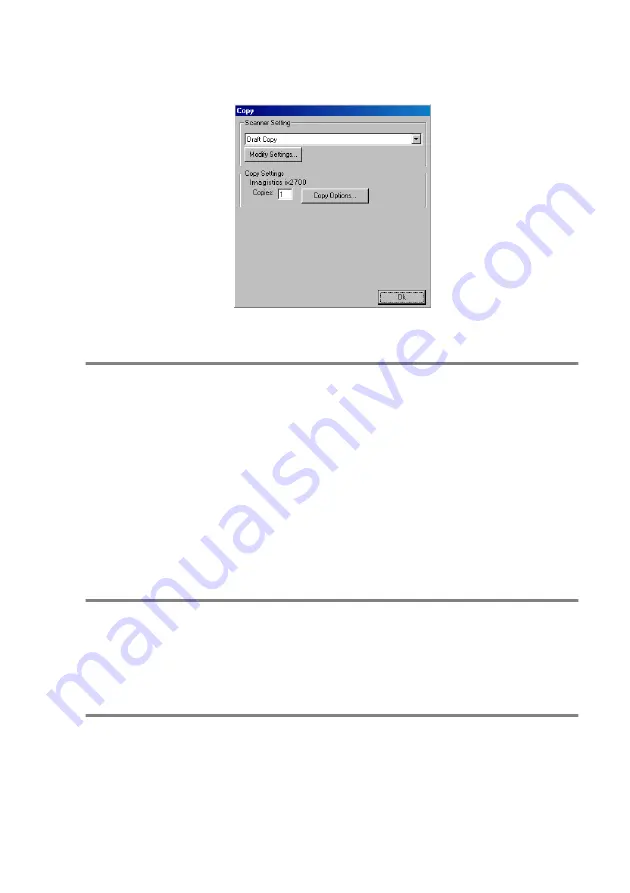
USING THE SMARTUI FOR WINDOWS
®
95/98/98SE/ME/2000 PROFESSIONAL AND WINDOWS NT
®
WS 4.0
14 - 15
Copy
To access the Copy Configurations screen
1
Place the original face up in the ADF. The SmartUI screen will
pop up.
2
Right-click the Copy and click on
Configuration
. Click the
Modify Settings
button to view the configuration screen of the
SmartUI
.
To save your settings, click
OK
—
OR
—
To go back to the factory default settings, click the
Restore Defaults
button.
Scanner settings
From the pull-down list, select the scanning mode that is appropriate for
the type of file:
Draft Copy
or
Fine Copy
.
To change any of the settings for this mode, click
Modify Settings
.
Number of copies
Copies
—Enter the number of copies you want to print.
To change the copy options, click the
Copy Options
button.
Click
OK
to save your Copy settings.
Содержание ix2700
Страница 1: ...User s Guide ix2700 Version A...
Страница 25: ...INTRODUCTION 1 5 Control panel overview 6 12 7 4 1 3 9 5 8 10 11 2...
Страница 175: ...PRINTER DRIVER SETTINGS 12 17 Device Settings tab Select the options you installed...
Страница 177: ...PRINTER DRIVER SETTINGS 12 19 Paper Quality tab Select the Paper Source...
Страница 267: ...USING PC FAX SOFTWARE 17 11 4 Select OK to save the data 5 Type the name of the file and then select Save...
Страница 285: ...18 4 USING YOUR MACHINE WITH A MACINTOSH Device Options allows you to select Duplex...
Страница 288: ...USING YOUR MACHINE WITH A MACINTOSH 18 7 Printer settings...
Страница 290: ...USING YOUR MACHINE WITH A MACINTOSH 18 9 2 Open the Desktop Printer Utility icon 3 Select Printer USB and then click OK...
Страница 294: ...USING YOUR MACHINE WITH A MACINTOSH 18 13 2 Open the Utilities folder 3 Open the Print Center icon 4 Click Add Printer...
Страница 398: ...2003 09 01 03 FX30093...






























