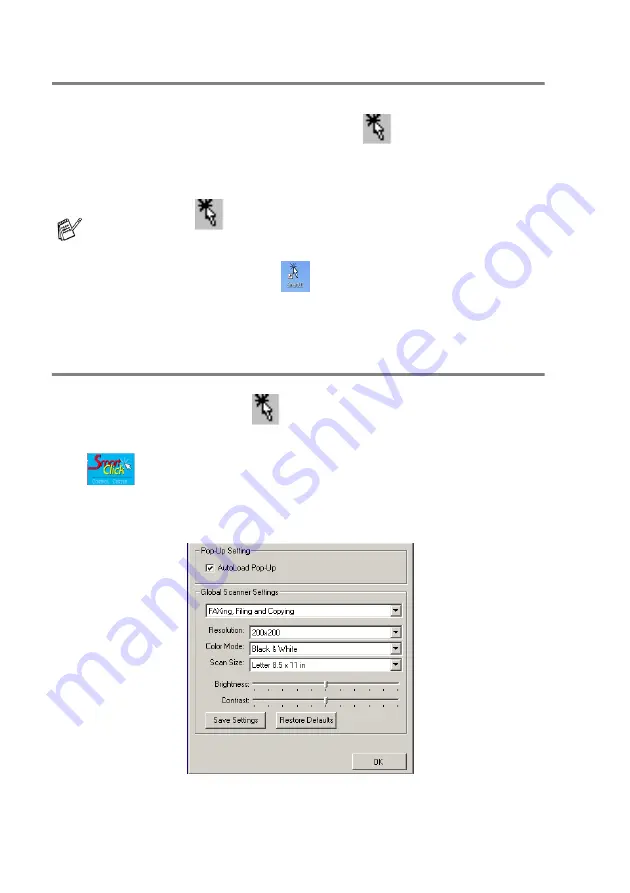
14 - 2
USING THE SMARTUI FOR WINDOWS
®
95/98/98SE/ME/2000 PROFESSIONAL AND WINDOWS NT
®
WS 4.0
AutoLoad the SmartUI
The SmartUI is loaded every time Windows
®
is started.
When the SmartUI is loaded, the
SmartUI
icon will appear on
the task bar.
If you don’t want the SmartUI to load automatically, you can turn off
AutoLoad.
How to turn off AutoLoad
1
Left-click the
SmartUI
icon and click
Show
.
2
When the
SmartUI
window appears, left click the Smart Click
button.
A dialog box will appear:
3
Uncheck the ‘AutoLoad’ Pop-Up check box.
If the
SmartUI
icon does not appear on your task bar, you
will have to launch the software.
Double-click the
SmartUI
icon on the desktop or from the
Start
menu, select
Programs
,
ScanSoft PaperPort 8.0
, and
then click
SmartUI POPUP
.
Содержание ix2700
Страница 1: ...User s Guide ix2700 Version A...
Страница 25: ...INTRODUCTION 1 5 Control panel overview 6 12 7 4 1 3 9 5 8 10 11 2...
Страница 175: ...PRINTER DRIVER SETTINGS 12 17 Device Settings tab Select the options you installed...
Страница 177: ...PRINTER DRIVER SETTINGS 12 19 Paper Quality tab Select the Paper Source...
Страница 267: ...USING PC FAX SOFTWARE 17 11 4 Select OK to save the data 5 Type the name of the file and then select Save...
Страница 285: ...18 4 USING YOUR MACHINE WITH A MACINTOSH Device Options allows you to select Duplex...
Страница 288: ...USING YOUR MACHINE WITH A MACINTOSH 18 7 Printer settings...
Страница 290: ...USING YOUR MACHINE WITH A MACINTOSH 18 9 2 Open the Desktop Printer Utility icon 3 Select Printer USB and then click OK...
Страница 294: ...USING YOUR MACHINE WITH A MACINTOSH 18 13 2 Open the Utilities folder 3 Open the Print Center icon 4 Click Add Printer...
Страница 398: ...2003 09 01 03 FX30093...






























