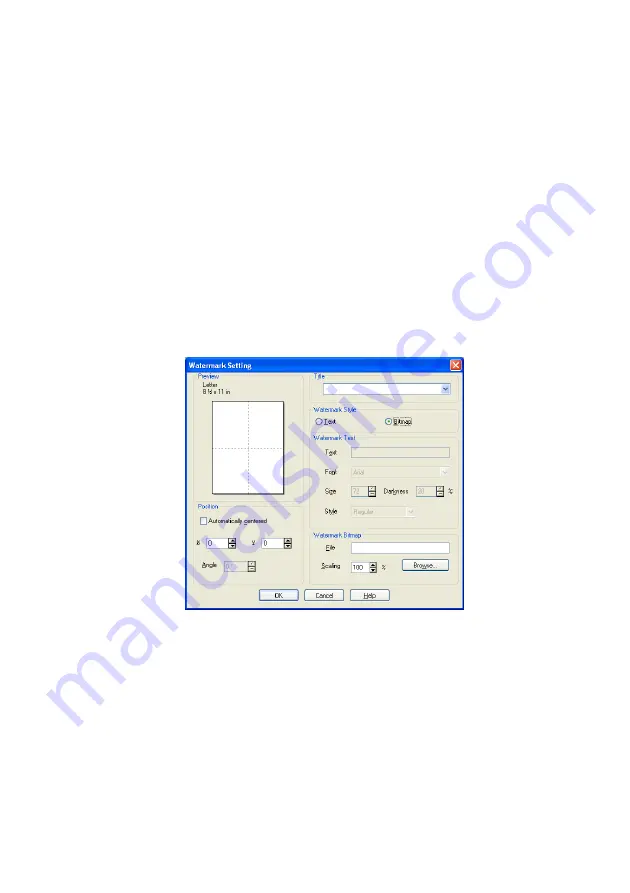
PRINTER DRIVER SETTINGS
12 - 9
Print Watermark
The
Print Watermark
feature offers the following print choices:
■
On all pages
■
On first page only
■
From second page
■
Custom
■
Apply from second copy (collate only)
(For Windows
®
2000/XP/Windows NT
®
4.0)
Watermark Setting
You can change the Watermark’s size and position on the page by
selecting the Watermark, and clicking the
Edit
button. If you want to
add a new Watermark, click the
New
button, and then select
Text
or
Bitmap
in the
Watermark Style
.
■
Title
You can select the
CONFIDENTIAL
,
COPY
or
DRAFT
as the
standard title or enter a title you like in the field.
■
Watermark Text
Enter your Watermark text into the
Text
Box, and then select the
Font
,
Size
,
Darkness
and
Style
.
■
Watermark Bitmap
Enter the file name and location of your bitmap image in the
File
box, or
Browse
for the file location. You can also set the scaling
size of the image.
Содержание ix2700
Страница 1: ...User s Guide ix2700 Version A...
Страница 25: ...INTRODUCTION 1 5 Control panel overview 6 12 7 4 1 3 9 5 8 10 11 2...
Страница 175: ...PRINTER DRIVER SETTINGS 12 17 Device Settings tab Select the options you installed...
Страница 177: ...PRINTER DRIVER SETTINGS 12 19 Paper Quality tab Select the Paper Source...
Страница 267: ...USING PC FAX SOFTWARE 17 11 4 Select OK to save the data 5 Type the name of the file and then select Save...
Страница 285: ...18 4 USING YOUR MACHINE WITH A MACINTOSH Device Options allows you to select Duplex...
Страница 288: ...USING YOUR MACHINE WITH A MACINTOSH 18 7 Printer settings...
Страница 290: ...USING YOUR MACHINE WITH A MACINTOSH 18 9 2 Open the Desktop Printer Utility icon 3 Select Printer USB and then click OK...
Страница 294: ...USING YOUR MACHINE WITH A MACINTOSH 18 13 2 Open the Utilities folder 3 Open the Print Center icon 4 Click Add Printer...
Страница 398: ...2003 09 01 03 FX30093...






























