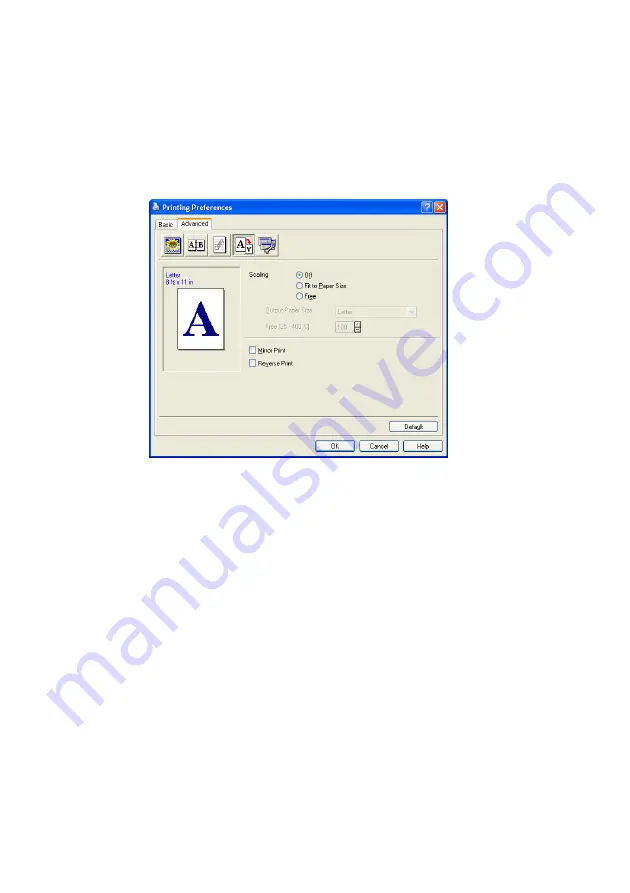
12 - 10
PRINTER DRIVER SETTINGS
■
Position
This setting offers you the control for where the Watermark is to
be positioned on the page.
Page Setting
You can change the print size of your document with the Scaling
feature.
■
Check
Off
if you want to print the document as it appears on your
screen.
■
Check
Fit to Paper Size
, if your document has an unusual size,
or if you have only the standard size paper.
■
Check the
Free
box if you want to manually reduce or enlarge the
output.
■
You can also use the
Mirror Print
or
Reverse Print
feature for
your page setting.
Содержание ix2700
Страница 1: ...User s Guide ix2700 Version A...
Страница 25: ...INTRODUCTION 1 5 Control panel overview 6 12 7 4 1 3 9 5 8 10 11 2...
Страница 175: ...PRINTER DRIVER SETTINGS 12 17 Device Settings tab Select the options you installed...
Страница 177: ...PRINTER DRIVER SETTINGS 12 19 Paper Quality tab Select the Paper Source...
Страница 267: ...USING PC FAX SOFTWARE 17 11 4 Select OK to save the data 5 Type the name of the file and then select Save...
Страница 285: ...18 4 USING YOUR MACHINE WITH A MACINTOSH Device Options allows you to select Duplex...
Страница 288: ...USING YOUR MACHINE WITH A MACINTOSH 18 7 Printer settings...
Страница 290: ...USING YOUR MACHINE WITH A MACINTOSH 18 9 2 Open the Desktop Printer Utility icon 3 Select Printer USB and then click OK...
Страница 294: ...USING YOUR MACHINE WITH A MACINTOSH 18 13 2 Open the Utilities folder 3 Open the Print Center icon 4 Click Add Printer...
Страница 398: ...2003 09 01 03 FX30093...






























