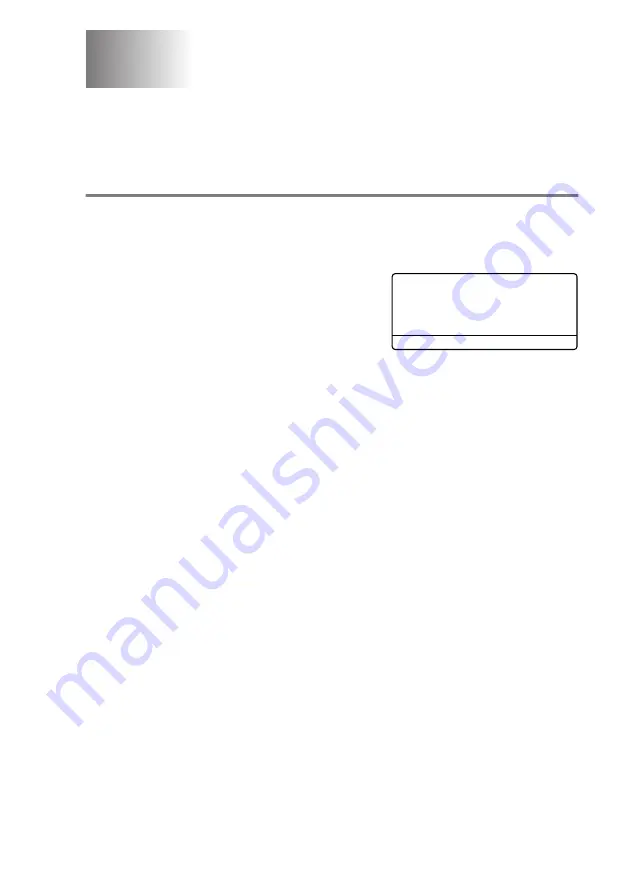
GETTING STARTED
4 - 1
4
Initial Setup
Setting the Date and Time
Your machine displays the date and time and if you set up the Machine ID
it prints on every fax you send. If there is a power failure, you may have
to reset the date and time. All other settings will not be affected.
1
Press
Menu
,
0
,
2
.
2
Enter the last two digits of the year.
Press
Enter
.
3
Enter two digits for the month.
Press
Enter
.
(For example, enter 09 for September, or 10 for October.)
4
Enter two digits for the day.
Press
Enter
.
(For example, enter 06 for 6th.)
5
Enter the time in 24-Hour format.
Press
Enter
.
(For example, enter 15:25 for 3:25 P.M.)
6
Press
Stop
. The LCD now shows the date and time whenever
the machine is in Standby mode.
Getting started
02.Date/Time
Year:20XX
Set & Enter
Содержание ix2700
Страница 1: ...User s Guide ix2700 Version A...
Страница 25: ...INTRODUCTION 1 5 Control panel overview 6 12 7 4 1 3 9 5 8 10 11 2...
Страница 175: ...PRINTER DRIVER SETTINGS 12 17 Device Settings tab Select the options you installed...
Страница 177: ...PRINTER DRIVER SETTINGS 12 19 Paper Quality tab Select the Paper Source...
Страница 267: ...USING PC FAX SOFTWARE 17 11 4 Select OK to save the data 5 Type the name of the file and then select Save...
Страница 285: ...18 4 USING YOUR MACHINE WITH A MACINTOSH Device Options allows you to select Duplex...
Страница 288: ...USING YOUR MACHINE WITH A MACINTOSH 18 7 Printer settings...
Страница 290: ...USING YOUR MACHINE WITH A MACINTOSH 18 9 2 Open the Desktop Printer Utility icon 3 Select Printer USB and then click OK...
Страница 294: ...USING YOUR MACHINE WITH A MACINTOSH 18 13 2 Open the Utilities folder 3 Open the Print Center icon 4 Click Add Printer...
Страница 398: ...2003 09 01 03 FX30093...






























