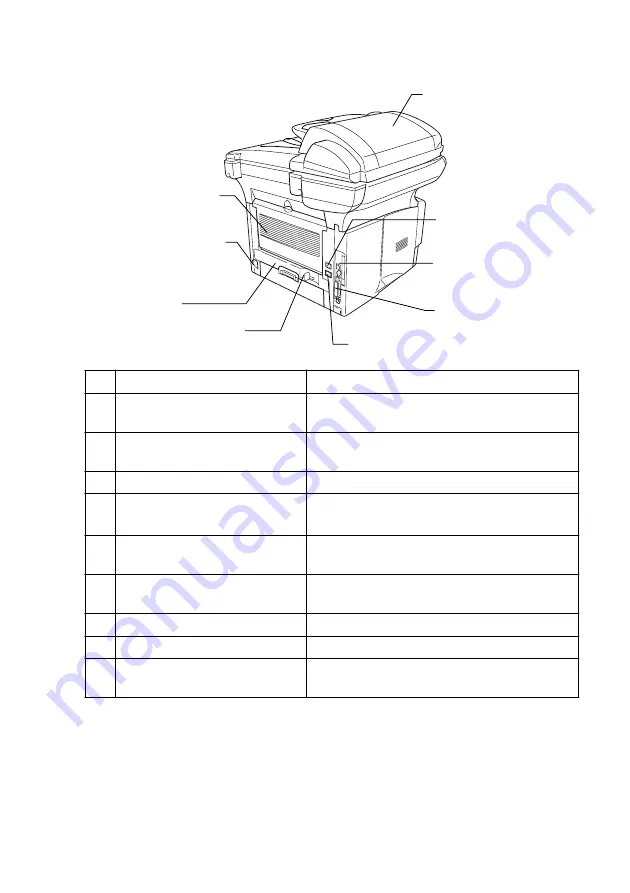
INTRODUCTION
1 - 3
■
Back view
No. Name
Description
12
Paper Adjustment Lever for
Duplex Printing
Use to match your paper size for duplex
printing.
13
Duplex Tray
Slide out to remove paper jammed inside
the machine.
14
AC Power Connector
Connect the AC Power Connector here.
15
Face-up Output Tray
(Back Output Tray)
Open it when thicker paper is placed in the
MP tray.
16
ADF Cover
Open to remove paper jammed inside the
ADF unit.
17
Telephone Line Jack
Plug the line cord supplied with the machine
into here.
18
USB Interface Connector
Connect the USB Cable here.
19
Parallel Interface Connector
Connect the Parallel Cable here.
20
External Telephone Line Jack
Plug in the modular plug on the external
telephone line here.
15
Face-up Output Tray
(Back Output Tray)
14
AC Power Connector
13
Duplex Tray
16
ADF Cover
17
Telephone Line Jack
12
Paper Adjustment Lever
for Duplex Printing
18
USB Interface
Connector
19
Parallel Interface
Connector
20
External Telephone
Line Jack
Содержание ix2700
Страница 1: ...User s Guide ix2700 Version A...
Страница 25: ...INTRODUCTION 1 5 Control panel overview 6 12 7 4 1 3 9 5 8 10 11 2...
Страница 175: ...PRINTER DRIVER SETTINGS 12 17 Device Settings tab Select the options you installed...
Страница 177: ...PRINTER DRIVER SETTINGS 12 19 Paper Quality tab Select the Paper Source...
Страница 267: ...USING PC FAX SOFTWARE 17 11 4 Select OK to save the data 5 Type the name of the file and then select Save...
Страница 285: ...18 4 USING YOUR MACHINE WITH A MACINTOSH Device Options allows you to select Duplex...
Страница 288: ...USING YOUR MACHINE WITH A MACINTOSH 18 7 Printer settings...
Страница 290: ...USING YOUR MACHINE WITH A MACINTOSH 18 9 2 Open the Desktop Printer Utility icon 3 Select Printer USB and then click OK...
Страница 294: ...USING YOUR MACHINE WITH A MACINTOSH 18 13 2 Open the Utilities folder 3 Open the Print Center icon 4 Click Add Printer...
Страница 398: ...2003 09 01 03 FX30093...
















































