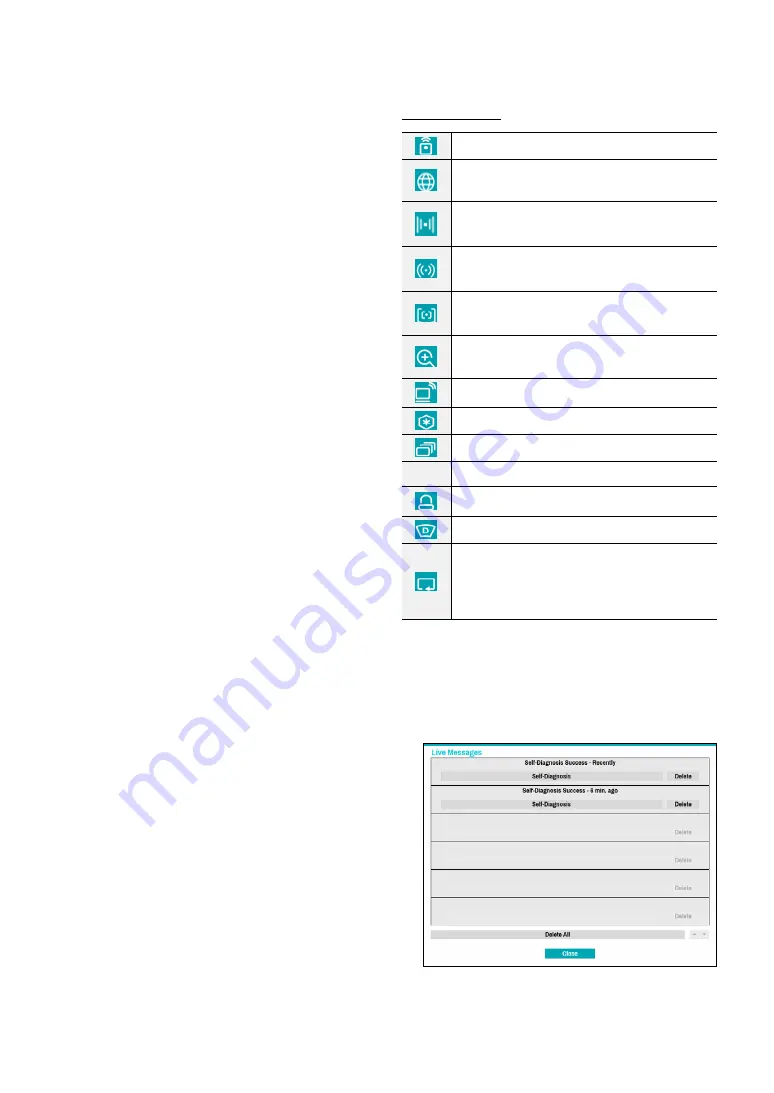
Part 1 - Getting Started
26
9
Status
Displays the status window for NVR's system and device.
⑩
Select Camera
Displays the selected camera in a single screen
format.
!
Search Mode
●
Time-Lapse Search
: Select
Search Mode
>
Time-
Lapse Search
to search for and play back saved
data directly from the record table.
●
Event Log Search
: Select
Search Mode
>
Event
Log Search
to search for event logs and play back
associated event recordings.
●
Thumbnail Search
: Select
Search Mode
>
Thumbnail Search
to search associated event
recording in detail.
@
Setup
Used to access the Setup menu.
#
Wizard
Launches the Setup Wizard.
Running the Wizard lets you configure basic settings
required for operating the system.
$
Status Indication
Displays system status icons.
Status Indication
Indicates remote control receptivity.
Indicates connection to the NVR from a
remote program.
Indicates two-way audio connection
between NVR and PC.
Indicates two-way audio connection between
NVR and camera.
Indicates two-way audio connection among
NVR, PC and camera.
Indicates connection to the NVR using the
DirectNDC service.
Indicates a zoomed in state.
Indicates Freeze is in use.
Indicates Sequence is in use.
1/4
Indicates the current screen's group.
Indicates an event monitoring.
Indicates dewarping is in use.
Indicates HDD use. The icon to the left
is shown if using the overwrite setting.
Otherwise, remaining HDD space is shown as
a percentage value.
%
Live Messages
Display a message to make it easier for users to
recognize critical events and system information that
happen in real time.
















































