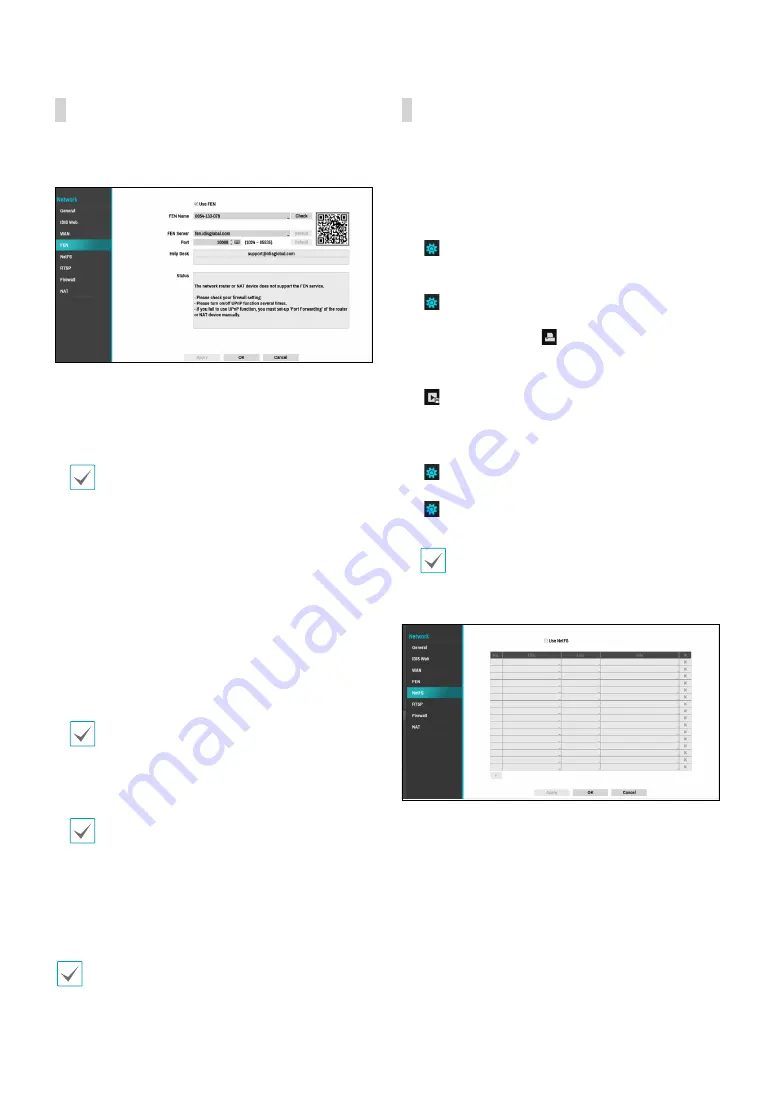
Part 2 - Configuration
99
FEN
If using a dynamic IP address, FEN service makes it easy
to connect to the NVR from a remote program without
having to configure dynamic IP or router settings.
●
Use FEN
: Check if you wish to use FEN service.
●
FEN Name
: After entering the NVR name you wish
to register on the FEN server, check and register the
entered name. This is a unique NVR name that will be
registered on the FEN server.
•
You will not be able to save FEN settings unless you
click on the Check button next to the NVR Name
field and check the entered name's availability.
•
You will be prompted with an error message if you
do not enter NVR name or enter a name already
registered to the FEN Server.
•
If the device name contains the #, \, and/or %
symbol, it might not be able to connect to the NVR
from the IDIS Web program.
•
When registering NVR with the IDIS mobile
application, you can easily enter the IP address
using the QR code.
●
FEN Server
: Enter the FEN server’s IP address or
domain name.
If you have configured the DNS Server setting under
Network - WAN
, you can enter the FEN server's
domain name instead of its IP address in the
FEN
Server
field.
●
Port
: Specify the FEN server’s port number.
If using an IP router (or NAT), port configuration and
other network functions will depend on the usage
method of the IP router (or NAT).
●
Status
: Used to check the status of the device being
registered to the FEN server.
Select
Save
after making changes to register the NVR’s
name to the FEN server.
If FEN has been configured correctly, the FEN server's
help desk information will be displayed in the
Help
Desk
field the next time you access the FEN Setup
screen.
NetFS
This allows you to register NetFS sites for the following
functions:
●
Upload or download files to upgrade, import/export
of a setup file, log export, self-diagnosis export, or file
print on an FTP site. The related settings are as follows:
: (Setup) in the live monitoring mode - System
menu - General tab - Upgrade, Import, Export or
SystemLog - Self-Diagnosis Export
: (Setup) in the live monitoring mode - System
menu - Self-Diagnosis Export
: in the search mode - (Print)
●
Upload clip-copy files to an FTP site. The related
settings are as follows:
: (Export) in the search mode - A-B Clip-Copy or
Clip-Copy.
●
FTP notification of an event detection (system events
excluded). The related settings are as follows:
: (Setup) in the live monitoring mode - Notification
menu - FTP tab - FTP setting,
: (Setup) in the live monitoring mode - Event
menu - Actions – Notify (FTP) setting)
•
It is recommended that you use FileZilla and
smallFtp servers.
•
This feature is supported only in the passive mode
(PASV) of the FTP site.
Select Use NetFS to use the
NETFS feature
. Click the +
icon at the bottom of the list to add up to 16 FTP sites.
●
Title
: Check if you wish to use FEN service.






























