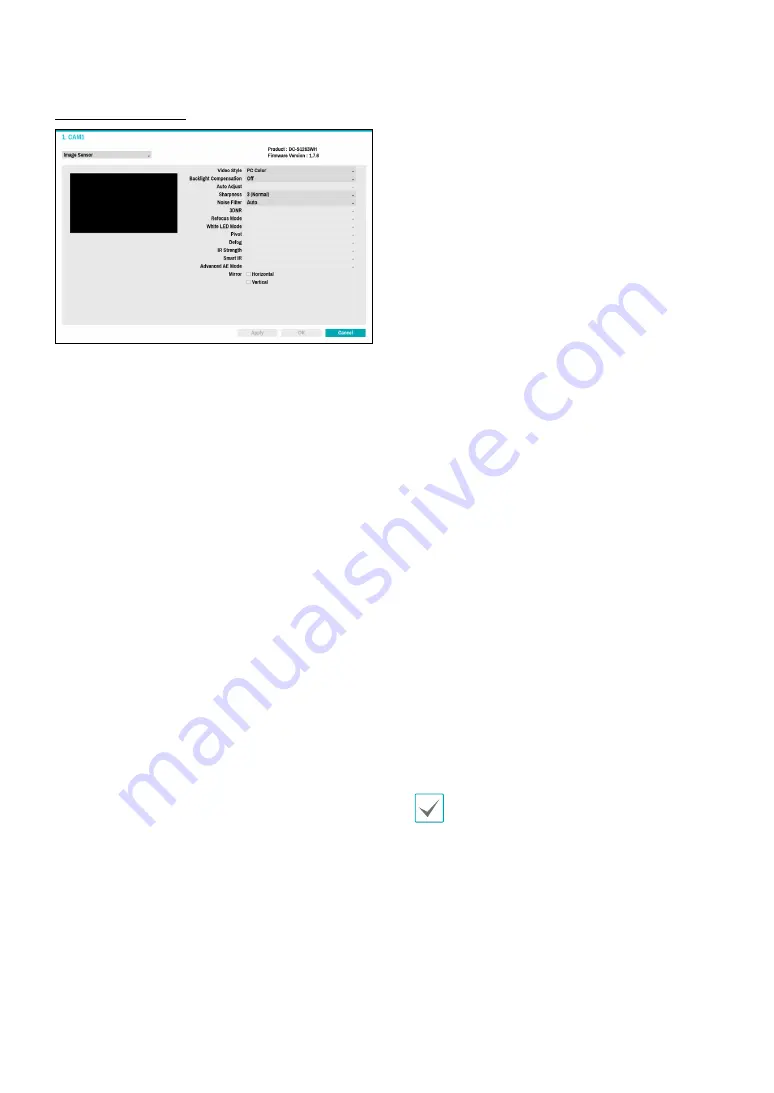
Part 2 - Configuration
51
Image Sensor Options
●
Product, Firmware Version
: Displays the camera
model name and firmware version.
●
Video Style
: Select
TV1 Color
or
PC Color
.
●
Backlight Compensation
: Enable/disable Backlight
Compensation. If enabled, objects are exposed
brighter in backlit situations.
●
Auto Adjust
: Selecting
Auto
allows the system to
assess the lighting conditions and adjust the setting
automatically. Selecting
Manual
allows the user to
adjust the setting manually.
●
Sharpness
: Adjust the sharpness level. Adjust the
contours to make the images look sharper. Increasing
the value raises the sharpness level, but using too
high a value can result in unwanted noise.
●
Noise Filter
: Select the noise filter level. Noise filter
can reduce the noise in images taken under low-
lighting conditions. Increasing the value reduces the
noise, but using too high a value can result in blurry
images.
●
3DNR
: Enable/disable 3DNR (3D Noise Removal).
3DNR reduces background noise in images taken
under low-lighting conditions. 3DNR does not
produce blurry images like Noise Filter but can result
in ghosting.
●
Refocus Mode
: Readjust the focus of the camera
when changing daytime to nighttime or nighttime to
daytime.
–
On/off
: Enable/disable
Refocus Mode
.
–
DN Mode Shift
: When image of the camera is
siwtched to daytime or nighttime, the focus of the
camera will be adjusted.
–
IR Adaptive Shift
: Readjust the focus of the
camera when IR is detected by the camera.
●
White LED Mode
: Clicking on/off enables or disables
White LED lighting when motion is detected by the
PIR sensor. Also clicking auto allows the system to
enable/disable
White LED mode
automatically.
●
Pivot
: Enable this option and choose the direction of
the pivot. You can turn the image by 90 degree in the
clockwise or counterclockwise direction. This feature
is particularly effective when monitoring hallways,
passages, and other confined spaces.
●
Defog
: Disables or enables the Defog feature. When it
is enabled, image with a fog is adjusted.
●
IR Strength
: Adjust the IR LED’s brightness level.
Select a brightness level manually between 0%
(darkest) and 100% (brightest). Selecting Auto(Smart
IR) allows the system to control the IR LED's brightness
level automatically.
●
Smart IR
: Help solve the problem of infrared LEDs
whiting out images, such as people's faces, when they
are too close to the IR LEDs of a night vision camera.
In this case, the image is adjusted through AE control.
●
Advanced AE Mode
: Select desired setup mode
between
Normal
and
Number-Identification
. In
Number-Identification
mode, when a certain area
of images is too bright due to backlight under low
lighting conditions and it causes the other area to
be too dark, this function provides the other area of
images brightly and clearly by blocking the backlight
in the certain area. Dark parking lot entrances and
gas station entrances at night, for example (Local
Exposure compensates for the bright light coming
from incoming vehicle headlights and makes it
possible to see the license plates). When setting to
the
Number-Identification
mode, some option
settings will be adjusted automatically, and you
cannot change them as long as the Setup Mode is not
changed.
●
Mirror
: Select
Horizontal
or
Vertical
to flip the image
horizontally and/or vertically.
Select
Apply
after setting up a camera to see
images from the concerned camera on the left side
of the screen. Selecting
Apply
or
OK
displays a
popup screen that indicates whether the camera
has been set up successfully or not.






























