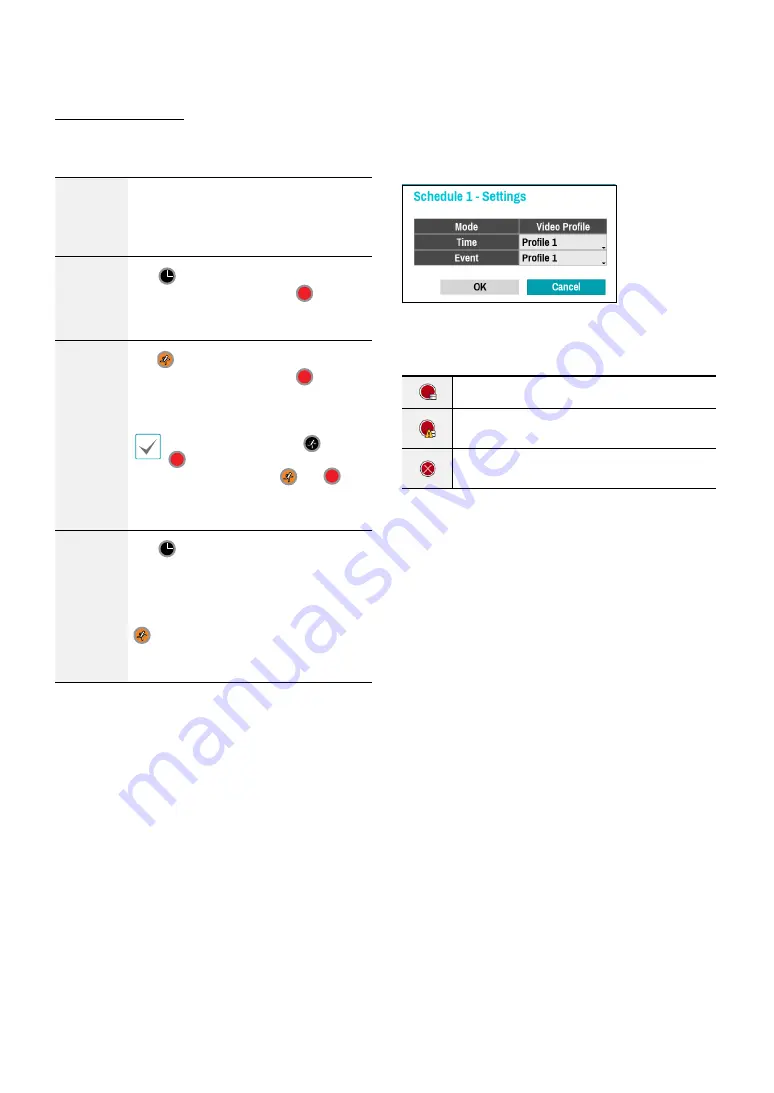
Part 2 - Configuration
60
Simple Mode Options
●
Mode
: Select
No Record
,
Time
,
Event
, or
Time &
Event
.
No
Record
Unless the
Panic Record
button is
pressed, no recording will take place
during the scheduled time frames on the
scheduled days.
Time
The
icon appears on the upper
left corner of the screen. The
icon
appears at scheduled times to indicate
recording is in progress.
Event
The
icon appears on the upper
left corner of the screen. The
icon
appears when the specified event occurs
to indicate recording is in progress.
If Pre-Event is enabled, the
and
icons appear when recording is
not in progress, or the
and
icons appear when an event occurs
and recording is in progress.
Time &
Event
The
icon appears on the upper left
corner of the screen and recording
commences as per the video profile
selected for time under
Setup
. When
an event occurs, the icon changes into
icon and recording commences as
per the video profile selected for events
under
Setup
.
●
Channel
: Select which cameras to apply the schedule
to.
●
Settings
: Select to configure default recording profile
values for Time Lapse and Event Recording modes.
If a camera supporting the Dual Track Recording function
(Main and Sub stream) is in use, the following icon will be
displayed.
Recording both mainstream and substream
Recording one of the mainstream and
substream
Failed to record both mainstream and
substream






























