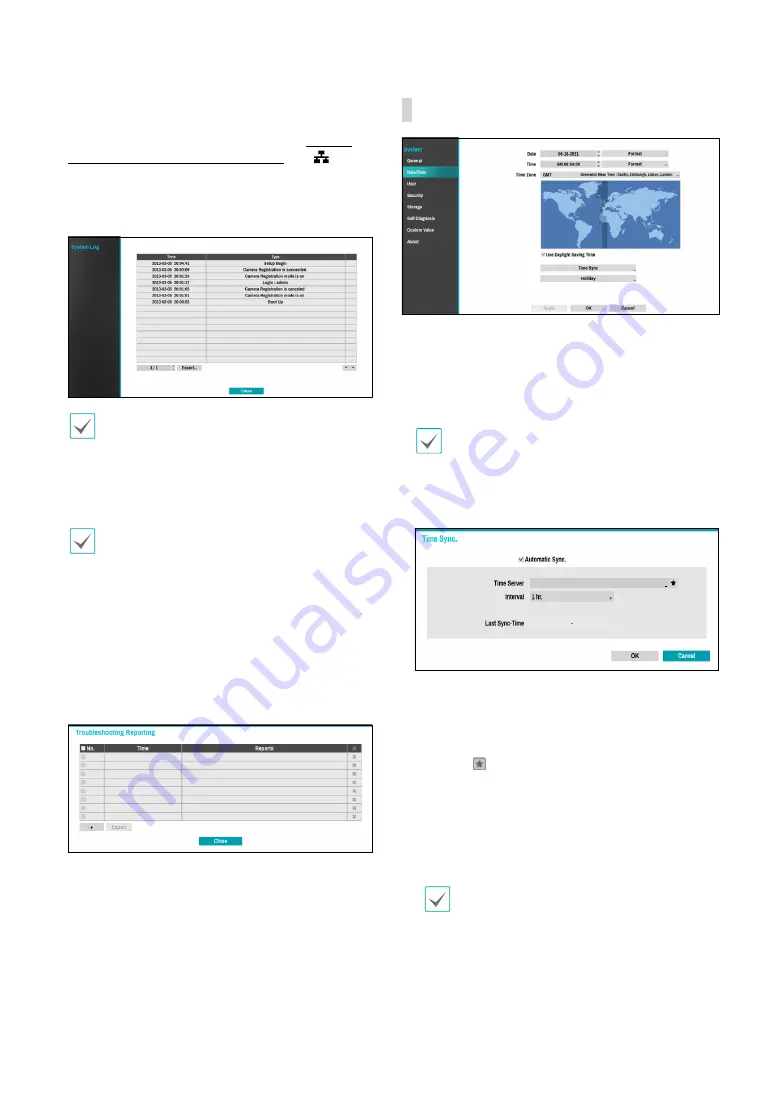
Part 2 - Configuration
36
●
Show System Log
: Displays a searchable list of 5,000
most recent system log entries. For more information
on types of system log entries, refer to the
System
Log Types in the installation manual
. The
icon
appears next to log entries originating from a remote
source. To export the system log, select the
Export
at the bottom of the screen and then designate a file
name.
In order to display the system_log.txt file, you must
use the correct character encoding settings and use a
fixed-width font.
●
Clear All Data
: Erases all recording data. Selecting
Clear All Data
displays a confirmation window. Select
Clear
to proceed.
•
Before you perform
Clear All Data
, make sure you
are not accidentally deleting important data. Erased
data cannot be recovered.
•
Clear All Data
does not affect the system log.
Instead, the
Clear All Data
event will be added to
the log.
●
System Shutdown
: Shuts down the system. When
prompted, select
System Shutdown
.
●
Troubleshooting Reporting
: When there is a
problem with NVR system, generate reports for
troubleshooting.
Date/Time
●
Date
: Used to change the system’s date setting.
●
Time
: Used to change the system’s time setting.
●
Date Format
/
Time Format
: Used to change the
system’s date and time formats.
●
Time Zone
: Used to designate the system’s time zone.
Refer to the map displayed on the screen and change
the time zone using the mouse or the arrow buttons.
●
Use Daylight Saving Time
: Enables DST correction.
●
Time Sync.
: Select a time server for the system to
synchronize with.
1
Select
Automatic Sync
.
2
Enter the
Time Server
’s IP address or domain name
or select and then choose a server from the list of
registered time servers.
3
Specify the server synchronization
Interval
.
4
Select
OK
to apply and exit.
If you have configured the DNS Server setting under
Network - WAN
, you can enter the time server's
domain name instead of its IP address.
















































