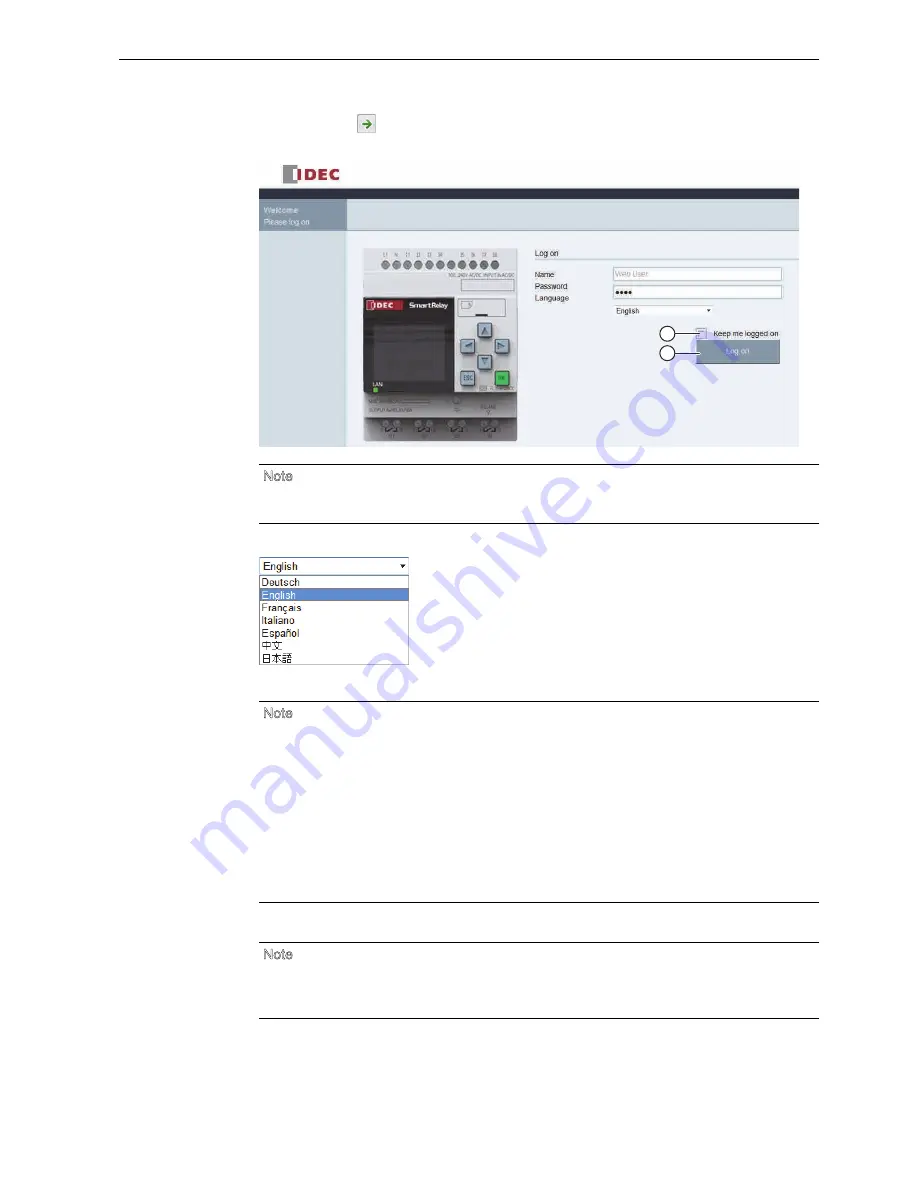
IDEC SmartRelay Manual
239
eb server
5.2 Logging on to the eb server
3. Click or tap the
button. The IDEC SmartRelay eb server redirects you to the
welcome page.
4. Select an appropriate language from the drop-down menu if needed.
5. Enter the password.
6. Click or tap
to log on to the eb server.
Note
If you have enabled eb user access without changing the password, you can log on with
the default password IDEC .
Note
ou can only enable the eb server access or change the logon password using
indLGC. For more information about setting the user password, refer to the Online
Help for indLGC.
If you do not desire to enter the user name and password again at the next logon, you
can select the
check box. Make sure you do not set your browser to private
mode, since your browser does not record any browsing history or passwords in this
mode.
ou can access one Base Module from multiple IDEC SmartRelay eb server clients,
but due to memory usage, this might also impact the performance of the connected
Base Module.
Note
For remote access, the logon may take several seconds.
If your logon fails, press or tap the refresh button on your browser (or press the
keyboard shortcut F5 on the conventional PC) to try it again.
Phone: 800.894.0412 - Fax: 888.723.4773 - Web: www.clrwtr.com - Email: [email protected]






























