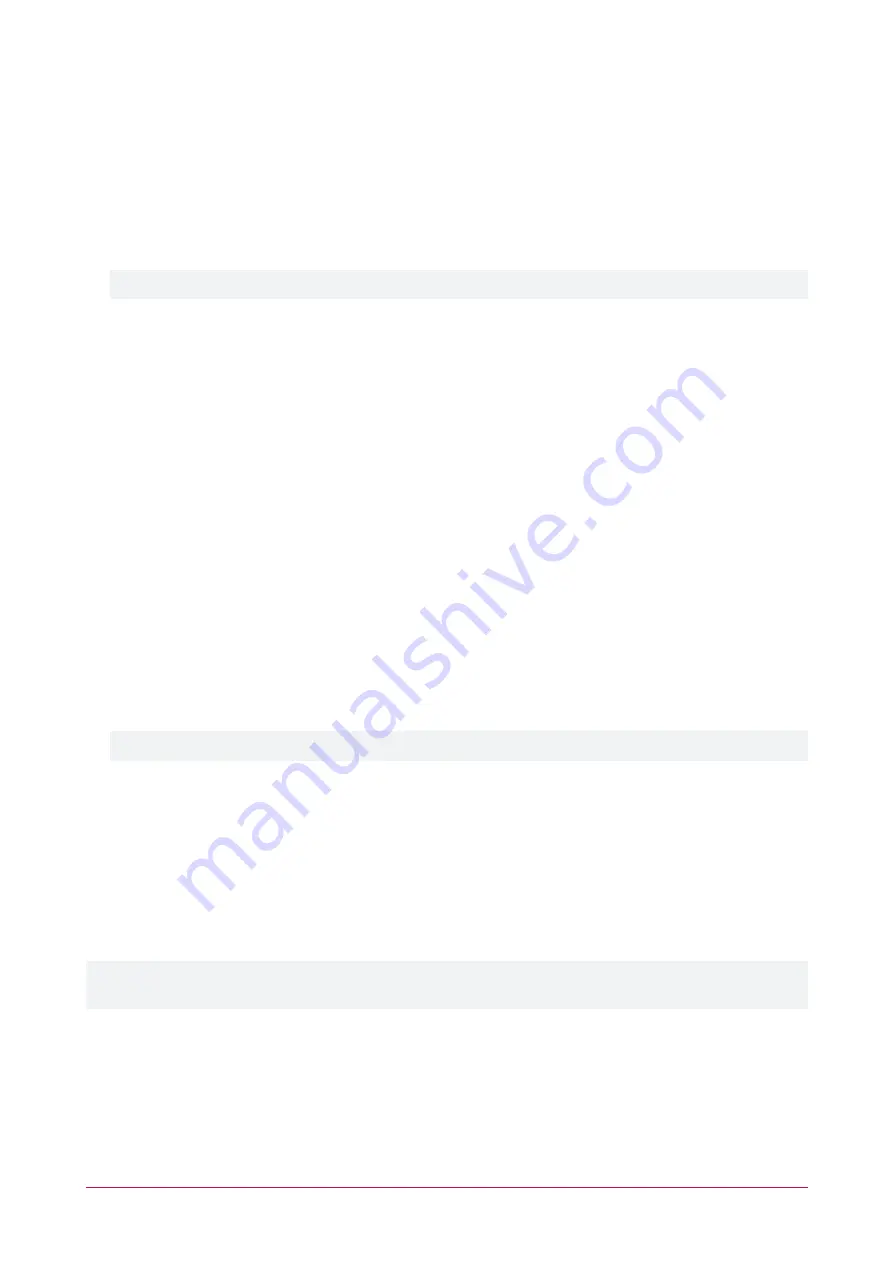
Adding the Intercom Setup in Protege GX
1.
Log in to your Protege GX system.
2.
Navigate to
Expanders | Keypads
and select the controller the intercom will connect to.
3.
Click
Add
and enter a
Name
that describes the intercom.
4.
Assign the intercom an available
Physical Address
.
5.
In the
Commands
section add the command:
IPICV2_IP=192.168.1.128
If the default IP of the intercom has changed, update the IP address in the above command accordingly.
6.
Click
Save
. The
Configure Module
pop-up window will be displayed.
7.
Set the
Inputs
to 1,
Outputs
to 0 and check
Add Trouble Inputs
, then click
Add Now
.
8.
Navigate to
Programming | Inputs
and assign
Areas And Input Types
to the keypad's input record as
required, then click
Save
.
9.
Navigate to
Sites | Controllers
and select the controller the intercom is connected to. In the
Commands
section add the following command:
IPICV2=1
10.
When the controller download is complete, right click the controller and select
Module Addressing
.
11.
In the pop-up window, locate the new
Keypad
record, identified by the
Address
assigned above.
12.
Check that the
Registered
and
Online
columns display
True
. If so the intercom is successfully connected.
Adding the Intercom Setup in Protege WX
1.
Log in to your Protege WX system.
2.
Navigate to
Expanders | Keypads
.
3.
Click
Add
and enter a
Name
that describes the intercom.
4.
Assign the intercom an available
Physical Address
.
5.
In the
Commands
section add the command:
IPICV2_IP=192.168.1.128
If the default IP of the intercom has changed, update the IP address in the above command accordingly.
6.
Click
Save
.
7.
Navigate to
Programming | Inputs
and create a record for the intercom's input.
8.
Set the
Module Address
to the keypad address assigned above.
9.
Assign
Areas And Input Types
as required, then click
Save
.
10.
Navigate to
System | Settings
.
11.
In the
Commands
section add the following command:
IPICV2=1
12.
Click
Save
.
Intercom keypad records can also be added via the
Expanders Wizard
, however it will not
Auto Detect
the
intercoms so they will need to be added manually as
Additional Modules
.
PRT-IPIC-POE-C | Vandal Resistant VoIP Intercom with Camera | Installation Manual
45



























