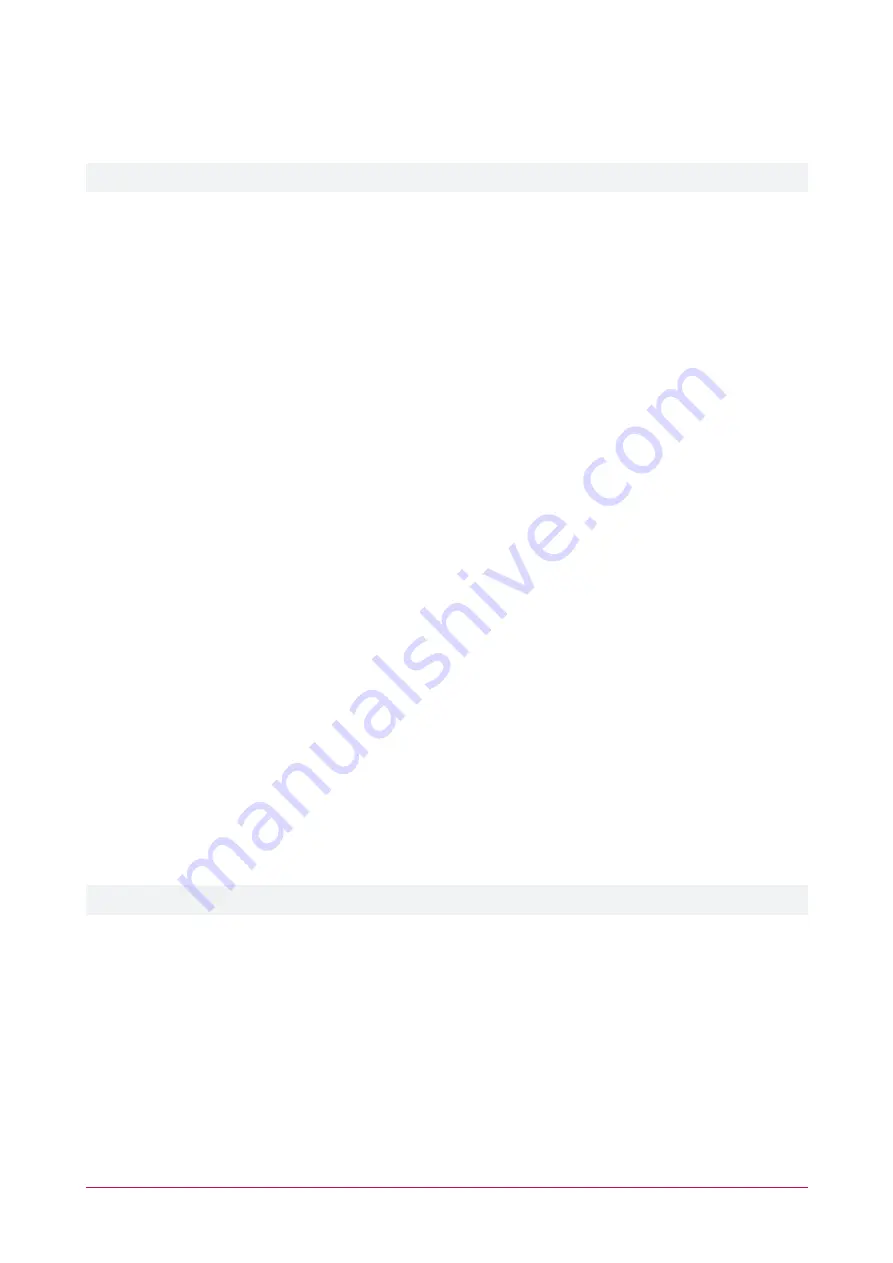
Unlock a Door with REX
The intercom's onboard input can be connected to a REX device to request exit through a door.
Ensure the REX button is wired correctly into the input block of the intercom.
1.
From the intercom's web interface, navigate to the
Security Settings
menu.
2.
In the
Input Settings
section, check
Input Detect
.
3.
Set the
Trigger Mode
according to your REX device:
-
If your REX device closes the circuit when pressed, set Trigger Mode to
Low Level Trigger (Close
Trigger)
.
-
If your REX device opens the circuit when pressed, set Trigger Mode to
High Level Trigger (Disconnect
Trigger)
.
4.
In the
Output Settings
section, check the
Output Response
option.
5.
Set the required
Output Level
setting for your door:
-
When set to
High Level (NC:closed)
the normally open contact will be open when deactivated and
closed when activated.
-
When set to
Low Level (NO:open)
the normally open contact will be closed when deactivated and open
when activated.
6.
Set the
Output Duration
to the duration (in seconds) the door should unlock for.
7.
In the
Alert Trigger Setting
section, check the
Input Trigger
option.
8.
Set the
Reset Mode
to
By Duration
.
9.
To play a tone when the door is unlocked, in the
Alert Trigger Setting | Ring
section, set the
Input Trigger
to
Default
.
-
Set the
Alarm Ring Duration
to the desired duration.
10.
Click
Apply
.
Configuring the Tamper Alarm
The intercom can be set up to sound an alarm if there is an attempt to dismantle or tamper with the intercom.
1.
From the intercom web interface, navigate to the
Security Settings
menu.
2.
In the
Tamper Alarm Settings
section, check
Tamper Alarm
.
3.
Set the
Ring Type
to
Default
to play a tone when a tamper is triggered.
4.
Click
Apply
.
The alarm can be stopped via the web interface by clicking
Reset Alerting Status
.
PRT-IPIC-POE-C | Vandal Resistant VoIP Intercom with Camera | Installation Manual
43





























