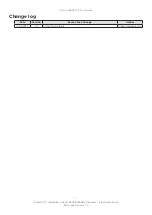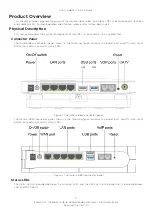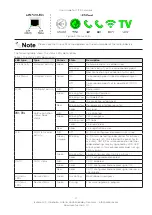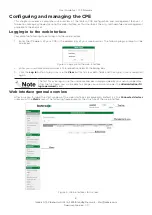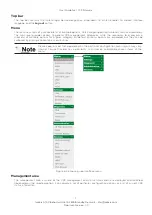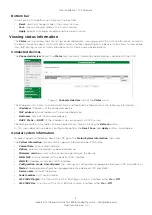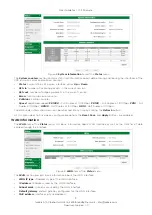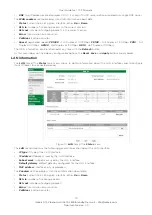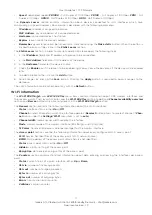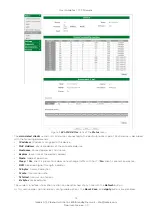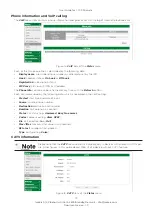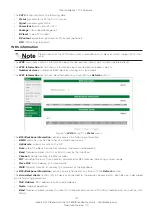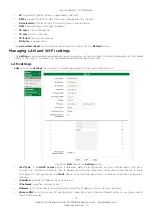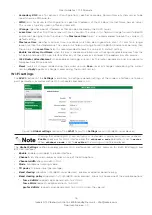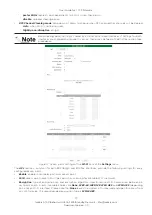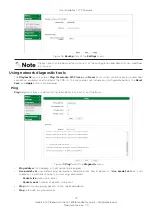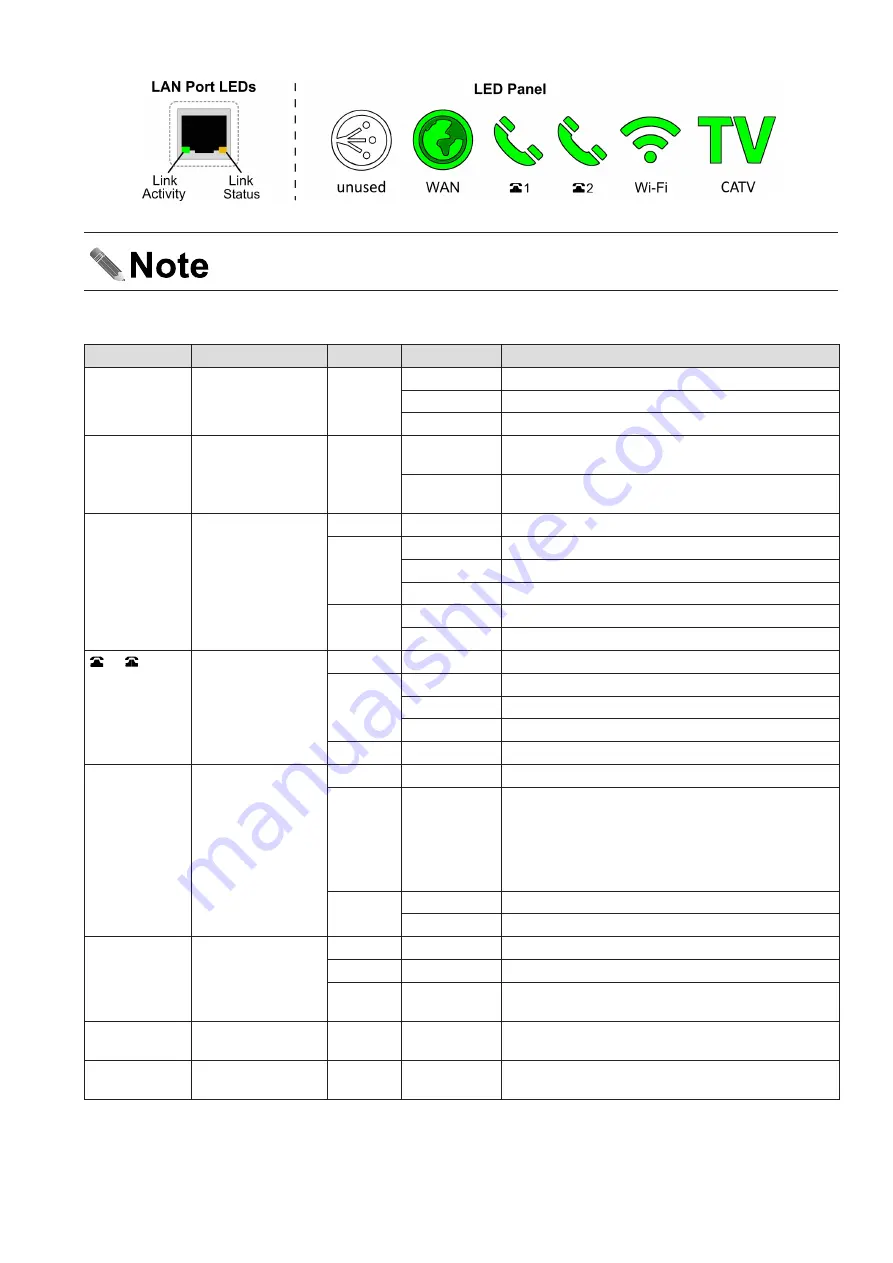
4
Icotera A/S, Vibeholms Allé 16, 2605 Brøndby, Denmark - [email protected]
Document version: 1.0
User Guide for 1.17.3 Firmware
Figure 3. Status LEDs
Please note that the LEDs setup depends on the actual model of the Icotera device.
The following table shows the status LEDs descriptions.
Table 1. The status LEDs descriptions
LED type
Type
Colour
State
Description
Link Activity
LAN port activity
Green
On
Communications link established
Blinking
Network activity on the corresponding port
Off
Bad connection no connection to this port
Link Status
LAN port status
Yellow
On
Corresponding port linked and operating at 1
Gb/s
Off
Corresponding port set to operate at 10/100
Mb/s
WAN
WAN port activity N/A
Off
Power down
Green
Blinking fast
Obtaining IP address
Blinking slow Auto detection
Solid
IP connection established
Red
Blinking slow Management interface lease fail
Solid
No signal
1
/
2
VoIP registration
status/Hook
status
N/A
Off
Line disabled
Green
Blinking fast
Call in progress
Blinking slow Off-hook
Solid
Line registered
Red
Solid
Line registration error
WiFi
WiFi status and
activity
N/A
Off
WiFi not configured, disabled or not in use
Green/
Orange
Blinking
WiFi 5 GHz detecting radar (blinks for 60 secs;
for channels 120, 124, 128, and 132 blinks for 10
minutes). NOTE: For some production batches
radar detecting may by signalled by WiFi LED
blinking red. In this case red color does not sig-
nal any errors.
Green
Blinking fast
Connecting new client (blinking 5 sec)
Solid
WiFi configured and enabled
CATV
CATV status
N/A
Off
CATV disabled
Green
Solid
CATV configured and enabled, signal OK
Red
Solid
CATV configured and enabled, signal too low or
unavailable
All status
LEDs
Device status
Green
Oscillating
Boot/reboot in progress
All status
LEDs
Device status
Green
Pulsing
Firmware upgrade in progress