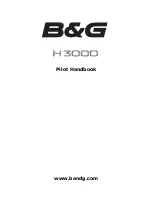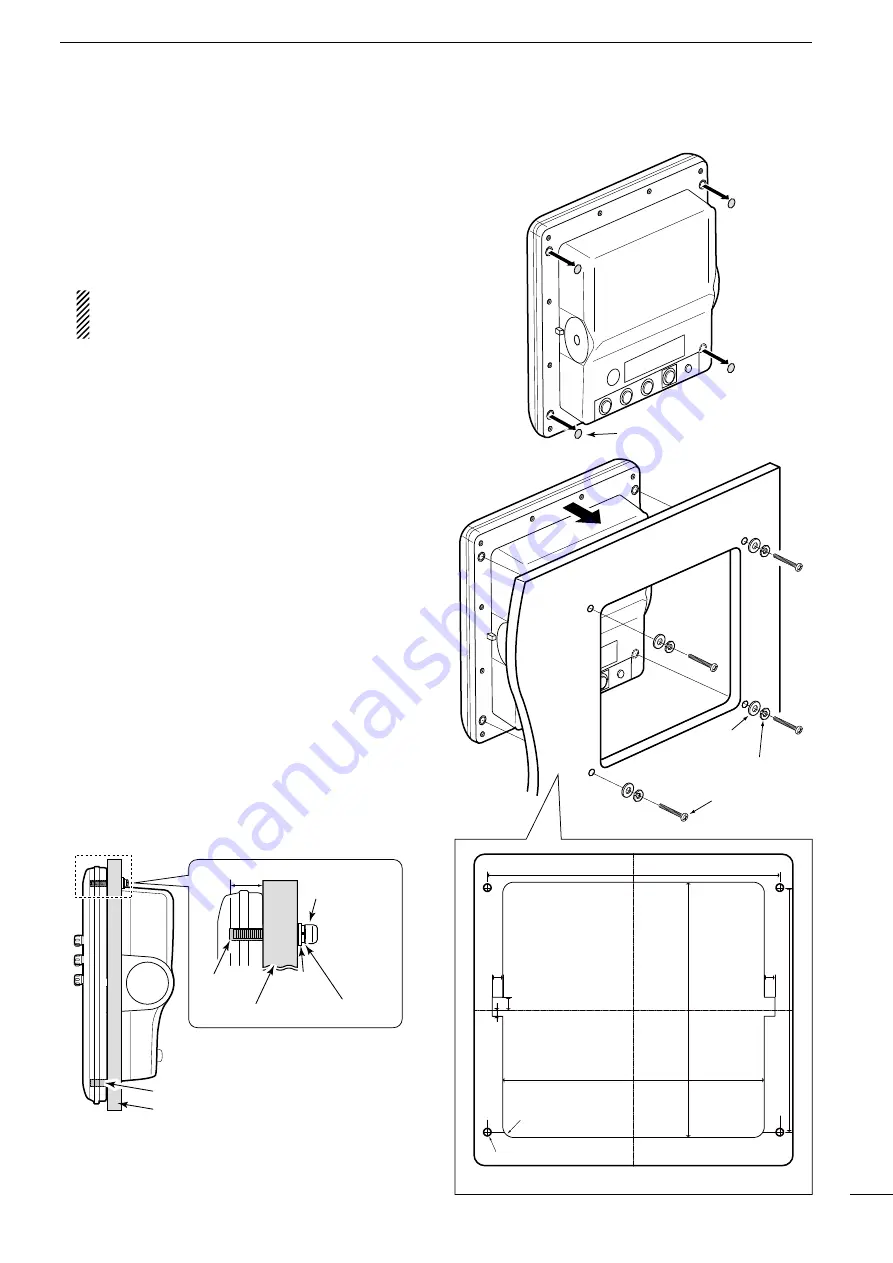
44
9
INSTALLATION AND CONNECTIONS
D
Wall Mounting
The display unit can be mounted to a flat surface, such
as an instrument panel, using the M6 mounting bolts.
The screw hole depth is 14.5 mm (0.57 inches).
q
Remove the four screw hole seals from the four cor-
ners of the display unit.
•
The template is supplied with the display unit.
BE CAREFUL!
NEVER
use your finger nail to re-
move the seal. Otherwise, you may injure your
nail.
w
Carefully cut a hole in the instrument panel, or wher-
ever you plan to mount the display unit.
e
Drill four holes for the mounting screw.
r
Slide the display unit through the hole.
t
Attach the four corners of the display unit using the
flat washers, spring washers, and M6 mounting
bolts.
Screw hole seal
M6 mounting bolt
Spring washer
Flat
washer
Unit: mm (inch)
246 (9.69)
275 (10.83)
230 (9.06
)
240 (9.45
)
12 (0.47)
10 (0.39)
6 (0.24)
10 (0.39)
ø7 (0.28)
R10 (0.39)
Screw hole depth: 14.5 (0.57)
Instrument panel
Screw hole
Side view
Instrument panel
Screw hole
Spring washer
Flat
washer
M6 mounting bolt
Unit: mm (inch)
• M6 Mounting bolt
Select the mounting bolts of
the length that fits the thick-
ness of the instrument panel.
Содержание MR-1210RII
Страница 70: ......
Страница 78: ...MEMO ...
Страница 79: ...MEMO ...
Страница 80: ...1 1 32 Kamiminami Hirano ku Osaka 547 0003 Japan A7155H 1EX 2 Printed in Japan 2014 2017 Icom Inc ...