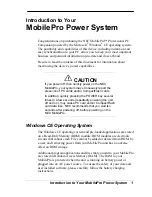Page 271
Index
A
ABA (Address Book archive file) 39
Accented characters
Graffiti writing 35
onscreen keyboard 38
Add-on applications 44–47
Address Book
*If Found Call* entry 110
adding custom fields 114
archive files (.aba) 39
business card for beaming 165
categorizing records 80
conduit for synchronizing 172
creating records 73, 109–110
deleting records 76
dialing 113
displaying category 113
displaying data in the Address
list 112
finding records 84
fonts 92
menus 112
notes for records 91–92
opening 69
overview 68
private records 91
sorting records 88
Agenda (Date Book view) 106
Alarm
LED setting 195
lists 93
preset 108
setting in Clock 127
setting in Date Book 98
setting in Note Pad 120
sound 108, 129, 195, 224
vibrate setting 195
Alphabet
Graffiti writing 31
onscreen keyboard 16, 22
Application buttons 6, 17, 68, 69, 70,
71, 190
Applications
Address Book 68
beaming 165–166
Calculator 71
categories 42
Clock 73
Date Book 67
Expense 72
font style 93
installing 44
Launcher 17–18, 41–43
Memo Pad 71
Note Pad 70
opening 18
plug-in 210
preferences for 43
removing 47
security 48
size in kilobytes 238
To Do List 69
version of 238
viewing as icons 43
viewing as list 43
See also
Add-on applications
Archive files
importing data from 39
for main applications 39
saving deleted records 76
saving purged records 77
Automatic fill, in Expense 140
Auto-off delay 194
Autotext.
See
Graffiti ShortCuts
B
Backlight 5, 191
Battery
conserving power 194
gauge 18
life and use 216
recharging 11
recycling 216
BCC (blind carbon copy) 150
Beaming
information 165–167
location of IR port 5
pen stroke to activate 192
problems with 234
Содержание WorkPad Workpad
Страница 1: ...Handbookforthe WorkPadPCCompanion...
Страница 2: ...Page ii Handbook for the WorkPad PC Companion...
Страница 4: ...Page iv Handbook for the WorkPad PC Companion...
Страница 12: ...Page 2 About This Book...
Страница 38: ...Page 28 Introduction to Your PC Companion...
Страница 64: ...Page 54 Managing Your Applications...
Страница 71: ...Chapter 4 Page 61 Help Provides help text About Card Info Shows version information for Card Info...
Страница 72: ...Page 62 Using Expansion Features...
Страница 174: ...Page 164 Communicating Using Your PC Companion...
Страница 194: ...Page 184 Advanced HotSync Operations...
Страница 226: ...Page 216 Maintaining Your PC Companion...
Страница 280: ...Page 270 Warranty and Other Product Information...
Страница 292: ...Page 282...